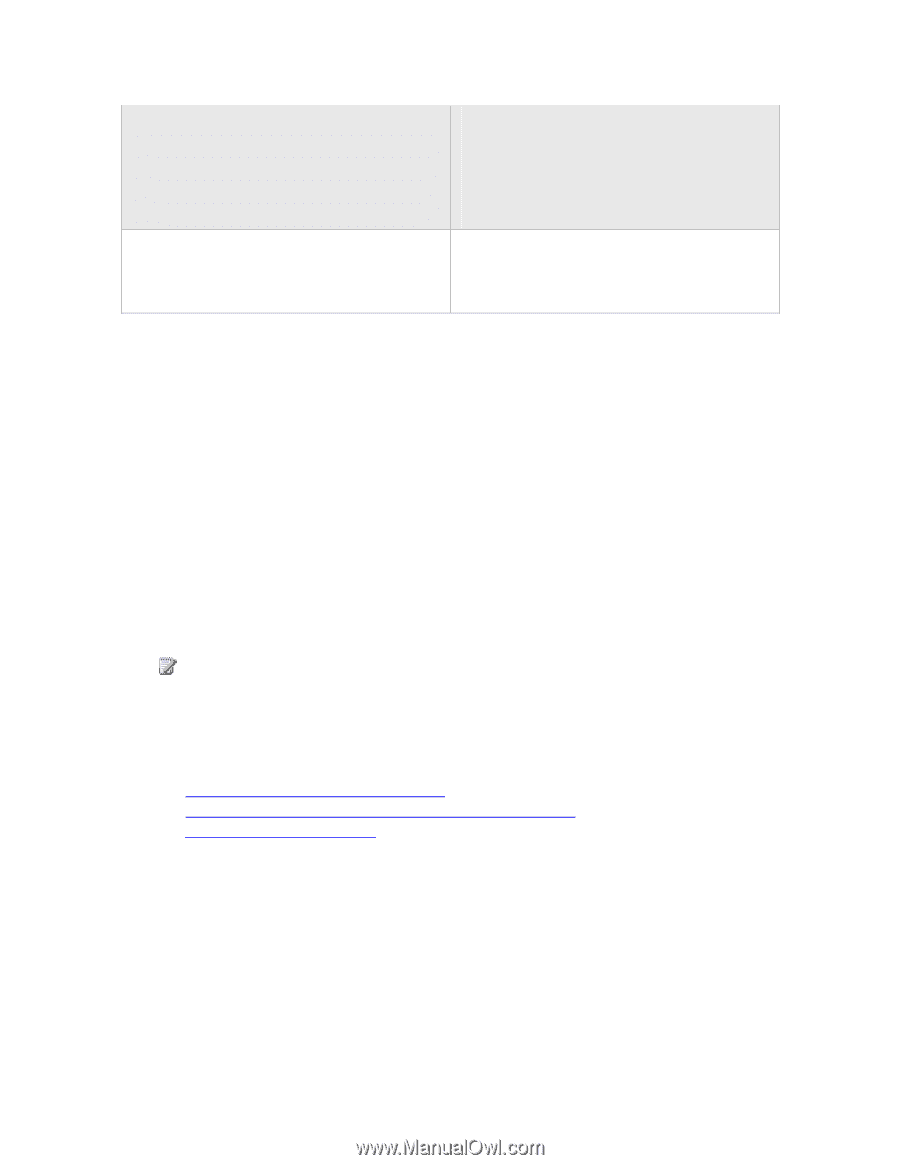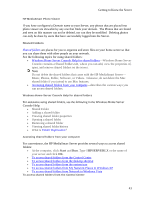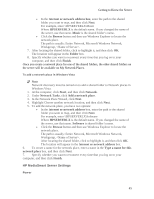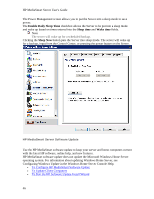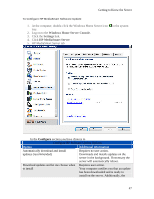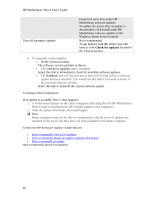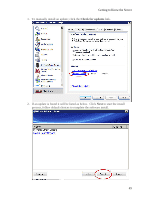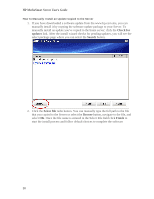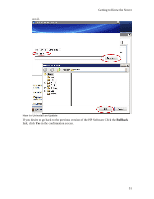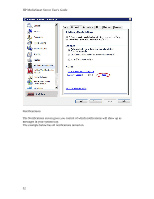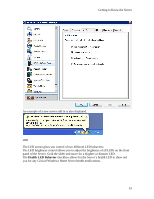HP LX195 HP LX195 MediaSmart Server - User Guide - Page 54
Check for updates - mediasmart server manual
 |
UPC - 884420857396
View all HP LX195 manuals
Add to My Manuals
Save this manual to your list of manuals |
Page 54 highlights
HP MediaSmart Server User's Guide Turn off automatic updates Install link turns blue under HP MediaSmart software updates. To update the server after an update is downloaded, click Install under HP MediaSmart software updates in the Windows Home Server Console Not recommended. To get updates with this choice you will have to click Check for updates located in the Version section. 6. To manually control updates • In the Version section The software version and date is shown. • The Check for updates link is available. Select this link to immediately check for available software updates. • The Rollback link will become active (text will be blue) when a software update has been installed. You would use this link if you want to revert to the previous software version. Select this link to uninstall the current software update. To Update Client Computers If an update is available, here's what happens: 1. A notification displays on the client computers indicating that the HP MediaSmart Server wants to download the HP software update to the computers. 2. After the update downloads, the install begins. Note Home computers may not be able to communicate with the server if updates are installed on the server but they have not been installed on the home computer. To Run the HP Software Update Install Wizard • How to manually Check for Updates • How to manually Install an update copied to the Server • How to uninstall an update How to Manually Check for Updates 48