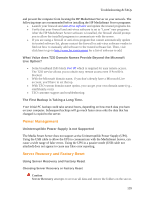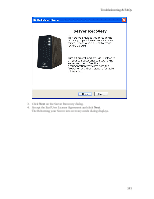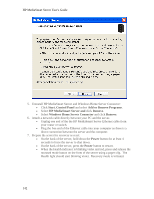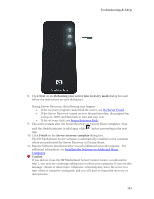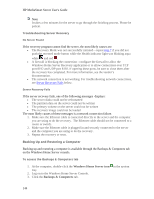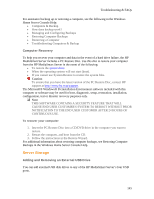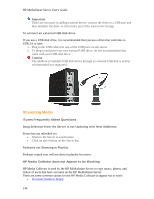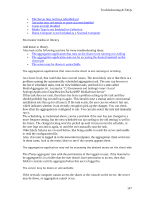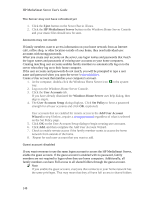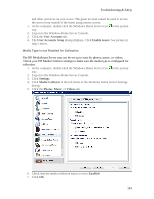HP LX195 HP LX195 MediaSmart Server - User Guide - Page 150
Windows Home Server icon, Backups & Computers - server recovery disk
 |
UPC - 884420857396
View all HP LX195 manuals
Add to My Manuals
Save this manual to your list of manuals |
Page 150 highlights
HP MediaSmart Server User's Guide Note It takes a few minutes for the server to go through the finishing process. Please be patient. Troubleshooting Server Recovery No Server Found If the recovery program cannot find the server, the most likely causes are: • The Recovery Mode was not successfully initiated-repeat step 7 if you did not push the recessed mode button while the Health indicator light was blinking aqua white and red . • A firewall is blocking the connection - configure the firewall to allow the Windows Home Server Recovery application or to allow connections over TCP port 8192 and UDP port 8192. If opening these ports, be sure to close them after the recovery has completed. For more information, see the vendor's documentation. • The network connection is not working. For troubleshooting network connections, see Server Recovery Fails below. Server Recovery Fails If the server recovery fails, one of the following messages displays: • The server disks could not be reformatted • The partition data on the server could not be written • The primary volume on the server could not be written • The recovery image could not be loaded The most likely causes of these messages is a network connection failure. 1. Make sure the Ethernet cable is connected directly to the server and the computer you are using to do the recovery. The Ethernet cable should not be connected to a router or switch. 2. Make sure the Ethernet cable is plugged in and securely connected to the server and the computer you are using to do the recovery. 3. Repeat the recovery or reset. Backing Up and Restoring a Computer Backing up and restoring a computer is available through the Backups & Computers tab on the Windows Home Server console. To access the Backups & Computers tab 1. At the computer, double-click the Windows Home Server icon tray. 2. Log on to the Windows Home Server Console. 3. Click the Backups & Computers tab. in the system 144