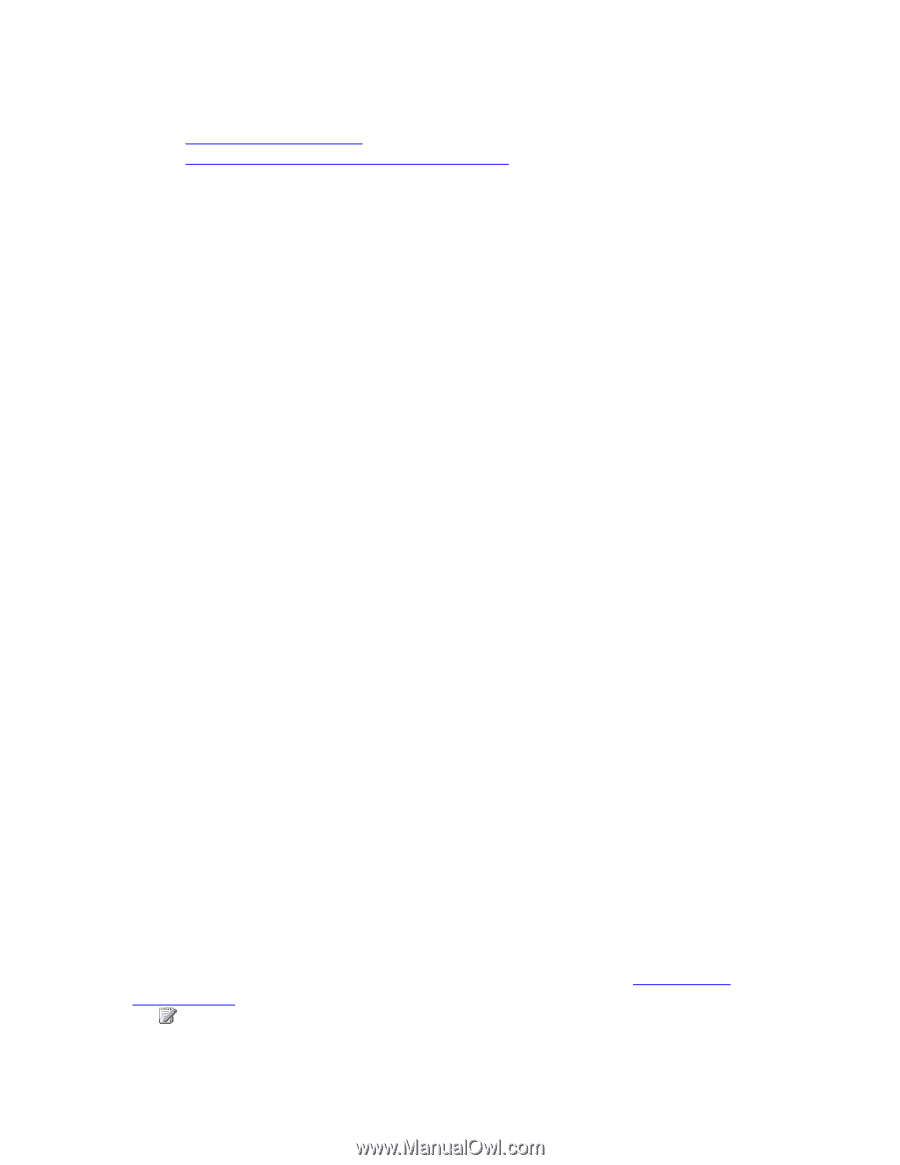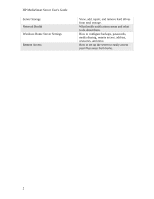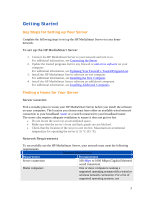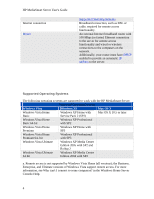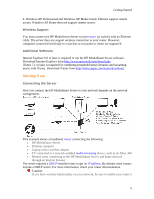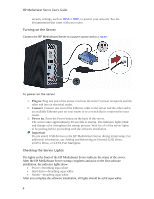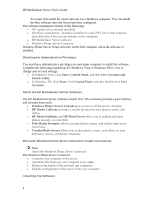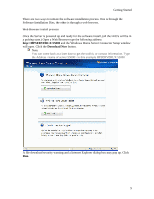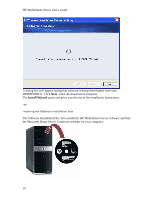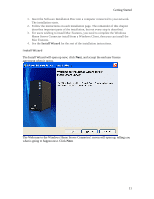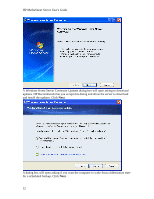HP LX195 HP LX195 MediaSmart Server - User Guide - Page 13
Installing the Software - manual
 |
UPC - 884420857396
View all HP LX195 manuals
Add to My Manuals
Save this manual to your list of manuals |
Page 13 highlights
Getting Started If the lights are not solid aqua white, see the following: • Power-on indicator is off • Why is the server's health indicator light red? Installing the Software Updating Your Firewall's Trusted Program List The HP MediaSmart Server Software Installation Disc installs several programs that enable your computer to communicate with the HP MediaSmart Server over your network. Software firewalls installed on your computer can block this communication and prevent the computer from locating the HP MediaSmart Server on your network. The following steps are recommended before installing the HP MediaSmart Server programs: • Launch your firewall and anti-virus software and update the trusted programs list. • Verify that your firewall and anti-virus software is set to "Learn" new programs. After the HP MediaSmart Server software is installed, the firewall should prompt you to allow the installed programs to communicate with the server. The HP MediaSmart Server requires that the following programs be excepted • DoTask • HPHSConnector • MediaAggregator • MountBackup • RestoreOffProc • WHSTrayApp • WHSConsoleClient • Windows Home Server Connector • If you are using a firewall or anti-virus program that cannot automatically update its trusted software list, please contact the firewall or anti-virus software vendor to find out how to manually add software to the trusted software list. Hubs and Network Health Light Some network hubs, as opposed to switches or routers, may reduce performance between your computer and the HP MediaSmart Server, or the hub may prevent your computer from communicating with the server. If this is a problem, the network health indicator light on the front of the server will be off. Replacing the hub with a switch may improve the network performance or restore connectivity. Installing the First Computer Use the Software Installation Disc to install both the HP MediaSmart Server software and the Windows Home Server Connector software. You can also install the Server software using a Web browser with this link: http:\\HPSERVERLX:55000. See Web Browser Install Process. Note: 7