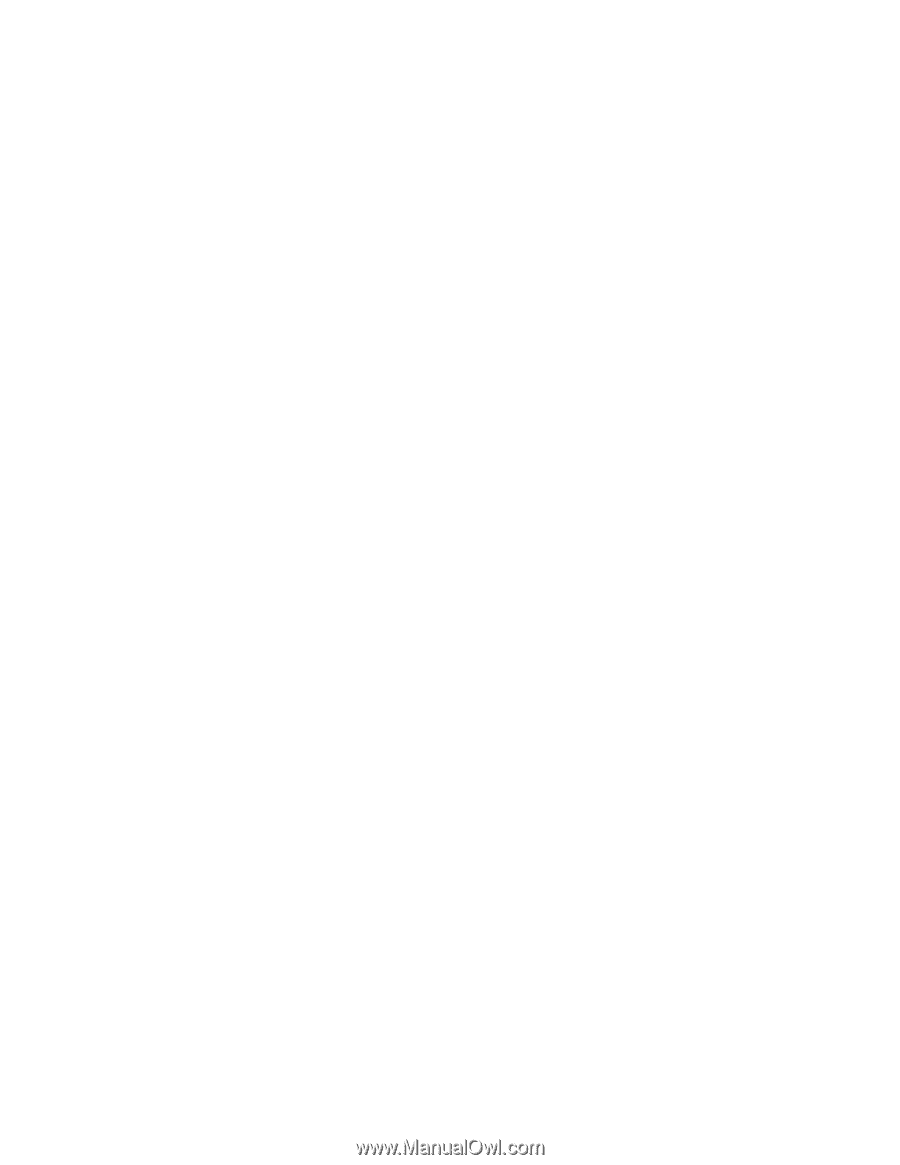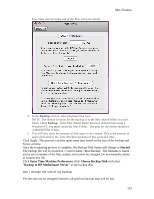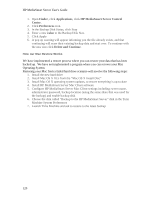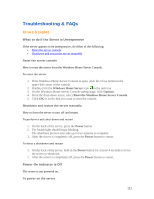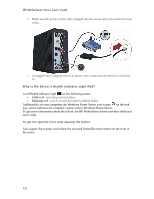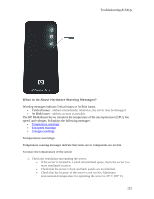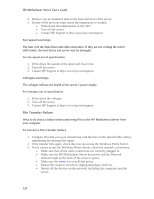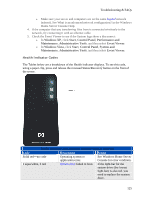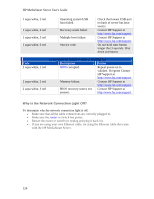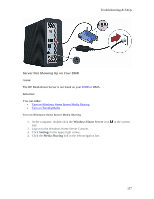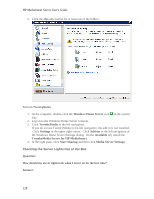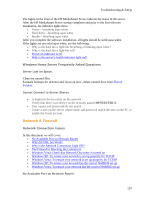HP LX195 HP LX195 MediaSmart Server - User Guide - Page 130
File Transfer Failure - specifications
 |
UPC - 884420857396
View all HP LX195 manuals
Add to My Manuals
Save this manual to your list of manuals |
Page 130 highlights
HP MediaSmart Server User's Guide 2. Remove any accumulated dust on the back and front of the server. 3. If none of the previous steps return the temperature to normal: • Write down the temperatures of the CPU. • Turn off the server. • Contact HP Support at http://www.hp.com/support. Fan speed warnings The fans cool the disk drives and other electronics. If they are not cooling the server sufficiently, the hard drives and server may be damaged. For fan speed out of specification 1. Write down the speeds of the upper and lower fans. 2. Turn off the server. 3. Contact HP Support at http://www.hp.com/support. Voltages warnings The voltages indicate the health of the server's power supply. For voltages out of specification 1. Write down the voltages. 2. Turn off the server. 3. Contact HP Support at http://www.hp.com/support. File Transfer Failure What to do about a failure when transferring files to the HP MediaSmart Server from your computer. To correct a file transfer failure 1. Compare files that you were transferring with the files on the shared folder and try transferring the missing files again. 2. If the transfer fails again, check that you can access the Windows Home Server. 3. If you cannot access the Windows Home Server, check the network connections: • Make sure that all the cable connections are correctly plugged in. • Make sure the HP MediaSmart Server has power and the Network indicator light on the back of the server is green. • Make sure the router (or switch) has power. • Restart the router or switch (or unplug and plug it back in). • Restart all the devices on the network, including the computers and the server. 124