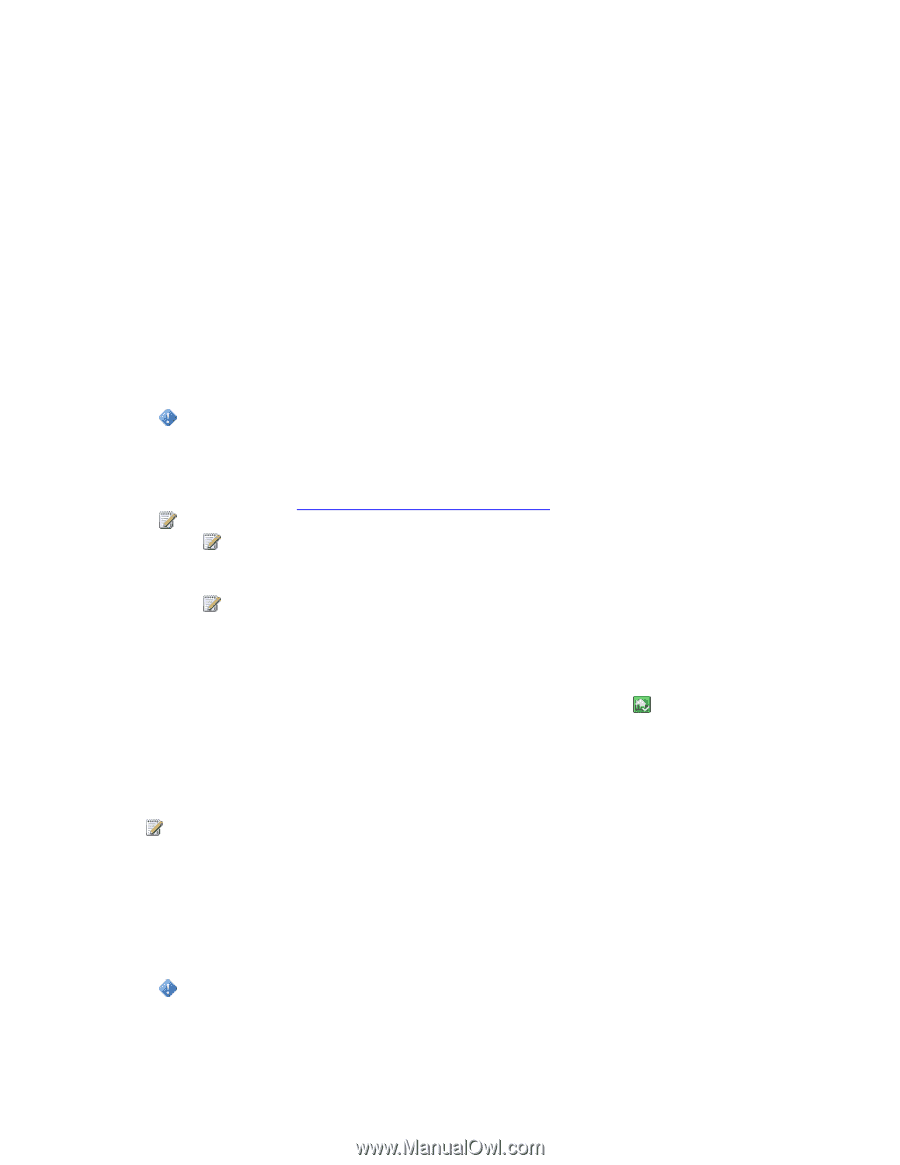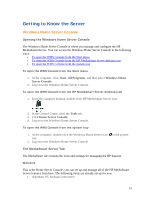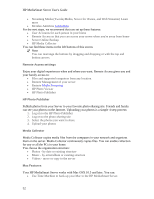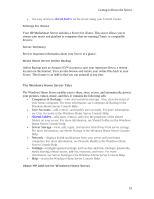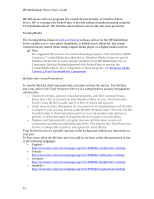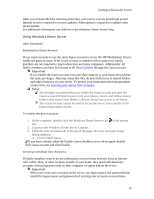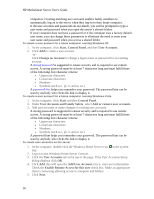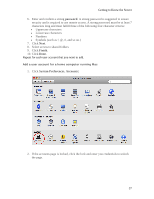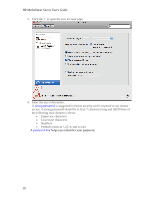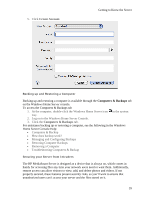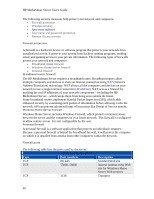HP LX195 HP LX195 MediaSmart Server - User Guide - Page 41
Using Windows Home Server - mediasmart server add ins
 |
UPC - 884420857396
View all HP LX195 manuals
Add to My Manuals
Save this manual to your list of manuals |
Page 41 highlights
Getting to Know the Server After you activate McAfee antivirus protection, you receive a seven month trial period. Internet access is required to receive updates. Subscription is required for updates after seven months. For additional information, see Add-ins in the Windows Home Server help. Using Windows Home Server User Accounts Enabling the Guest Account If you want everyone to use the same logon account to access the HP MediaSmart Server, enable the guest account. If the Guest account is enabled with no password, family members are not required to logon when they use home computers. Additionally, all family members can have Full access to all shared folders through the Guest account. Important If you enable the Guest account, everyone that connects to your home network has the same privileges. That may mean that they all have full access to shared folders and other resources on your server. To protect your home network from unwanted connections, see Securing your server from intruders. Notes We strongly recommend that you enable the Guest account and give the Guest account full permission on all your photos, music, and videos shared folders; this ensures that Media Collector always has access to all shares. The Guest account cannot be used to access the server from outside of the home using remote access. To enable the guest account 1. At the computer, double-click the Windows Home Server icon in the system tray. 2. Log on to the Windows Home Server Console. 3. Click the User Accounts tab at the top of the page, the User Accounts Setup dialog displays. 4. Click Enable Guest. If you have already asked the Enable Guest checkbox not to show again, doubleclick Guest account and click Enable. Creating Individual User Accounts If family members want to access information on your home network from an Internet café, coffee shop, or other location outside of your home, they need individual user accounts with strong passwords on their computer or laptop and on the server. Important When you create user accounts on the server, use logon names and passwords that match the logon names and passwords of existing user accounts on your home 35