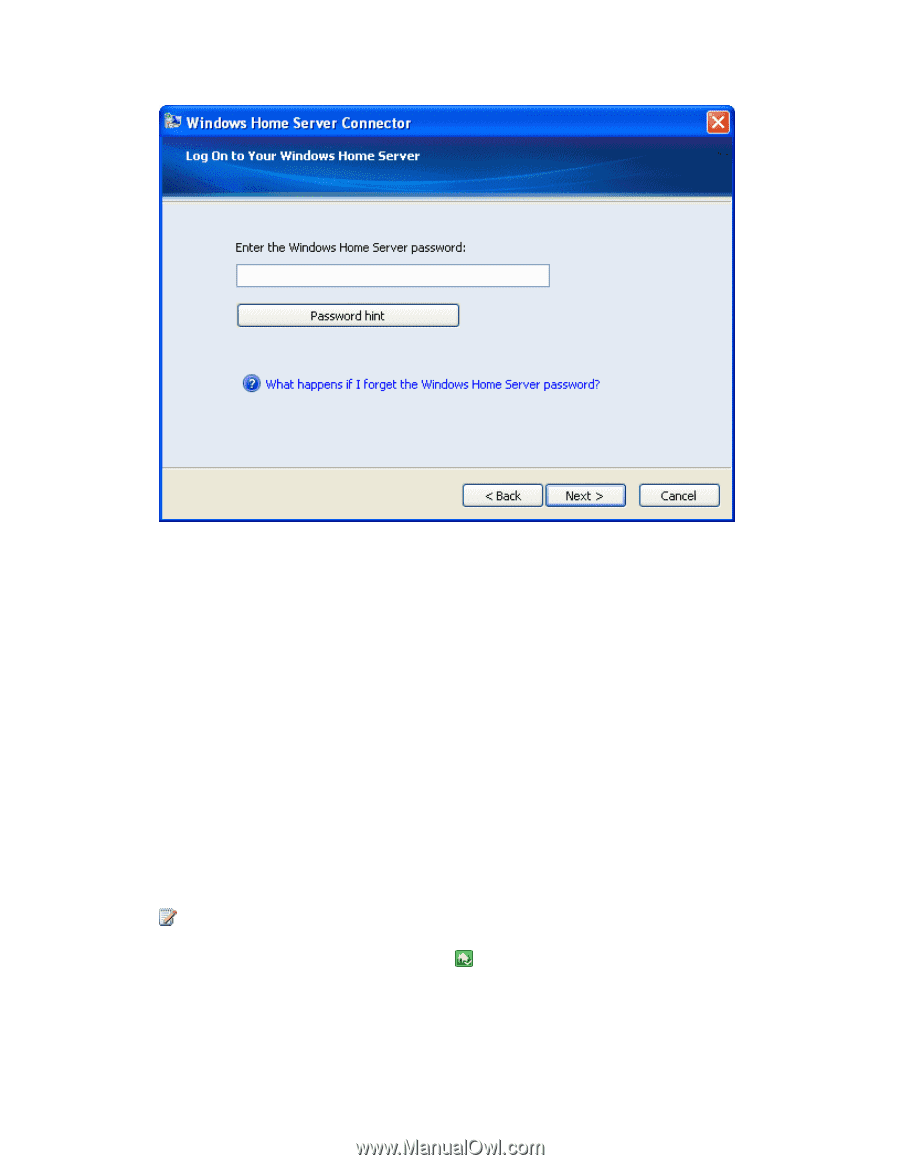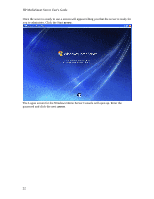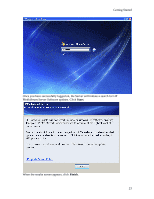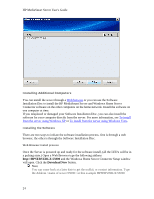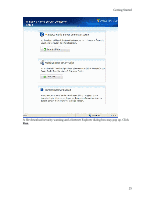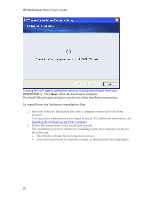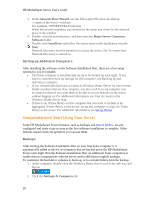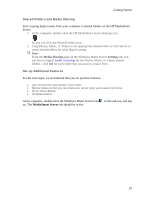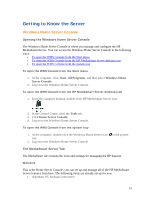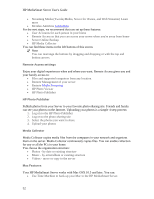HP LX195 HP LX195 MediaSmart Server - User Guide - Page 33
Add Network Place Wizard
 |
UPC - 884420857396
View all HP LX195 manuals
Add to My Manuals
Save this manual to your list of manuals |
Page 33 highlights
Getting Started To install from the server using Windows XP 1. At the computer, click Start, and then click My Computer. 2. Do one of the following: • Click My Network Places. • Under Other Places, click My Network Places. 3. In the Add Network Place Wizard, use the following (UNC) network address: \\\software For example, \\HPSERVERLX\software When the wizard completes, you should see software on in the My Network Places window. 4. Double-click the network place, and then open the Home Server Connector Software folder. 5. Double-click Install.exe and follow the instructions on the installation wizards. To install from the server using Windows Vista Follow these steps for installing the server on 32-bit or 64-bit operating systems. Note To find out which version of Windows Home Server you have installed, doubleclick the Windows Home Server icon in the system tray. Click Settings, and then click Resources in the left menu of the Windows Home Server Settings dialog box. The version should say Windows Home Server with Power Pack 1. 1. At the computer, click Start, and then click Network. 2. Under Network Tasks, click Add a network place. 27