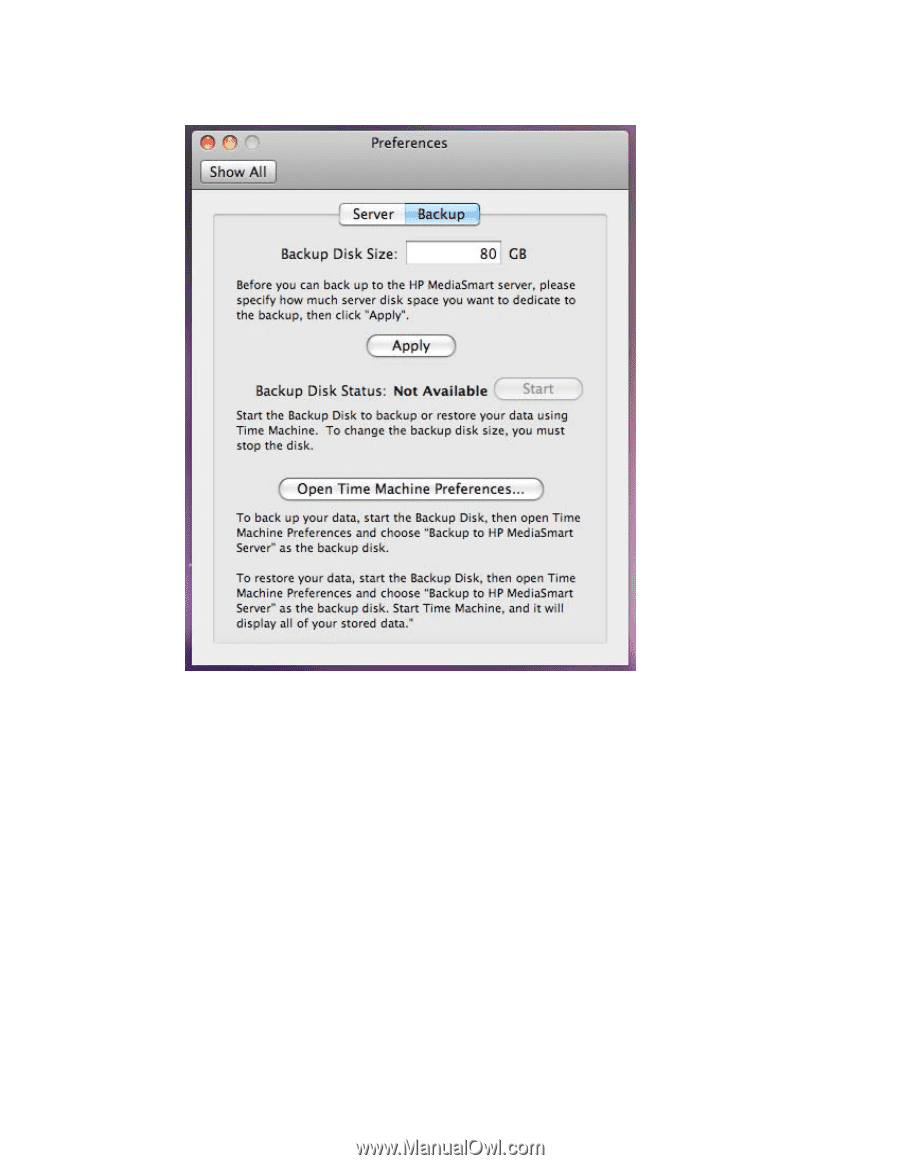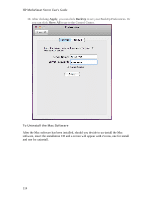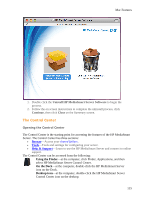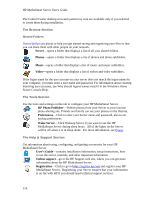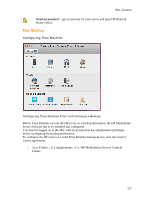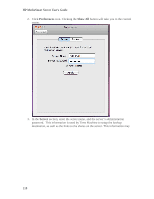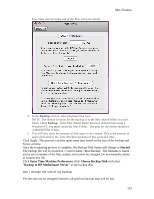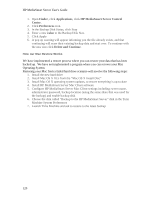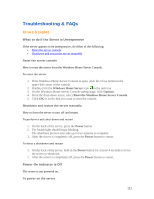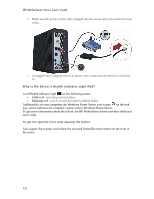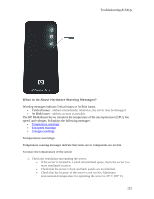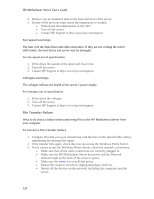HP LX195 HP LX195 MediaSmart Server - User Guide - Page 125
Started, Open Time Machine Preferences, Choose Backup Disk, Backup to HP MediaSmart Server
 |
UPC - 884420857396
View all HP LX195 manuals
Add to My Manuals
Save this manual to your list of manuals |
Page 125 highlights
have been entered at the end of the Mac software install. Mac Features 4. In the BackUp section, select Backup Disk Size. NOTE: The default location for the backup is in the Mac shared folder in a sub folder called backup. If the Mac shared folder has been deleted then using a Windows PC you must create the Mac Folder. The path for the folder should be \\HPSERVERLX\Mac. 5. You will also enter the amount of disk space to be created. This is the amount of space dedicated to the Time Machine backups of this particular Mac. Click Apply. This process can take quite some time based on the size of the backup and Server activity. Once the formatting process is complete, the Backup Disk Status will change to Started. The backup file will be located at \\\Mac\Backup. The filename is based on the serial number of the Mac system, and cannot be changed. Do not manually delete or rename this file. Click Open Time Machine Preferences, click Choose Backup Disk and select "Backup to HP MediaSmart Server" as the backup disk. Can I change the size of my backup Yes the size can be changed; however, all previous backup data will be lost. 119