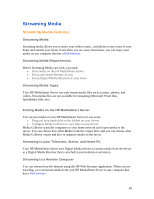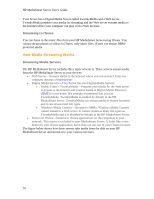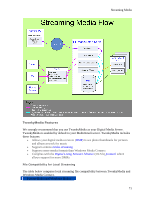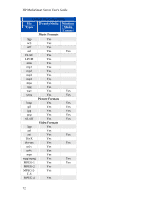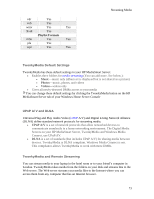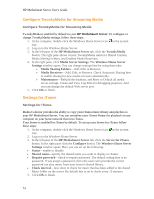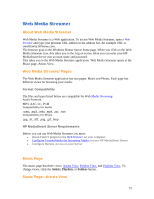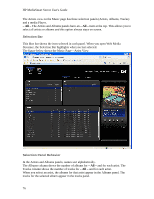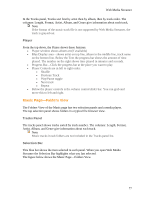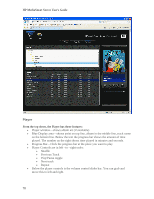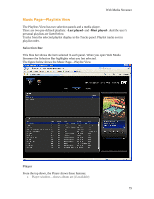HP LX195 HP LX195 MediaSmart Server - User Guide - Page 80
Con TwonkyMedia for Streaming Media, Settings for iTunes
 |
UPC - 884420857396
View all HP LX195 manuals
Add to My Manuals
Save this manual to your list of manuals |
Page 80 highlights
HP MediaSmart Server User's Guide Configure TwonkyMedia for Streaming Media Configure TwonkyMedia for Streaming Media TwonkyMedia is enabled by default in your HP MediaSmart Server. To configure or change TwonkyMedia settings, follow these steps: 1. At the computer, double-click the Windows Home Server icon in the system tray. 2. Log on to the Windows Home Server. 3. In the left pane of the HP MediaSmart Server tab, click the TwonkyMedia button. The right pane shows current TwonkyMedia status for Shared Content, Media Sharing Folders, and Enabled Media Receivers. 4. In the right pane, click Media Server Settings. The Windows Home Server Settings window opens. You can change settings here by using these tabs: • Media Sharing Folders-Add, Edit, or Remove. • Media Receivers-Add, Edit, or Remove. Check Automatic Sharing here to enable sharing for new media receivers automatically. • Maintenance-Rebuild the database, and Reset to Default all media server settings. Create and View Log Files for debugging purposes. And you can change the default Web server port. 5. Click OK to finish. Settings for iTunes Settings for iTunes Media Collector provides the ability to copy your iTunes music library and playlists to your HP MediaSmart Server. You can centralize your iTunes library for playback on any computer on your home network that runs iTunes. Your Server is enabled for iTunes by default. To set up your Server for iTunes follow these steps: 1. At the computer, double-click the Windows Home Server icon in the system tray. 2. Log on to the Windows Home Server. 3. In the left pane of the HP MediaSmart Server tab, click the Server for iTunes button. In the right pane click the Configure button. The Windows Home Server Settings window opens. Here you can set up the following: • Status-enable or disable. • Shared name-specify the shared name you want to display in iTunes. • Require password-check to require password. The default setting here is no password. If you assign a password, then only users who provide the correct password can play music from your Server's shared library. • Check interval-how often to check for music that has been added to the shared Music folder on the server. By default this is set to check every 15 minutes. 5. Click OK to finish. 74