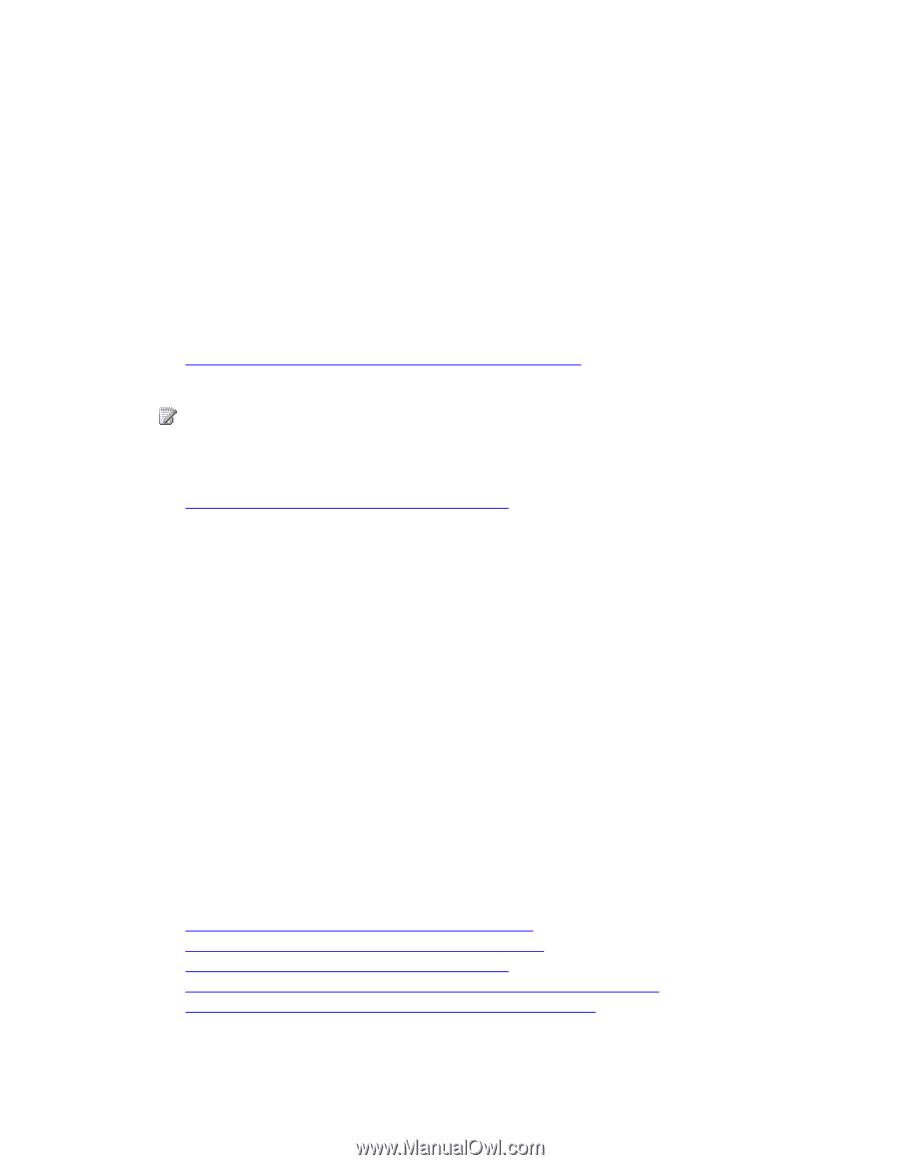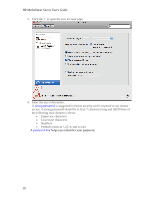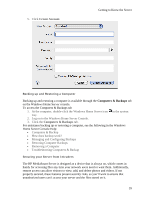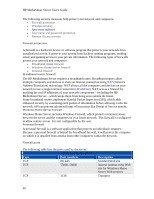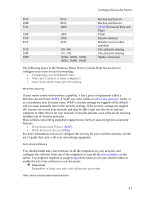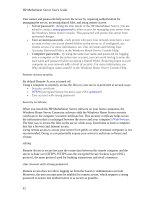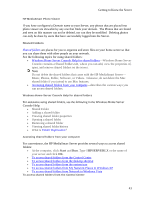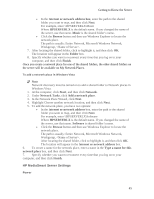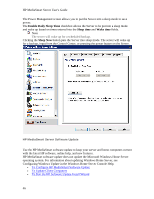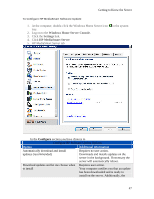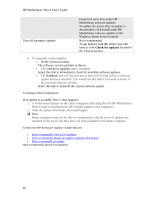HP LX195 HP LX195 MediaSmart Server - User Guide - Page 49
Start, HPSERVERLX
 |
UPC - 884420857396
View all HP LX195 manuals
Add to My Manuals
Save this manual to your list of manuals |
Page 49 highlights
Getting to Know the Server HP MediaSmart Photo Viewer If you have configured a Domain name to your Server, any photos that are placed into photo viewer are viewable by any one that finds your domain. The Photos that are found and seen on this manner can not be deleted, nor can they be modified. Deleting photos can only be done by users that have successfully logged into the Server. Shared Folders Shared folders are places for you to organize and store files on your home server so that you can share them with other people on your network. See the following topics for using shared folders: • Windows Home Server Console Help for shared folders-Windows Home Server Console contains a Shared Folders tab, where you can add, view the properties of, open, and remove shared folders on the server. Note Do not delete the shared folders that come with the HP MediaSmart Server- Music, Photos, Public, Software, or Videos. Likewise, do not delete the Mac shared folder if you intend to use Mac features. • Accessing shared folders from your computer-describes the various ways you can access shared folders. Windows Home Server Console Help for shared folders For assistance using shared folders, see the following in the Windows Home Server Console Help: • Shared Folder • Adding a shared folder • Viewing shared folder properties • Opening a shared folder • Removing a shared folder • Viewing shared folder history • What is Folder Duplication? Accessing shared folders from your computer For convenience, the HP MediaSmart Server provides several ways to access shared folders: • At the computer, click Start and Run. Type \\HPSERVERLX or the name of your server and click OK. • To access shared folders from the Control Center • To access shared folders from the desktop shortcut • To access shared folders from the system tray • To access shared folders from My Network Places in Windows XP • To access shared folders from Network in Windows Vista To access shared folders from the Control Center 43