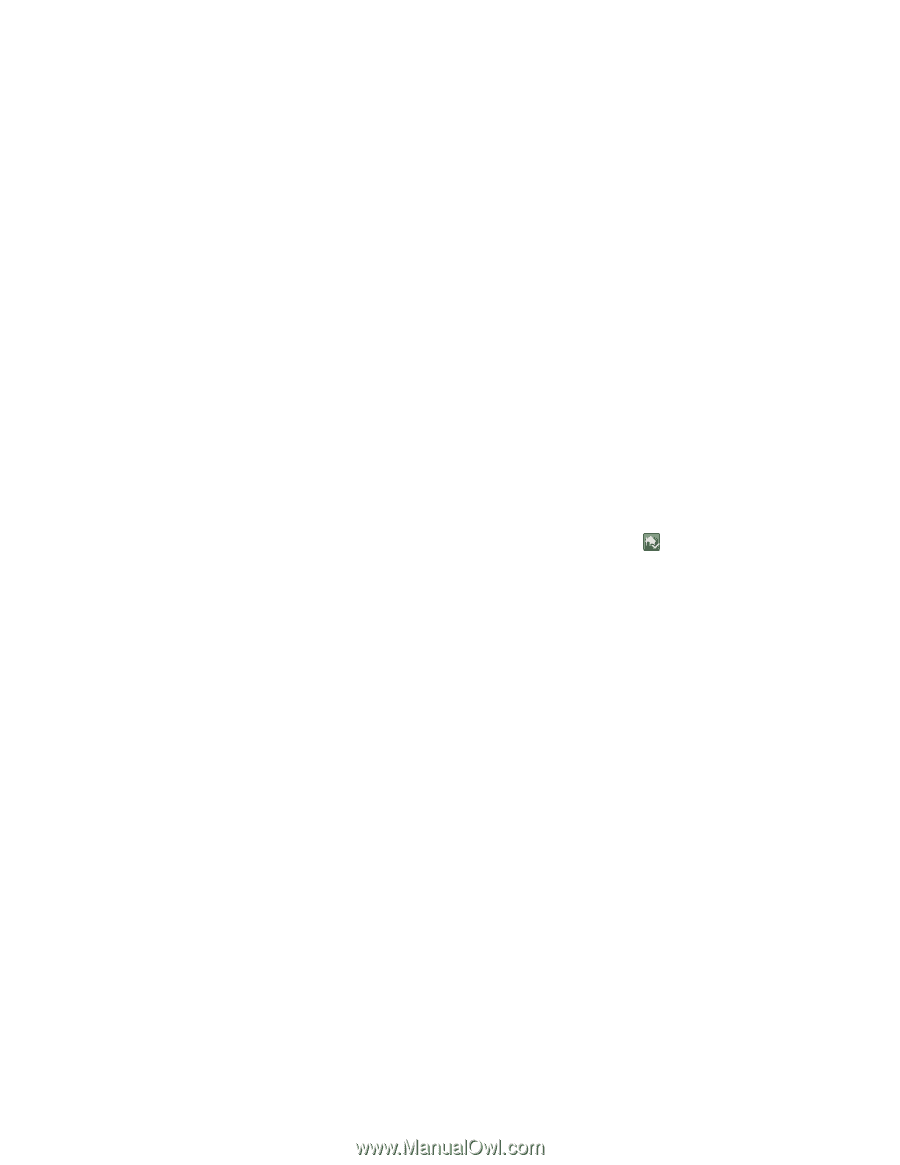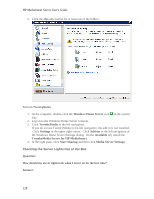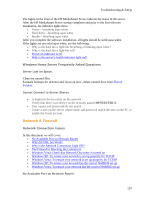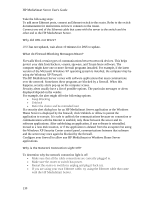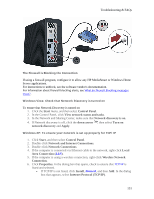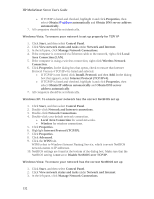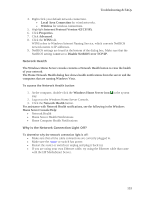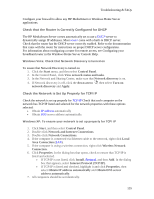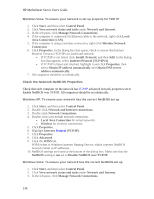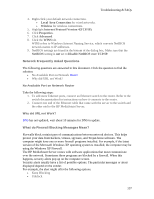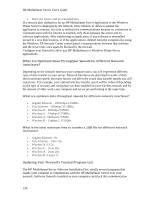HP LX195 HP LX195 MediaSmart Server - User Guide - Page 139
Local Area Connection, Wireless, Internet Protocol Version 4TCP/IP, Properties, Advanced, Disable
 |
UPC - 884420857396
View all HP LX195 manuals
Add to My Manuals
Save this manual to your list of manuals |
Page 139 highlights
Troubleshooting & FAQs 4. Right-click your default network connection. • Local Area Connection for wired networks. • Wireless for wireless connections. 5. Highlight Internet Protocol Version 4(TCP/IP). 6. Click Properties. 7. Click Advanced. 8. Click the WINS tab. WINS refers to Windows Internet Naming Service, which converts NetBIOS network names to IP addresses. 9. NetBIOS settings are found at the bottom of the dialog box. Make sure that the NetBIOS setting is not set to Disable NetBIOS over TCP/IP. Network Health The Windows Home Server console contains a Network Health button to view the health of your network. The Home Network Health dialog box shows health notifications from the server and the computers that are running Windows Vista. To access the Network Health button 1. At the computer, double-click the Windows Home Server icon in the system tray. 2. Log on to the Windows Home Server Console. 3. Click the Network Health button. For assistance with Network Health notifications, see the following in the Windows Home Server Console Help: • Network Health • Home Server Health Notifications • Home Computer Health Notifications Why is the Network Connection Light Off? To determine why the network connection light is off: • Make sure that all the cable connections are correctly plugged in. • Make sure the router or switch has power. • Restart the router or switch (or unplug and plug it back in). • If you are using your own Ethernet cable, try using the Ethernet cable that came with the HP MediaSmart Server. 133