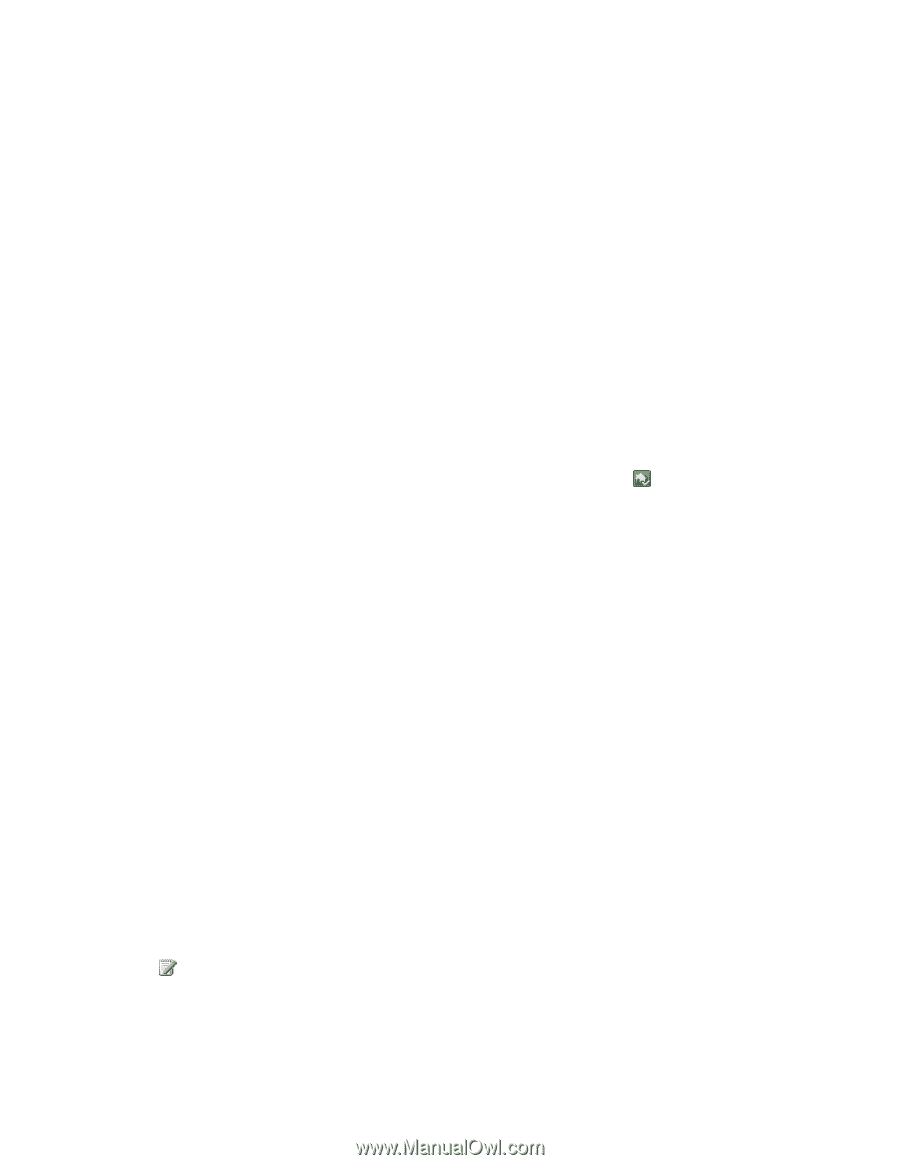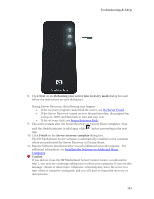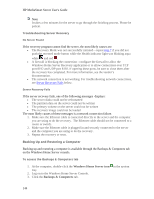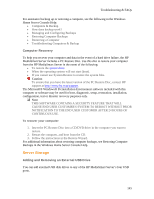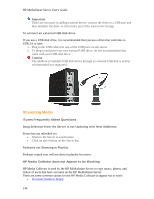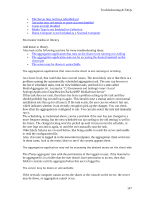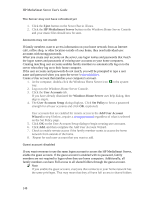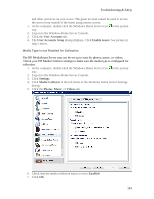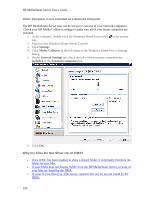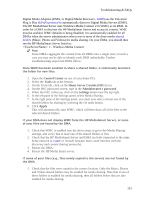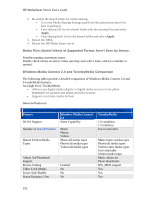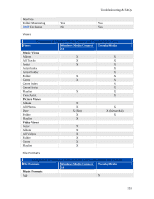HP LX195 HP LX195 MediaSmart Server - User Guide - Page 154
Eject, HP MediaSmart Server, User Accounts, Windows Home Server, User Accounts Setup, Set Policy,
 |
UPC - 884420857396
View all HP LX195 manuals
Add to My Manuals
Save this manual to your list of manuals |
Page 154 highlights
HP MediaSmart Server User's Guide The Server may not have refreshed yet 1. Click the Eject button on the Server Bar in iTunes. 2. Click the HP MediaSmart Server button on the Windows Home Server Console and your music files should now be seen. Accounts may not match If family members want to access information on your home network from an Internet café, coffee shop, or other location outside of your home, they need individual user accounts with strong passwords. When you create user accounts on the server, use logon names and passwords that match the logon names and passwords of existing user accounts on your home computers. Creating matching user accounts enables family members to automatically log on to the server when they log on to their home computer. If the user accounts and passwords do not match, you will be prompted to type a user name and password when you open the server's shared folders. Create a User account that matches your computer's account. 1. At the computer, double-click the Windows Home Server icon in the system tray. 2. Log on to the Windows Home Server Console. 3. Click the User Accounts tab. If you have already dismissed the Windows Home Server user help dialog, then skip to step 6. 4. The User Accounts Setup dialog displays. Click Set Policy to force a password strength for all user accounts and click OK. (optional) User accounts that are enabled for remote access in the Add User Account Wizard in step 6 below, require a strong password regardless of what is selected on the Set Policy page. 5. Click OK on the User Accounts Setup dialog to begin creating user accounts. 6. Click Add, and then complete the Add User Account Wizard. 7. Check to enable remote access if the family member wants to access the home network from outside of the home. 8. Repeat for each user account that you want to add. Guest account disabled If you want everyone to use the same logon account to access the HP MediaSmart Server, enable the guest account. If the guest account is enabled with no password, family members are not required to logon when they use home computers. Additionally, all family members can have Full access to all shared folders through the guest account. Note If you enable the guest account, everyone that connects to your home network has the same privileges. That may mean that they all have full access to shared folders 148