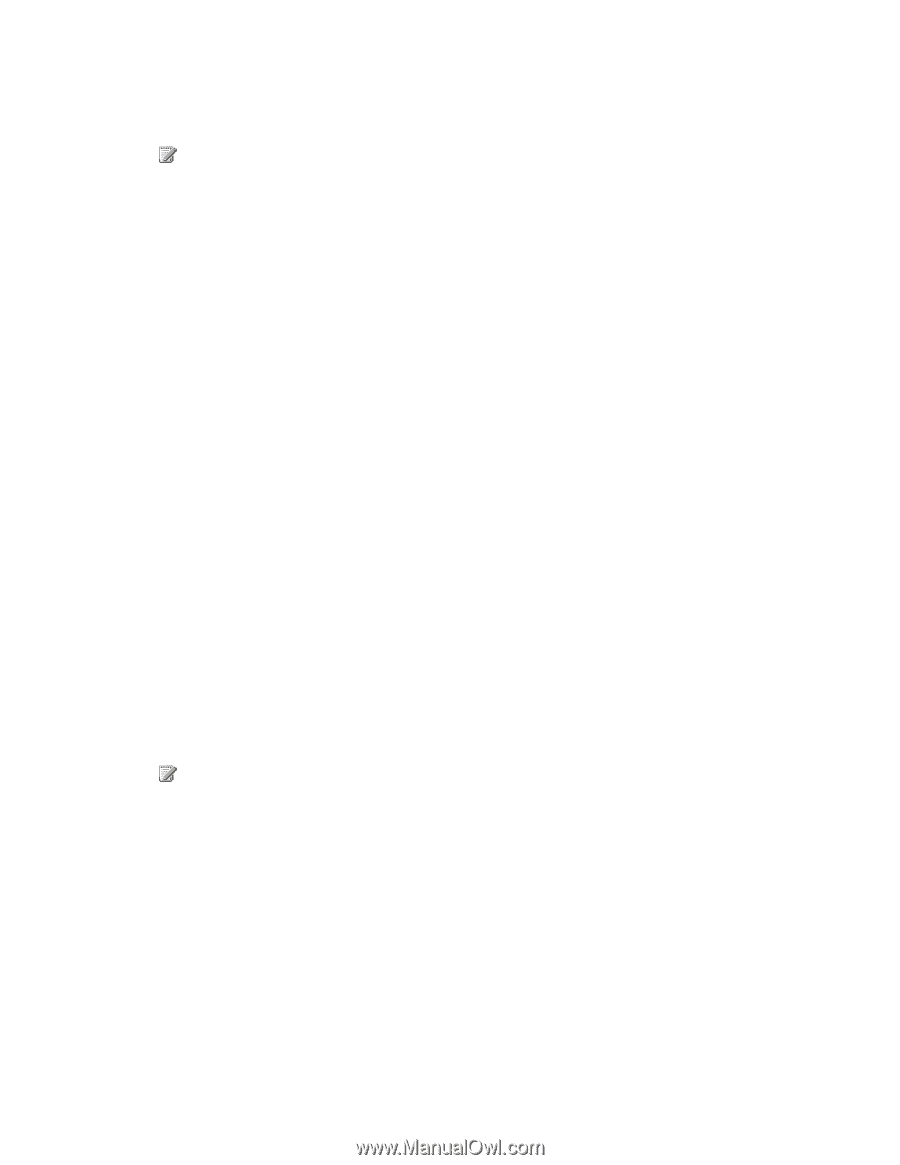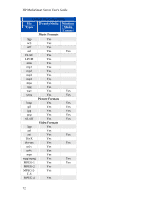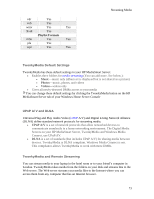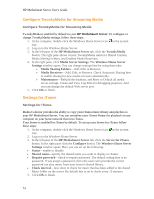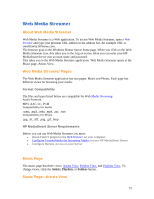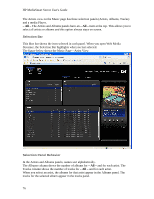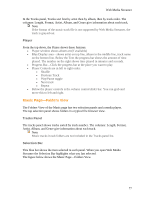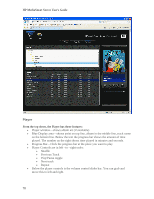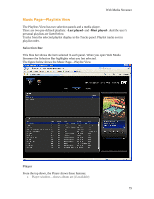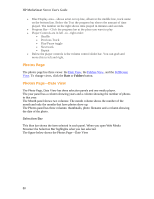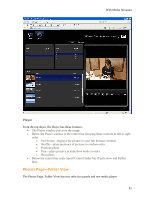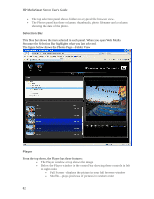HP LX195 HP LX195 MediaSmart Server - User Guide - Page 83
Music Folders View
 |
UPC - 884420857396
View all HP LX195 manuals
Add to My Manuals
Save this manual to your list of manuals |
Page 83 highlights
Web Media Streamer In the Tracks panel, Tracks sort first by artist then by album, then by track order. The columns: Length, Format, Artist, Album, and Genre give information about each track. Note If the format of the music track file is not supported by Web Media Streamer, the track is grayed out. Player From the top down, the Player shows these features: • Player window shows album art (if available) • Blue Display area - shows artist on top line, album in the middle line, track name on the bottom line. Below the Text the progress bar shows the amount of time played. The number on the right shows time played in minutes and seconds. • Progress Bar-Click the progress bar at the place you want to play • Player Controls are in left to right order: • Shuffle • Previous Track • Play/Pause toggle • Next track • Repeat • Below the player controls is the volume control slider bar. You can grab and move this to left and right. Music Page-Folders View The Folders View of the Music page has two selection panels and a media player. The top selection panel shows folders in a typical file browser view. Tracks Panel The tracks panel shows tracks sorted by track number. The columns: Length, Format, Artist, Album, and Genre give information about each track. Note Music tracks in sub folders are not included in the Tracks panel list. Selection Bar This blue bar shows the item selected in each panel. When you open Web Media Streamer the Selection Bar highlights what you last selected. The figure below shows the Music Page-Folders View 77