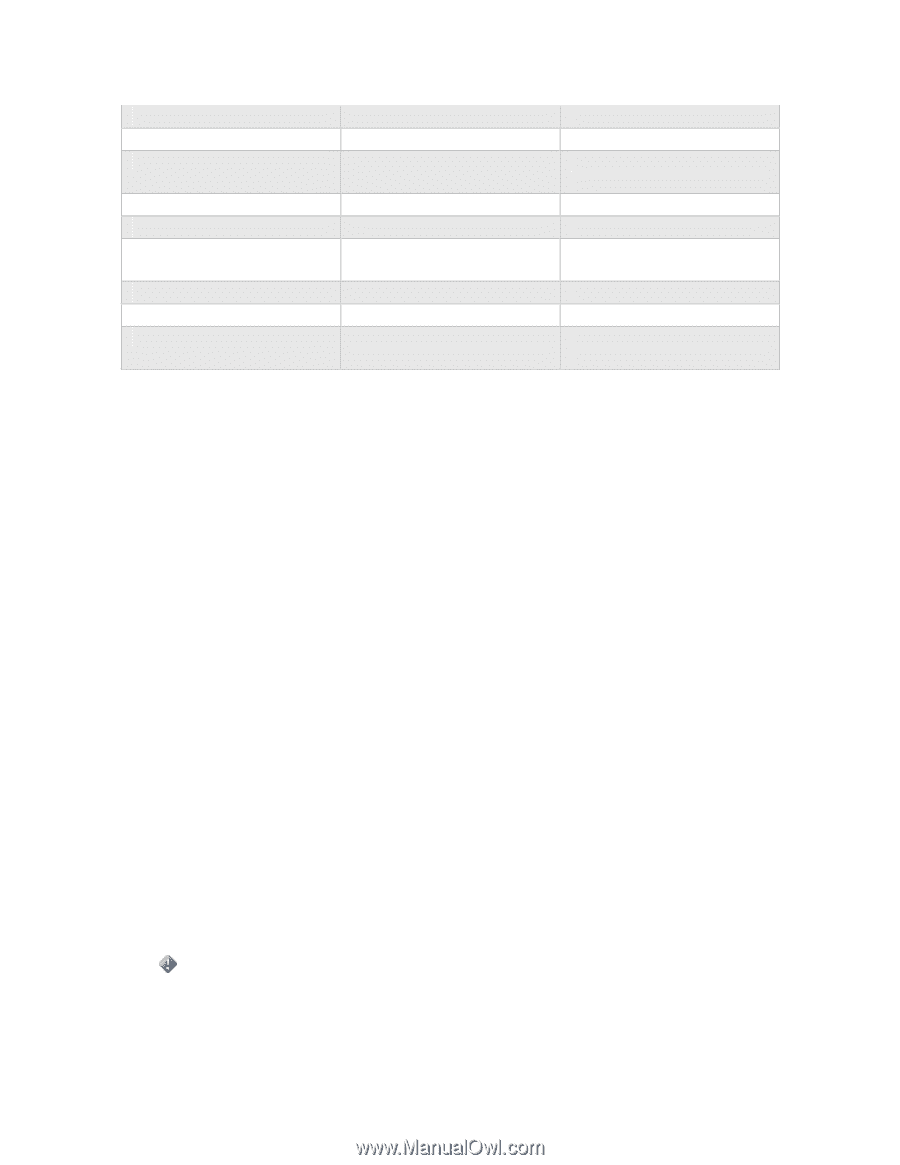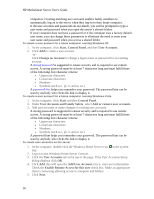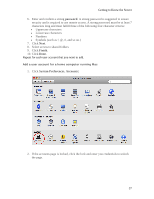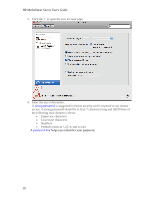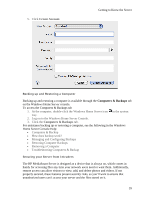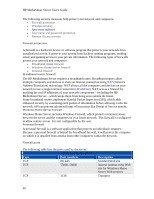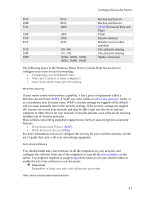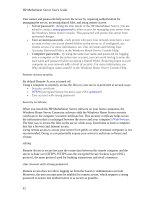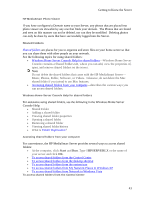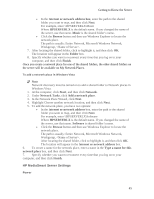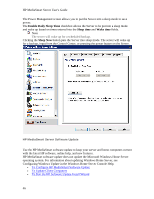HP LX195 HP LX195 MediaSmart Server - User Guide - Page 47
Wireless Access Point - print server
 |
UPC - 884420857396
View all HP LX195 manuals
Add to My Manuals
Save this manual to your list of manuals |
Page 47 highlights
Getting to Know the Server TCP UDP TCP UDP TCP TCP TCP UDP UDP 8912 8912 2869 1900 3389 4125 139, 445 137, 138 10284, 10283, 10282, 10281, 10280, 10243 Backup and beacon Backup and beacon UPnP (Universal Plug and Play) UPnP Remote desktop Remote access (when enabled) File and print sharing File and print sharing Media connection The following topics in the Windows Home Server Console Help discuss how to configure your router for port forwarding: • Configuring your broadband router • Why can't I connect to some computers? • Learn more about router port forwarding Wireless security If your router comes with wireless capability, it has a piece of equipment called a Wireless Access Point (WAP). A WAP can come within an all-in-one-gateway, router, or as a standalone unit. In many cases, WAP's security settings are toggled off by default and you must manually turn on the security settings. If the security settings are toggled off, anyone can access your network and may be able to get into the server and any computer or other device on your network. Firewalls and anti-virus software do not keep intruders out of wireless networks. Most wireless networking equipment supports two forms of data encryption as security features: • Wired Equivalent Privacy (WEP) • Wi-Fi Protected Access (WPA) For more information on how to configure the security for your wireless network, see the user's guide that came with your networking equipment. Anti-virus software You should install anti-virus software on all the computers on your network, and configure the software from one of the computers to scan all the shared folders on the server. You might be required to assign (map) drive letters to all your shared folders to enable the anti-virus software to scan the server. Important Remember to keep your anti-virus definitions up-to-date. User name and password protection 41