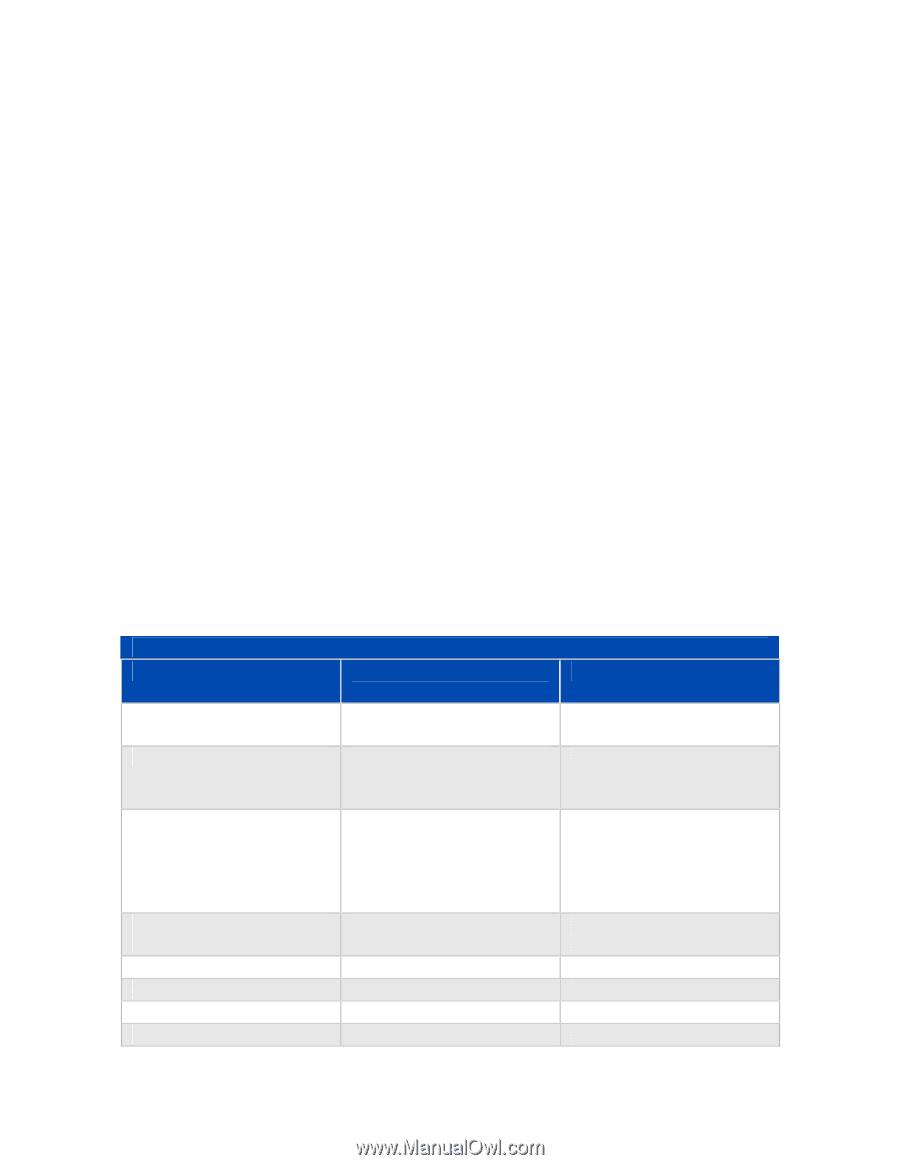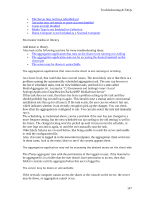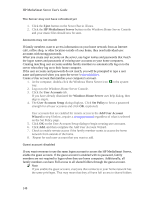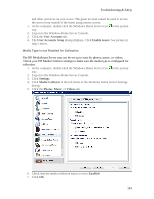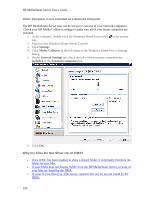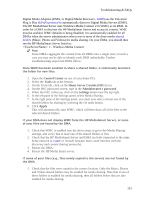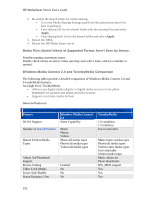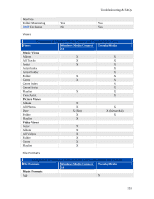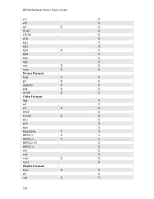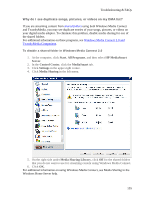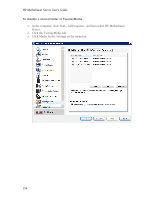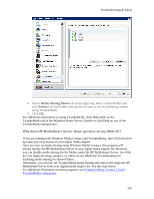HP LX195 HP LX195 MediaSmart Server - User Guide - Page 158
Media Files Audio/Video of Supported Format Aren't Seen by Device., Windows Media Connect 2.0
 |
UPC - 884420857396
View all HP LX195 manuals
Add to My Manuals
Save this manual to your list of manuals |
Page 158 highlights
HP MediaSmart Server User's Guide 2. Re-enable the shared folder for media sharing. • Go to the Media Sharing Settings panel (see the instructions above for how to get here). • Turn sharing Off for the shared folder with the missing files and select Apply. • Turn sharing back On for the shared folder and select Apply. 3. Restart the DMA. 4. Restart the HP Media Smart server. Media Files (Audio/Video) of Supported Format Aren't Seen by Device. Possible naming convention issues. Double check names on server, make sure they start with a letter, and not a number or symbol. Windows Media Connect 2.0 and TwonkyMedia Comparison The following tables provide a detailed comparison of Windows Media Connect 2.0 and TwonkyMedia features. At a high level, TwonkyMedia • Allows your digital media adaptor or digital media receiver to see photo thumbnails for pictures and album artwork for music • Supports a lot more media formats General Features Comparison of General Windows Media Connect and TwonkyMedia Features Feature Windows Media Connect TwonkyMedia 2.0 DLNA Support Some Capability 1.0 compliant 1.5 reference Number of Shared Folders Music User Controlled Photos Videos Shared Folders/Media Types Music/all media types Photos/all media types Videos/all media types Music/music media types Photos/all media types Videos/video media types User selectable folders/media types Album Art/Thumbnail Music album art Support Photo thumbnails Picture Scaling Limited JPG_MED support Video Trick Modes No Yes Server Side Shuffle No Yes Status/Summary User No Yes 152