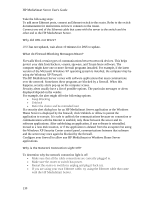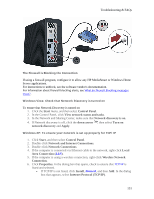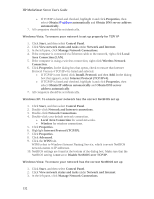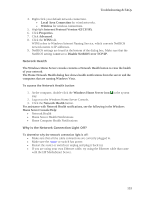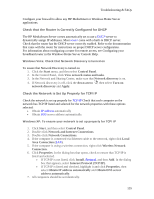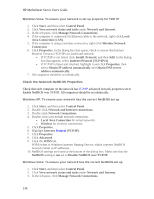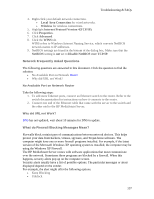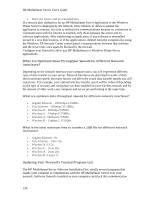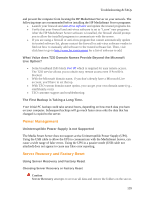HP LX195 HP LX195 MediaSmart Server - User Guide - Page 141
Check that the Router is Correctly Con d for DHCP, Check the Network is Set Up Properly for TCP
 |
UPC - 884420857396
View all HP LX195 manuals
Add to My Manuals
Save this manual to your list of manuals |
Page 141 highlights
Troubleshooting & FAQs Configure your firewall to allow any HP MediaSmart or Windows Home Server applications. Check that the Router is Correctly Configured for DHCP The HP MediaSmart Server comes automatically set to use a DHCP server to dynamically assign IP addresses. Most router come with a built-in DHCP server. Check that the router has the DHCP server correctly enabled. Refer to the documentation that came with the router for instructions on proper DHCP server configuration. For information about configuring a router for remote access, see Configuring your broadband router in the Windows Home Server Console Help. Windows Vista: Check that Network Discovery is turned on To ensure that Network Discovery is turned on 1. Click the Start menu, and then select Control Panel. 2. In the Control Panel, click View network status and tasks. 3. In the Network and Sharing Center, make sure that Network discovery is on. 4. If Network discovery is off, click the down arrow , then select Turn on network discovery and Apply. Check the Network is Set Up Properly for TCP/IP Check the network is set up properly for TCP/IP Check that each computer on the network has TCP/IP listed and selected for the network properties with these options selected: • Obtain IP address automatically • Obtain DNS server address automatically Windows XP: To ensure your network is set up properly for TCP/IP 1. Click Start, and then select Control Panel. 2. Double-click Network and Internet Connections. 3. Double-click Network Connections. 4. If the computer is connected via Ethernet cable to the network, right-click Local Area Connection (LAN). 5. If the computer is using a wireless connection, right-click Wireless Network Connection. 6. Click Properties. In the dialog box that opens, check to ensure that TCP/IP is listed and selected. • If TCP/IP is not listed, click Install, Protocol, and then Add. In the dialog box that appears, select Internet Protocol (TCP/IP). • If TCP/IP is listed and checked, highlight it and click Properties, then select Obtain IP address automatically and Obtain DNS server address automatically. 7. All computers should be set identically. 135