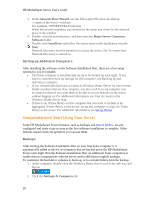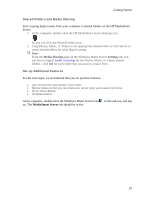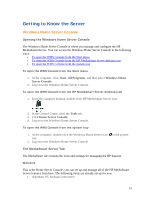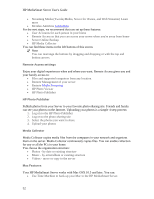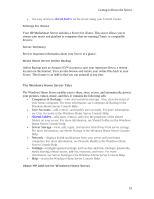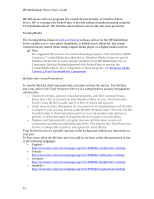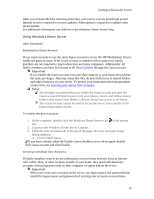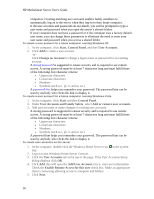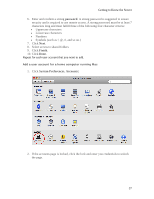HP LX195 HP LX195 MediaSmart Server - User Guide - Page 38
Your HP MediaSmart Server works with Mac OSX 10.5 and later. You can - time machine
 |
UPC - 884420857396
View all HP LX195 manuals
Add to My Manuals
Save this manual to your list of manuals |
Page 38 highlights
HP MediaSmart Server User's Guide • Streaming Media (TwonkyMedia, Server for iTunes, and Web Streamer) Learn more • McAfee Antivirus Learn more For the next steps, we recommend that you set up these features: • User Accounts for each person in your home • Remote Access so that you can access your server when you're away from home • Server Online Backup • HP Media Collector You can find these items on the left buttons of this screen. Note You can rearrange the buttons by dragging and dropping or with the top and bottom arrows. Remote Access settings Enjoy your digital experiences when and where you want. Remote Access gives you and your family access to: • Files and supported computers from any location • Remote Management of your server • Remote Media Streaming • HP Photo Viewer • HP Photo Publisher HP Photo Publisher Publish photos from your Server to your favorite photo-sharing site. Friends and family can see your photos on the Internet. Uploading your photos is a simple 4-step process: 1. Log on to the HP Photo Publisher 2. Log on to the photo-sharing site 3. Select the photos you want to share 4. Upload your photos Media Collector Media Collector copies media files from the computers in your network and organizes them on the server. Media Collector continuously copies files. You can enable collection for any or all the PCs in your home. You choose the organization structure: • Photos - by date or existing structure • Music - by artist/album or existing structure • Videos - move or copy to the server Mac Features Your HP MediaSmart Server works with Mac OSX 10.5 and later. You can: • Use Time Machine to back up your Mac to the HP MediaSmart Server. 32