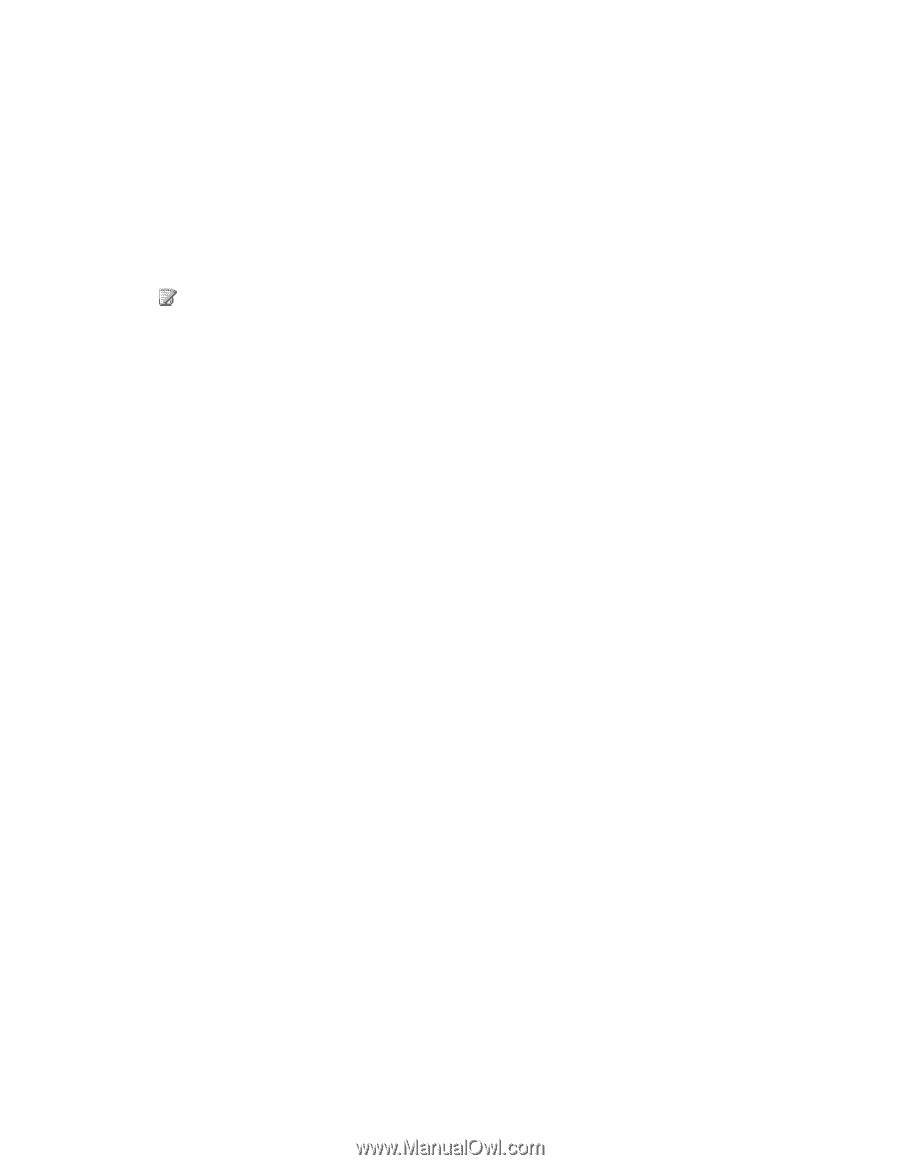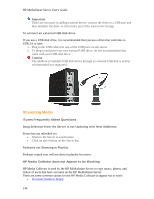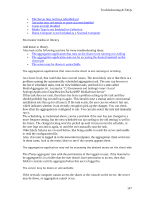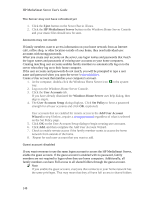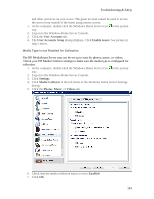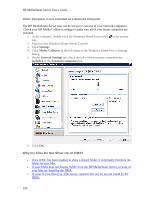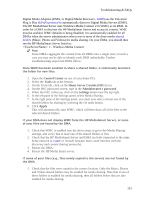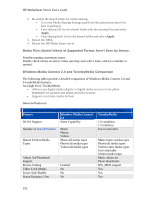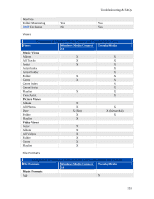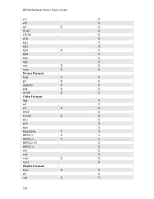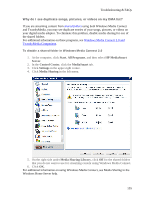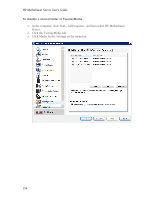HP LX195 HP LX195 MediaSmart Server - User Guide - Page 157
Control Center, Tools, Home Server Console HSC, Administrator's password, Settings, Apply
 |
UPC - 884420857396
View all HP LX195 manuals
Add to My Manuals
Save this manual to your list of manuals |
Page 157 highlights
Troubleshooting & FAQs Digital Media Adapters (DMA, or Digital Media Receivers - DMR) use the Universal Plug 'n Play (UPnP) protocol to automatically discover Digital Media Servers (DMS). The HP MediaSmart Server uses Windows Media Connect 2.0 (WMC) as its DMS. In order for a DMA to discover the HP MediaSmart Server and access its content, WMC must be enabled. WMC defaults to being disabled; it is automatically enabled for all DMAs when the server administrator selects one or more of the three media shared folders (Music, Photos and Videos) for media sharing. On your DMA, you should then see the HP MediaSmart Server listed as: : 1 : Windows Media Connect Note Some DMAs aggregate the content from all DMSs into a single view; in such a case you may not be able to identify each DMS individually. Further troubleshooting steps form DMA follow: Once WMC has been enabled to share a shared folder, it continually monitors the folder for new files. 1. Open the Control Center on one of your home PCs. 2. Select the Tools tab at the bottom. 3. On the Tools tab, click on the Home Server Console (HSC) icon. 4. On the HSC password screen, type in the Administrator's password. 5. When the HSC comes up, click on the Settings button near the top right. 6. In the left pane of the Settings panel, select Media Sharing . 7. In the right pane of the Settings panel, you must now select at least one of the shared folders for sharing by selecting the On radio button. 8. Click Apply. This will automatically start WMC, which will then share all of the files in the selected shared folders. If your DMA does not display WMC from the HP MediaSmart Server, or none of your files are found by the DMA. 1. Check that WMC is enabled (use the above steps to get to the Media Sharing settings, and verify that at least one of the shared folders is On). 2. Check that the HP MediaSmart Server and DMA are both connected to the same home network (a router or firewall between them could interfere with the discovery and content sharing protocols). 3. Restart the DMA. 4. Restart the HP Media Smart server. If some of your files (e.g., files newly copied to the server) are not found by the DMA. 1. Check that the files were copied to the correct location. Only the Music, Photos and Videos shared folders may be enabled for media sharing. Note that if one of these folders is enabled for media sharing; then all folders below that are also enabled for media sharing. 151