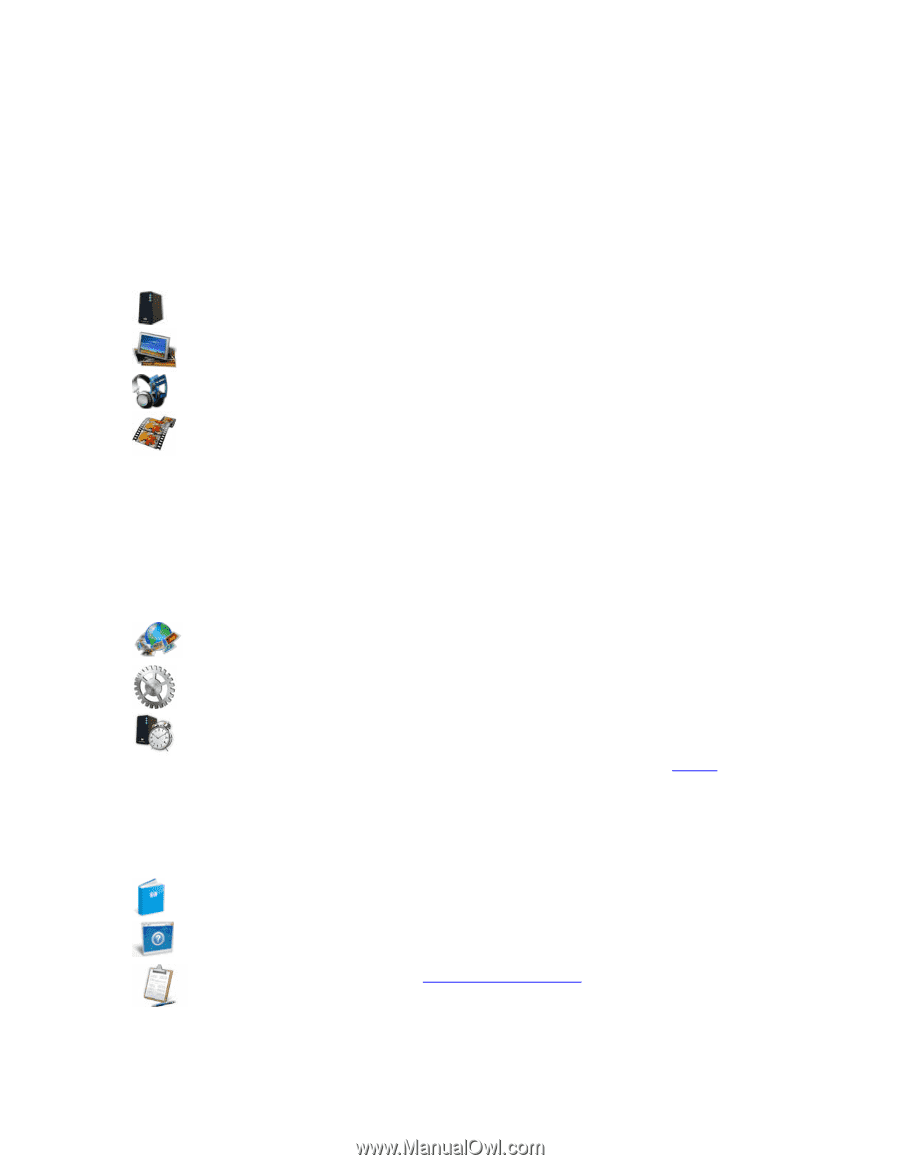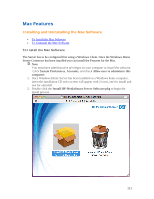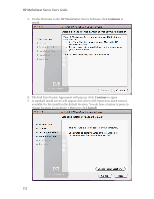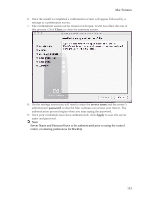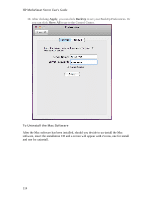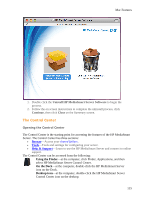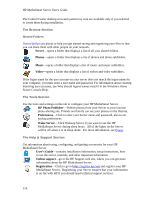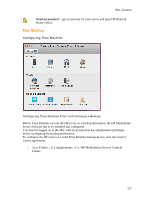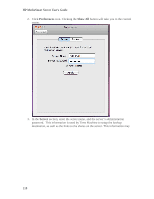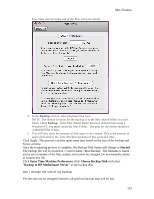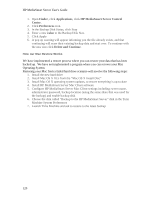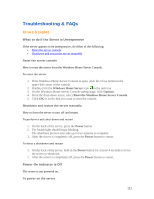HP LX195 HP LX195 MediaSmart Server - User Guide - Page 122
The Browse The Tools The Help & Support
 |
UPC - 884420857396
View all HP LX195 manuals
Add to My Manuals
Save this manual to your list of manuals |
Page 122 highlights
HP MediaSmart Server User's Guide The Control Center desktop icon and system tray icon are available only if you selected to create them during installation. The Browse Section Shared Folders Shared folders are places to help you get started saving and organizing your files so that you can share them with other people on your network. Server-opens a folder that displays a list of all your shared folders. Photos-opens a folder that displays a list of photos and photo subfolders. Music-opens a folder that displays a list of music and music subfolders. Video-opens a folder that displays a list of videos and video subfolders. If the logon name for the user account on your server does not match the logon name for your computer, you must enter a user name and password. For information about creating matching user accounts, see Why should logons names match? in the Windows Home Server Console Help. The Tools Section Use the tools and settings on this tab to configure your HP MediaSmart Server. HP Photo Publisher-Publish photos from your Server to your favorite photo-sharing site. Friends and family can see your photos on the Internet. Preferences-Click to enter your Server name and password, also to set backup preferences. Wake Server-Click Wakeup Server if you want to use the HP MediaSmart Server during sleep hours. All of the lights on the Server will be off when it is in sleep mode. For more information, see Power. The Help & Support Section Get information about using, configuring, and getting accessories for your HP MediaSmart Server. User's Guide-contains installation information, setup instructions, how to use the server, tutorials, and other important information. Online support-go to the HP Support web site, where you can get more information about the HP MediaSmart Server. Registration-Click to go to https://register.hp.com and register your HP MediaSmart Server. Registering your Server ensures that your information is on file with HP if you should need technical support services. 116