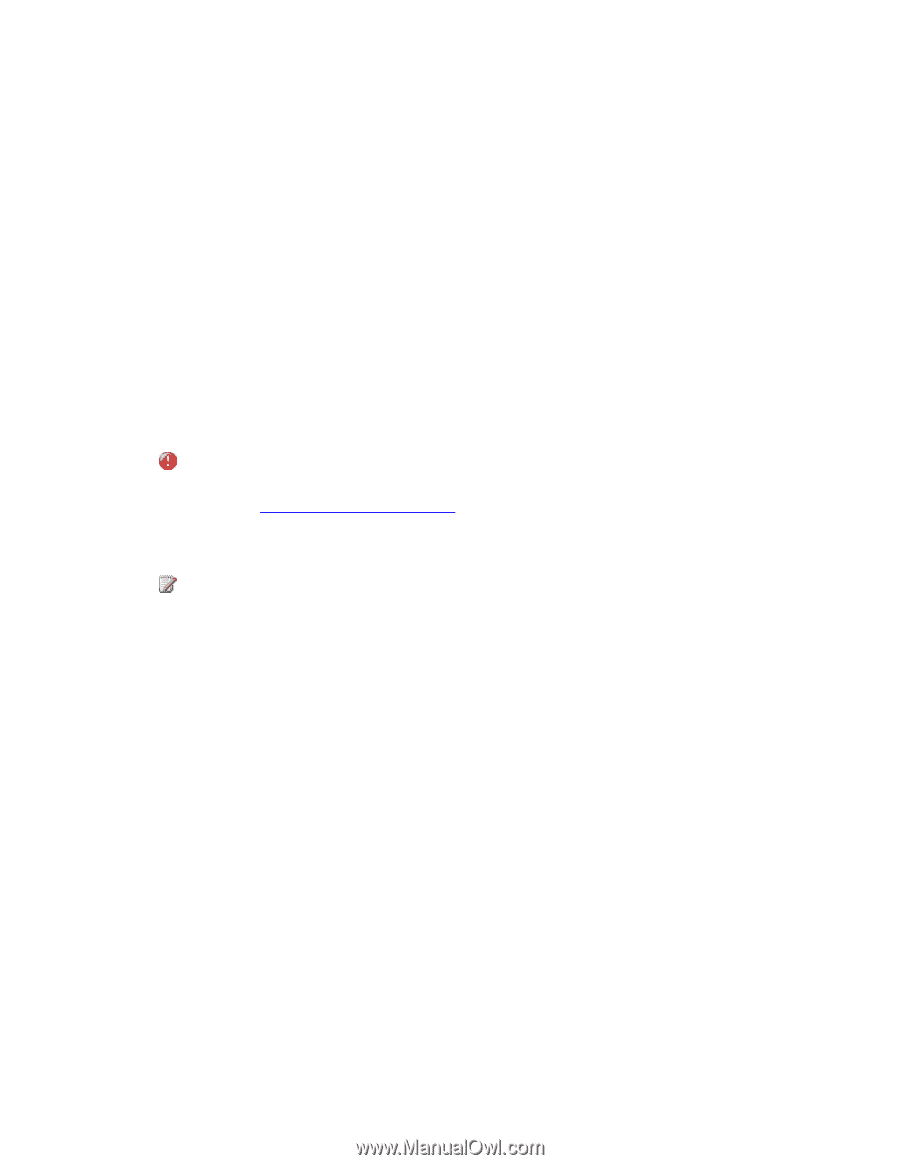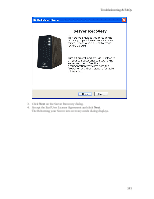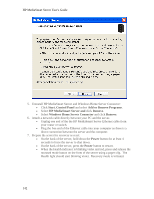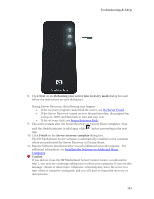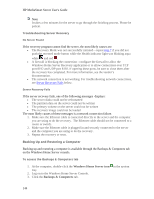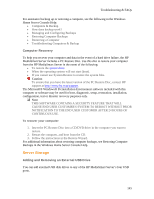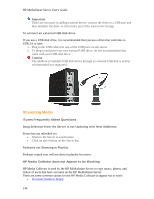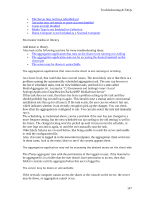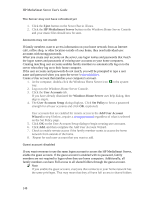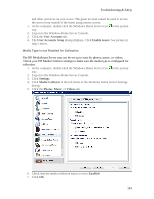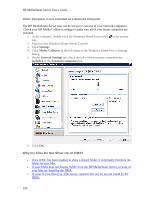HP LX195 HP LX195 MediaSmart Server - User Guide - Page 151
Server Storage - recovery cds
 |
UPC - 884420857396
View all HP LX195 manuals
Add to My Manuals
Save this manual to your list of manuals |
Page 151 highlights
Troubleshooting & FAQs For assistance backing up or restoring a computer, see the following in the Windows Home Server Console Help: • Computers & Backup • How does backup work? • Managing and Configuring Backups • Restoring Computer Backups • Removing a Computer • Troubleshooting Computers & Backup Computer Recovery To help you recover your computer and data in the event of a hard drive failure, the HP MediaSmart Server includes a PC Restore Disc. Use this disc to restore your computer from the HP MediaSmart Server in the event of the following: • To restore the system drive. • When the operating system will not start (boot). • If you cannot use System Restore to restore the system files. Caution To ensure that you have the latest version of the PC Restore Disc, contact HP support at http://www.hp.com/support. The Microsoft® Windows® Preinstallation Environment software included with this computer or software may be used for boot, diagnostic, setup, restoration, installation, configuration, test or disaster recovery purposes only. Note THIS SOFTWARE CONTAINS A SECURITY FEATURE THAT WILL CAUSE END USER CUSTOMER'S SYSTEM TO REBOOT WITHOUT PRIOR NOTIFICATION TO THE END USER CUSTOMER AFTER 24 HOURS OF CONTINUOUS USE. To recover your computer 1. Insert the PC Restore Disc into a CD/DVD drive in the computer you want to restore. 2. Restart the computer, and boot from the CD. 3. Follow the instructions in the Restore Wizard. For additional information about restoring computer backups, see Restoring Computer Backups in the Windows Home Server Console Help. Server Storage Adding and Removing an External USB Drive You can add external USB disk drives to any of the HP MediaSmart Server's four USB ports. 145