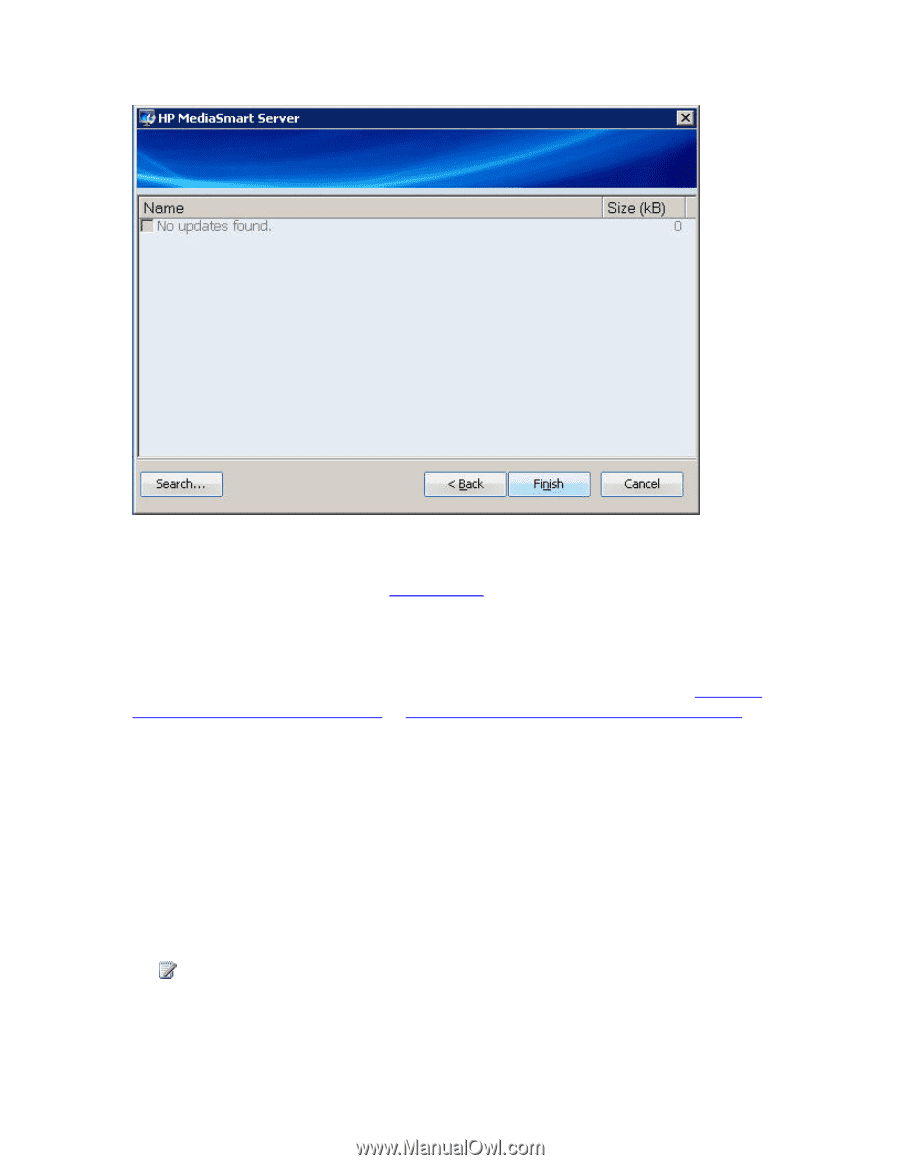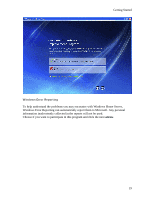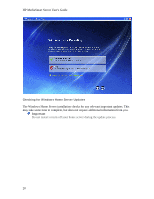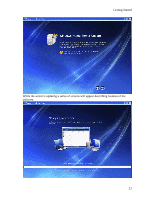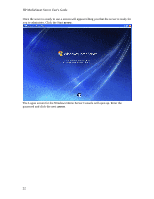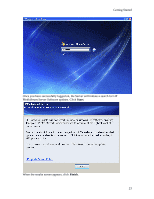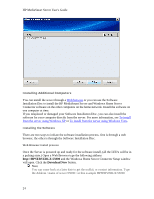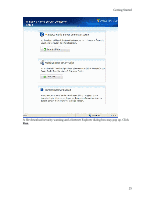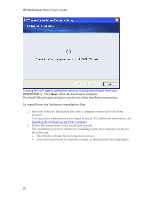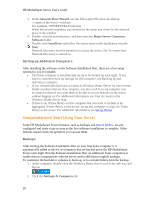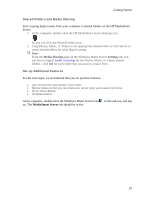HP LX195 HP LX195 MediaSmart Server - User Guide - Page 30
Installing Additional Computers - first time setup windows 7
 |
UPC - 884420857396
View all HP LX195 manuals
Add to My Manuals
Save this manual to your list of manuals |
Page 30 highlights
HP MediaSmart Server User's Guide Installing Additional Computers You can install the server through a Web browser or you can use the Software Installation Disc to install the HP MediaSmart Server and Windows Home Server Connector software on the other computers on the home network. Install the software on one computer at time. If you misplaced or damaged your Software Installation Disc, you can also install the software for your computer directly from the server. For more information, see To install from the server using Windows XP or To install from the server using Windows Vista. Installing the Software There are two ways to initiate the software installation process. One is through a web browser; the other is through the Software Installation Disc. Web Browser install process Once the Server is powered up and ready for the software install, (all the LED's will be in a pulsing state.) Open a Web Browser type the following address http://HPSERVERLX:55000 and the Windows Home Server Connector Setup window will open. Click the Download Now button. Note You can come back at a later date to get the toolkit, or contact information. Type the Address in this example HPSERVERLX:55000 24