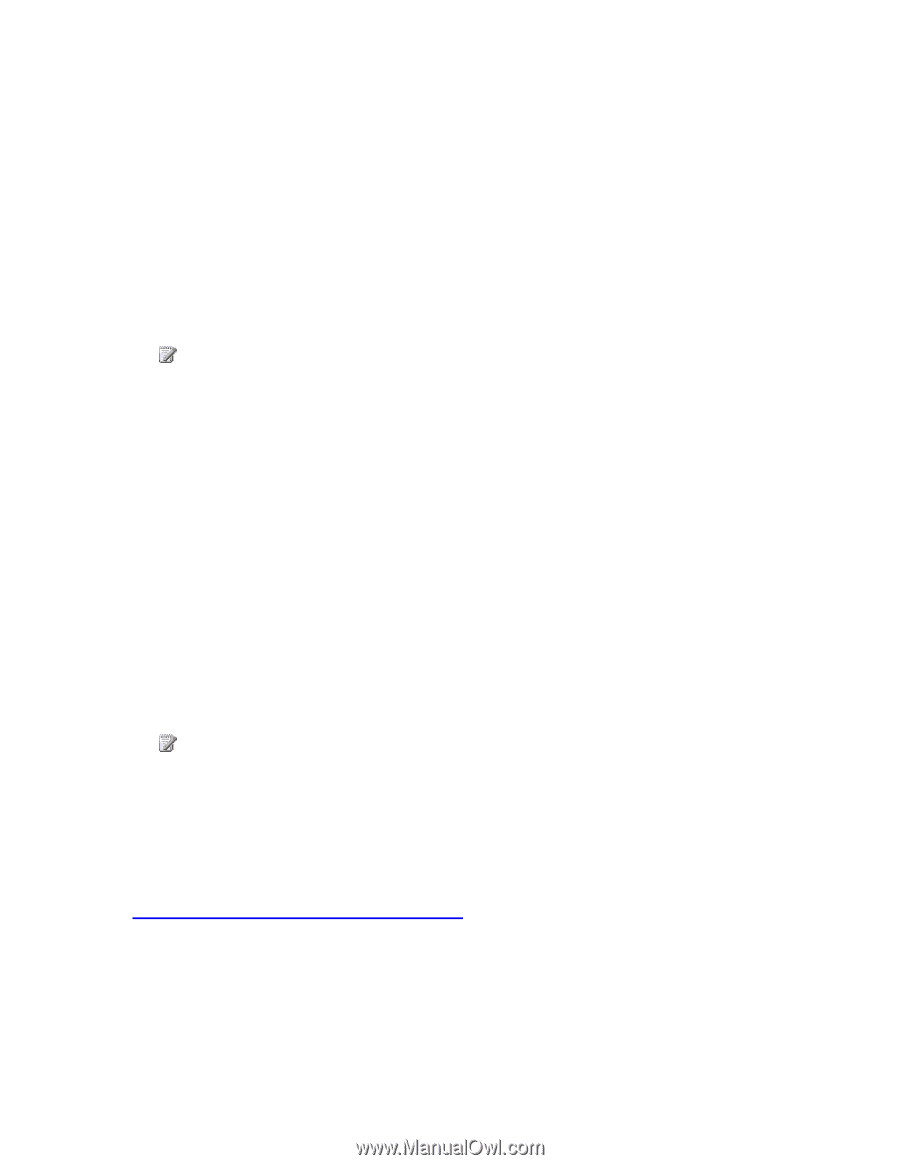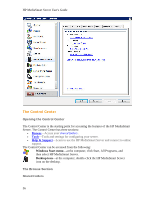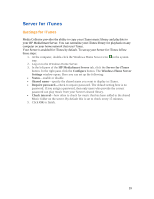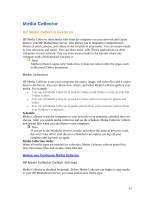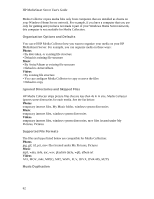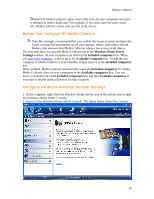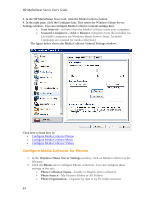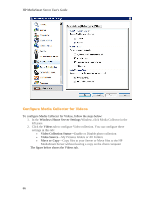HP LX195 HP LX195 MediaSmart Server - User Guide - Page 67
Media Collector
 |
UPC - 884420857396
View all HP LX195 manuals
Add to My Manuals
Save this manual to your list of manuals |
Page 67 highlights
Media Collector HP Media Collector Features HP Media Collector takes media files from the computers on your network and copies them to your HP MediaSmart Server. This allows you to maintain a comprehensive library of music, photos, and videos in one location in your home. You can stream media to your television and stereo. You can share music with iTunes applications on other computers in your network. You can even stream media to the Internet where any computer with a Web browser can play it. Note Media Collector copies only media files. It does not collect other file types, such as Microsoft Office documents. Media Collection HP Media Collector scans your computers for music, image, and video files and it copies them to the Server. You can choose how, where, and when Media Collector gathers your media. For example: • You can tell Media Collector to look for videos in all folders or only in your My Videos folders. • You can tell Media Collector to look for music and not to look for photos and video. • You can tell Media Collector to gather photos from your computer and not from your children's computers. Schedule Media Collector scans the computers in your network on an automatic schedule that you choose. After you enable media collection and set the schedule, Media Collector collects new media files when you add them to your computers. Note If you go to the Windows Server Console and reduce the interval between scans, this won't take effect until the next scheduled scan, unless you log off your computer and log back on again. Media Collection Order When all media types are enabled for collection, Media Collector collects photo files first; then music files, and it takes video files last. Before you Configure Media Collector HP Media Collector Default Settings Media Collector is disabled by default. Before Media Collector can begin to copy media to your HP MediaSmart Server, you must enable each media type. 61