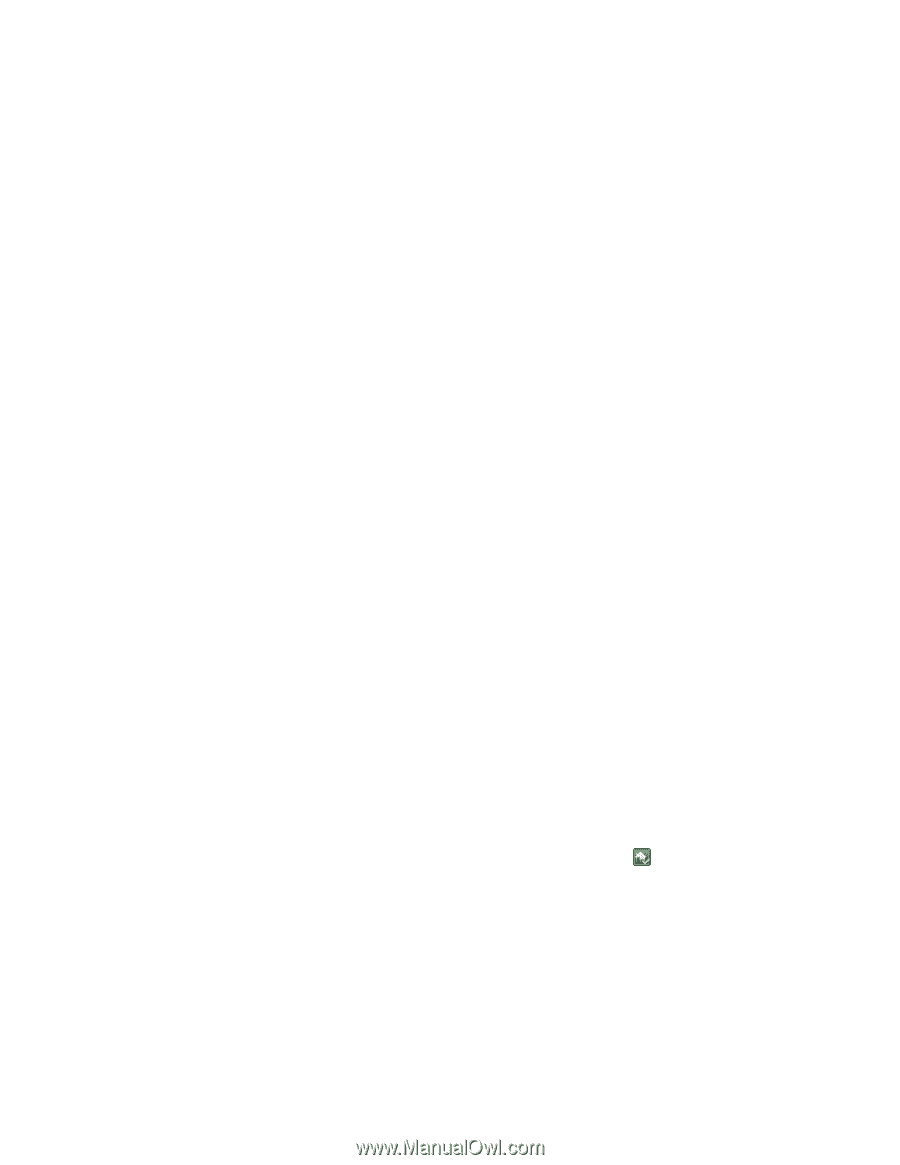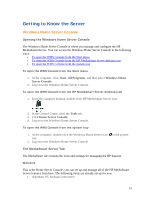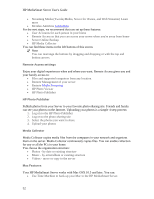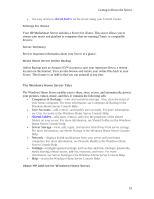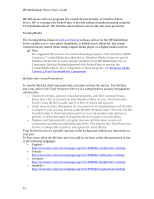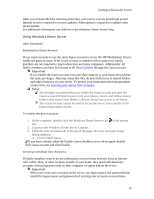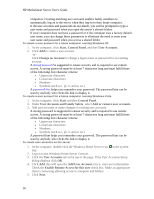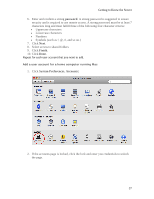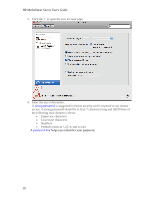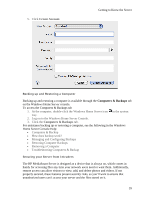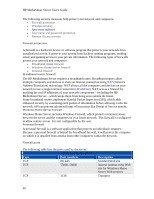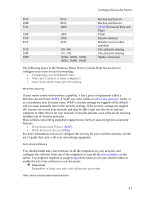HP LX195 HP LX195 MediaSmart Server - User Guide - Page 42
User Accounts and Family Safety
 |
UPC - 884420857396
View all HP LX195 manuals
Add to My Manuals
Save this manual to your list of manuals |
Page 42 highlights
HP MediaSmart Server User's Guide computers. Creating matching user accounts enables family members to automatically log on to the server when they log on to their home computer. If the user accounts and passwords do not match, you will be prompted to type a user name and password when you open the server's shared folders. If your computer does not have a password or if the computer uses a factory default user name, you can change these parameters to eliminate the need to enter your user name and password when you access a shared folder. To create a user account for a home computer running Windows XP 1. At the computer, click Start, Control Panel, and then User Accounts. 2. Click Add to create a user account. -orClick Change an Account to change a logon name or password for an existing account. A strong password is suggested to ensure security and is required to use remote access. A strong password must be at least 7 characters long and must fulfill three of the following four character criteria: • Uppercase characters • Lowercase characters • Numbers • Symbols (such as !, @, #, and so on.) A password hint helps you remember your password. The password hint can be seen by anybody who clicks the link to display it. To create a user account for a home computer running Windows Vista 1. At the computer, click Start and then Control Panel. 2. Under User Accounts and Family Safety, select Add or remove user accounts. 3. Add user accounts or make changes to existing user accounts. A strong password is suggested to ensure security and is required to use remote access. A strong password must be at least 7 characters long and must fulfill three of the following four character criteria: • Uppercase characters • Lowercase characters • Numbers • Symbols (such as !, @, #, and so on.) A password hint helps you remember your password. The password hint can be seen by anybody who clicks the link to display it. To create user accounts on the server 1. At the computer, double-click the Windows Home Server icon in the system tray. 2. Log on to the Windows Home Server Console. 3. Click the User Accounts tab at the top of the page. If the User Accounts Setup dialog displays click OK. 4. Click Add, this will open the Add User Account screen. enter user information. Check the Enable Remote Access for this user check box. Make an appropriate choice concerning allowing access to computer and folders. 5. Click Next. 36