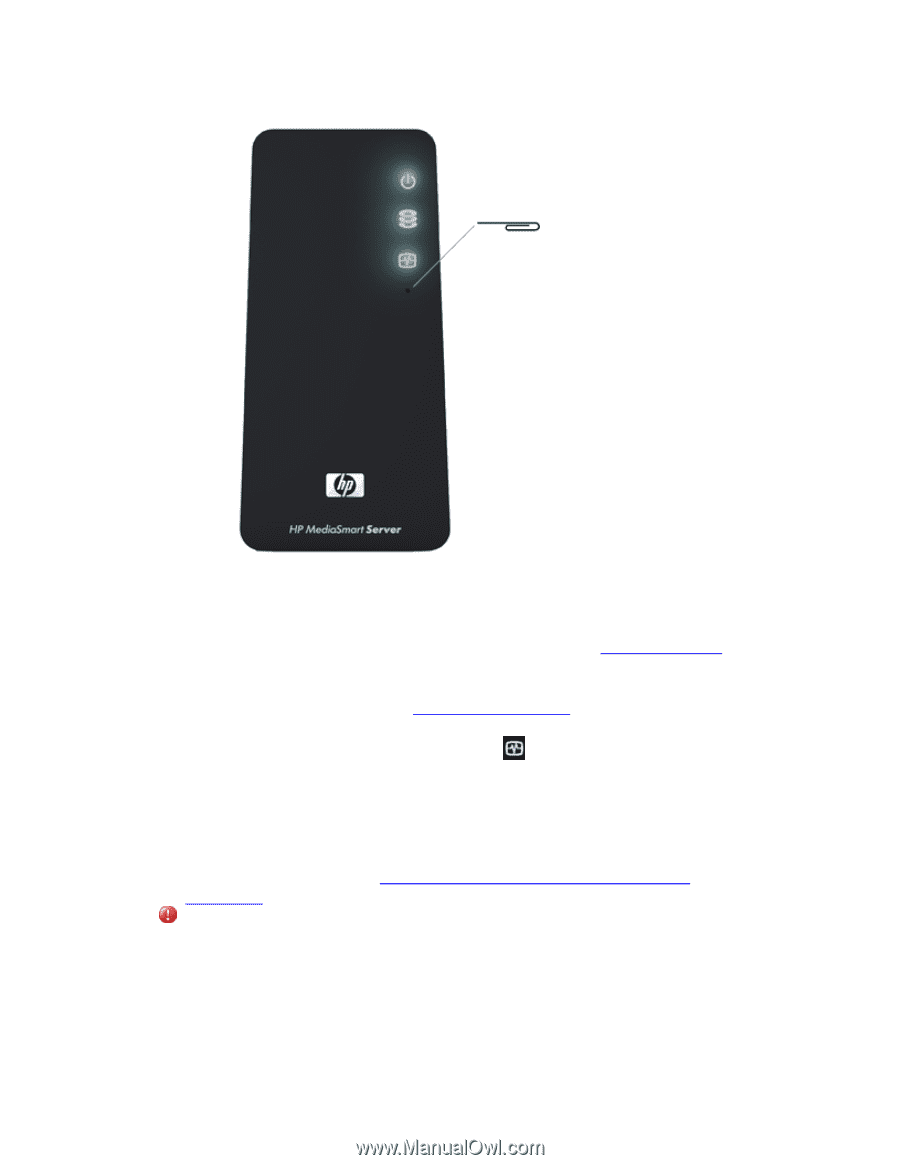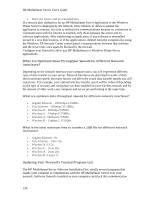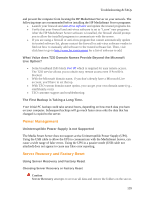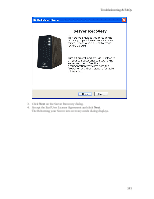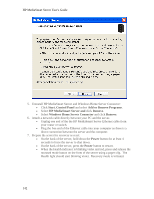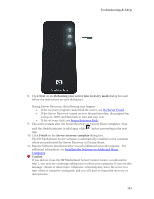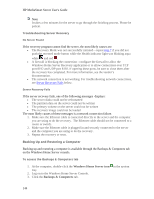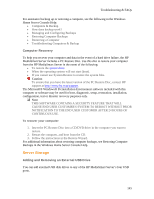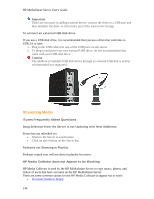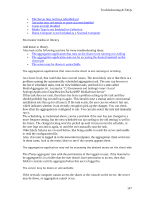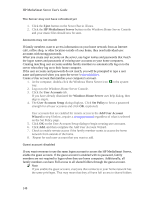HP LX195 HP LX195 MediaSmart Server - User Guide - Page 149
No Server Found, Server Recovery Fails, Installing the Software on Additional Home, Computers - recovery mode failed
 |
UPC - 884420857396
View all HP LX195 manuals
Add to My Manuals
Save this manual to your list of manuals |
Page 149 highlights
Troubleshooting & FAQs 8. Click Next on the Rebooting your server into recovery mode dialog box and follow the instructions on each dialog box. During Server Recovery, the following may happen: • If the recovery program cannot find the server, see No Server Found. • If the Server Recovery cannot recover the partition data, the progress bar will go to 100% and then back to zero and start over. • If the recovery fails, see Server Recovery Fails. 9. The server restarts after the Server Recovery or Factory Reset completes. Wait until the Health indicator is solid aqua white before proceeding to the next step. 10. Click Finish on the Server recovery complete dialog box. The HP MediaSmart Server software is automatically installed on the computer where you performed the Server Recovery or Factory Reset. 11. Run the Software Installation Disc on each additional network computer. For additional information, see Installing the Software on Additional Home Computers. Caution If you did not close the HP MediaSmart Server Control Center, as indicated in step 1, you may see a message asking you to reboot your computer. If you see this message, choose to reboot later. Otherwise, rebooting may leave the server in a state where it cannot be configured, and you will have to repeat the recovery or reset process. 143