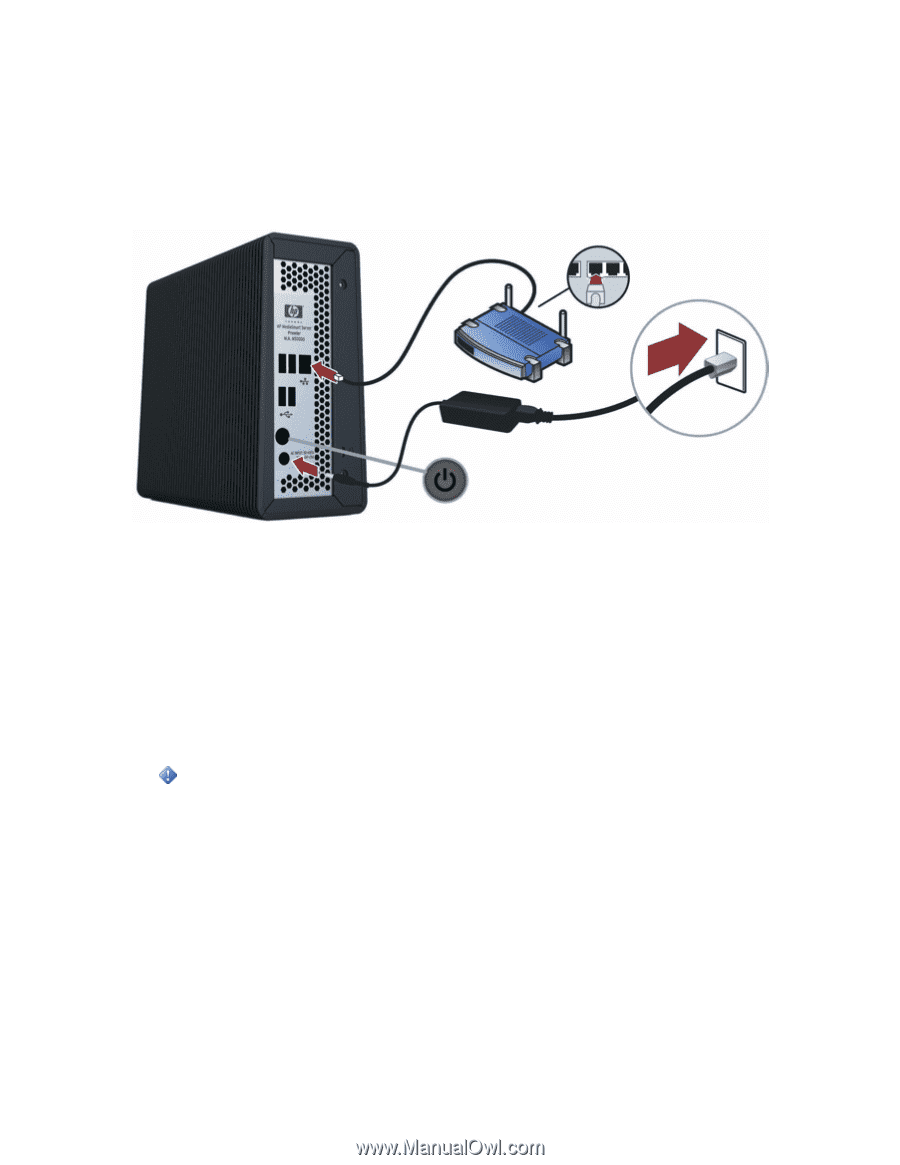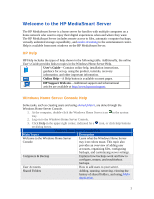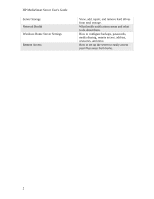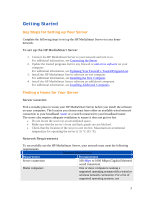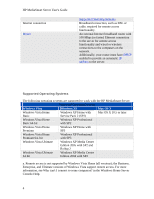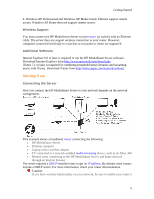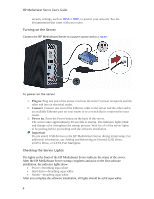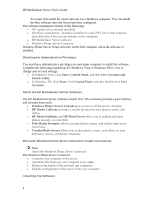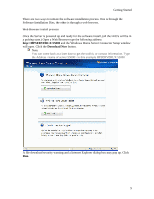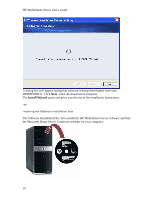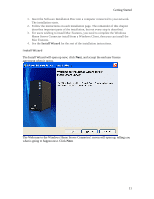HP LX195 HP LX195 MediaSmart Server - User Guide - Page 12
Turning on the Server, Checking the Server Lights - can not connect to
 |
UPC - 884420857396
View all HP LX195 manuals
Add to My Manuals
Save this manual to your list of manuals |
Page 12 highlights
HP MediaSmart Server User's Guide security settings, such as WPA or WEP, to protect your network. See the documentation that came with your router. Turning on the Server Connect the HP MediaSmart Server to a power source and to a router. To power on the server 1. Plug in. Plug one end of the power cord into the server's power receptacle and the other end into an electrical outlet. 2. Connect. Connect one end of the Ethernet cable to the server and the other end to an available Ethernet port on your router or to a switch that is connected to your router. 3. Power on. Press the Power button on the back of the server. The server takes approximately 60 seconds to startup. The indicator lights blink and change color throughout the startup process. Wait for all of the server lights to be pulsing before proceeding with the software installation. Important Do not attach USB devices to the HP MediaSmart Server during initial setup. For additional information, see Adding and Removing an External USB Drive, eSATA Drive, or SATA Port Multiplier. Checking the Server Lights The lights on the front of the HP MediaSmart Server indicate the status of the server. After the HP MediaSmart Server startup completes and prior to the first software installation, the indicator lights show: • Power-breathing aqua white • Hard drive-breathing aqua white • Health-breathing aqua white After you complete the software installation, all lights should be solid aqua white. 6