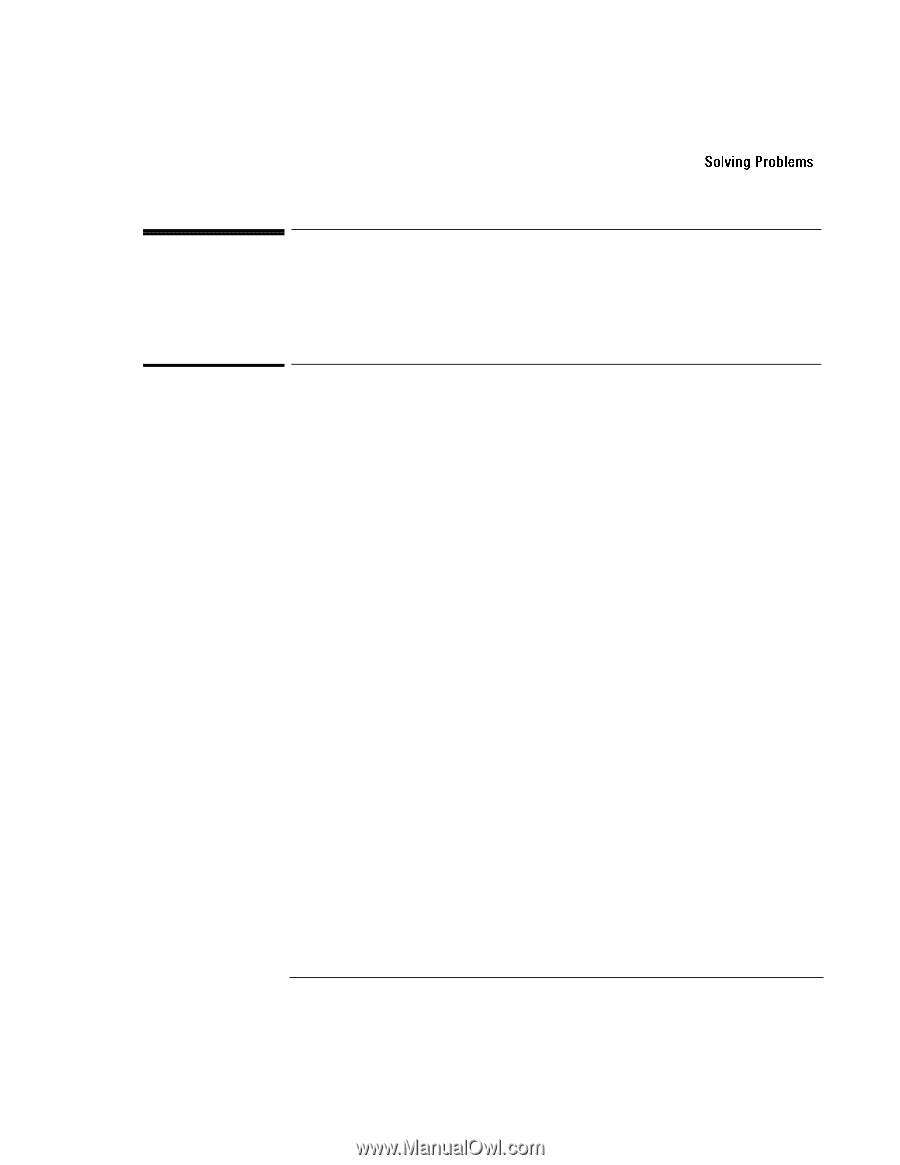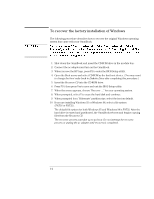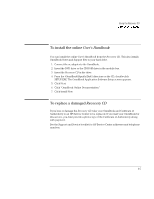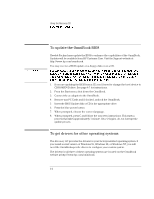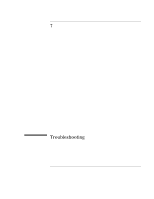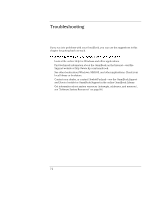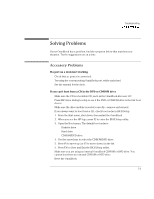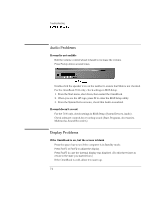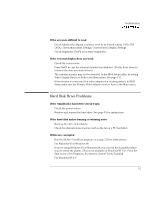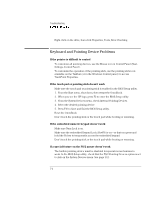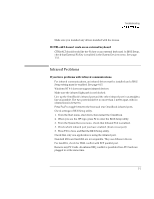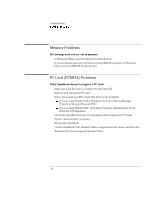HP OmniBook 7150 HP OmniBook 7100/7150 Reference Guide - Not Orderable - Page 101
Solving Problems, Accessory Problems
 |
View all HP OmniBook 7150 manuals
Add to My Manuals
Save this manual to your list of manuals |
Page 101 highlights
Troubleshooting Solving Problems Solving Problems If your OmniBook has a problem, find the symptom below that matches your situation. Try the suggestions one at a time. Accessory Problems If a port on a dock isn't working • Check that ac power is connected. • Try using the corresponding OmniBook port, while undocked. • See the manual for the dock. If you can't boot from a CD in the DVD or CD-ROM drive • Make sure the CD is a bootable CD, such as the OmniBook Recovery CD. • Press ESC twice during bootup to see if the DVD or CD-ROM drive is the first boot device. • Make sure the drive module is seated correctly-remove and reinsert. • If you always want to boot from a CD, check boot order in BIOS Setup. 1. From the Start menu, shut down, then restart the OmniBook. 2. When you see the HP logo, press F2 to enter the BIOS Setup utility. 3. Open the Boot menu. The default boot order is • Diskette drive • Hard drive • CD-ROM/DVD drive 4. Use the arrow keys to select the CD-ROM/DVD drive. 5. Press F6 to move up (or F5 to move down) in the list. 6. Press F10 to Save and Exit the BIOS Setup utility. • Make sure you are using an internal OmniBook CD-ROM or DVD drive. You cannot boot from an external CD-ROM or DVD drive. • Reset the OmniBook. 7-3