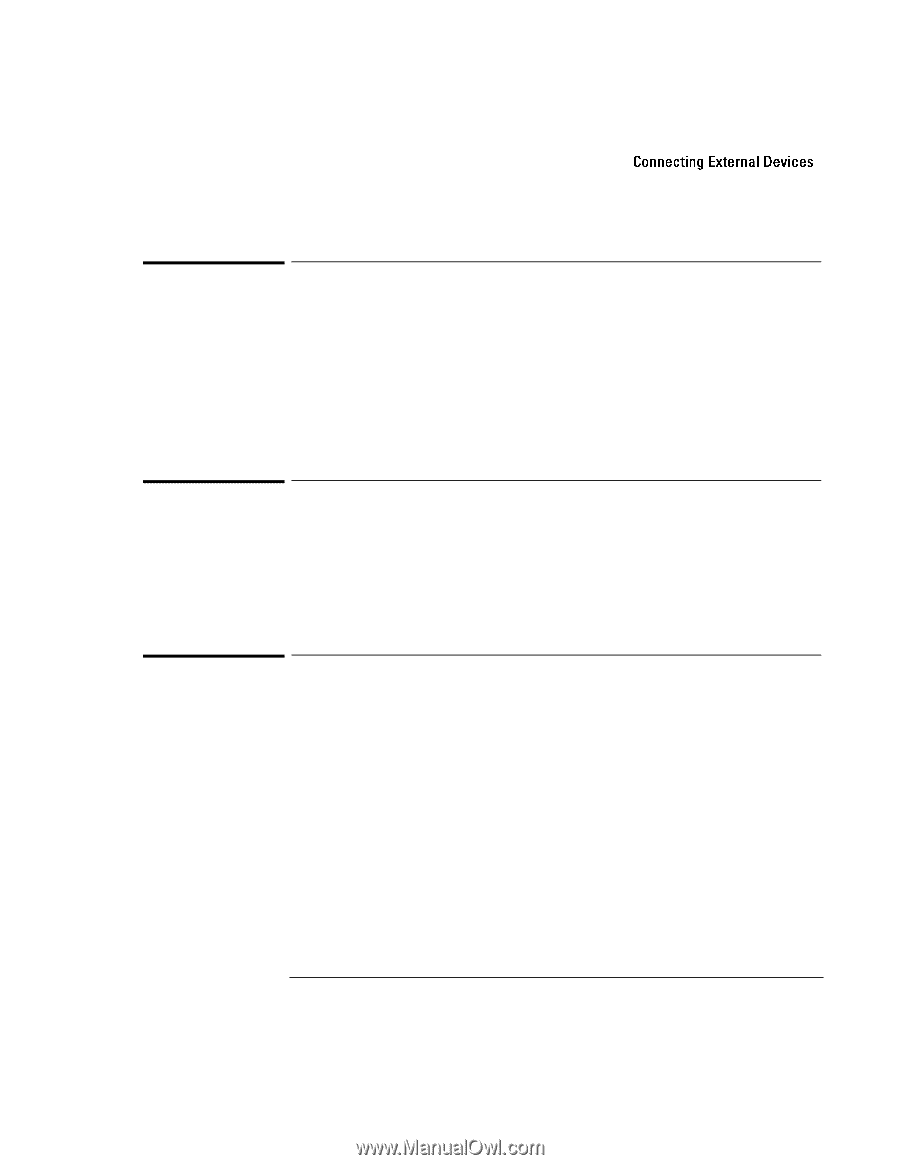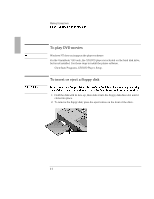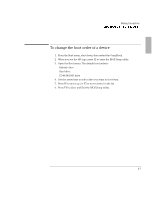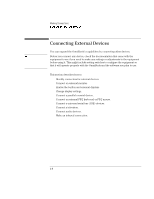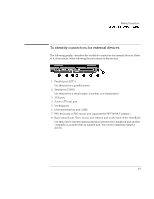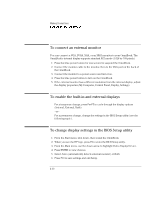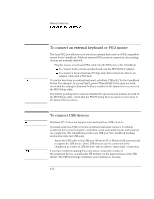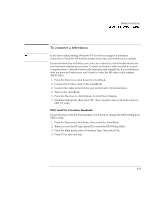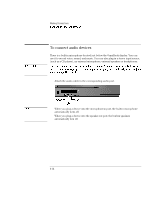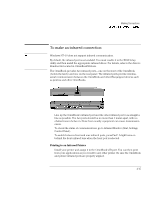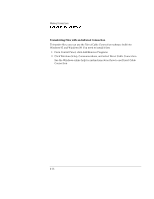HP OmniBook 7150 HP OmniBook 7100/7150 Reference Guide - Not Orderable - Page 71
To connect a parallel device, BIOS Setup utility.
 |
View all HP OmniBook 7150 manuals
Add to My Manuals
Save this manual to your list of manuals |
Page 71 highlights
Making Connections Connecting External Devices To connect a parallel device The parallel port uses a standard 25-pin connector, most commonly used for connecting a printers. These include dot-matrix, ink-jet, and laser printers. The parallel port supports both EPP and ECP capabilities (if selected in BIOS Setup). The OmniBook has one parallel port. Its address and properties can be set in the BIOS Setup utility. • Connect the parallel printer cable or other parallel cable to the parallel port. To connect a serial device The OmniBook's serial port uses a standard 9-pin serial port. Serial connections typically are to external modems and fax modems. The OmniBook has one serial port. Its address can be set in the BIOS Setup utility. • Connect the serial cable to the serial port. To connect a serial mouse 1. Connect the serial cable to the serial port. 2. From the Start menu, click Settings, Control Panel. 3. Double-click Mouse, then click General. 4. Click Change and then select Show All Devices. 5. Under Manufacturers, click Standard Mouse Types. 6. Under Models, change the mouse type to Standard Serial Mouse, then click OK. 4-11