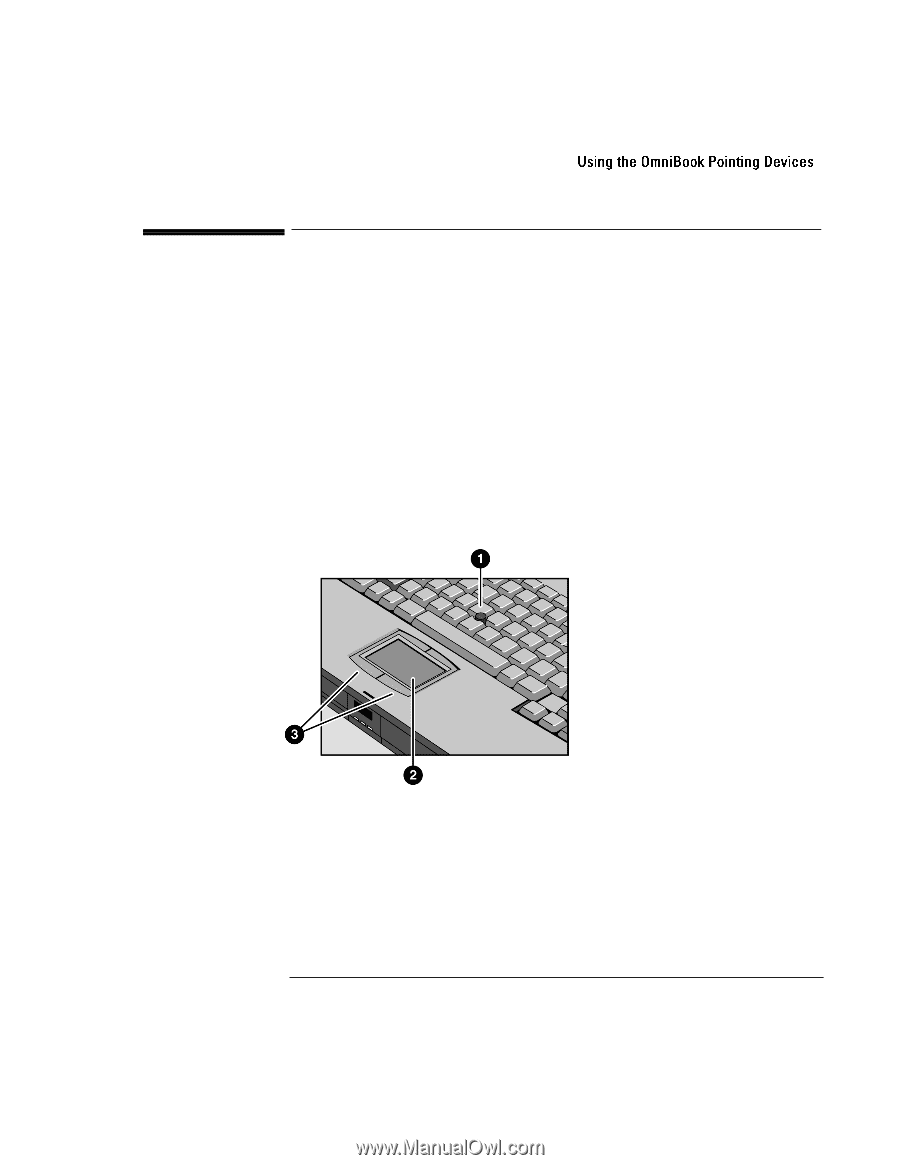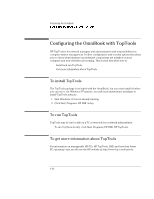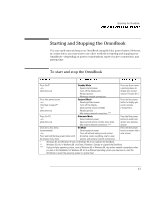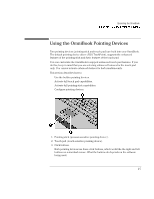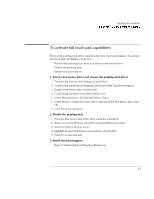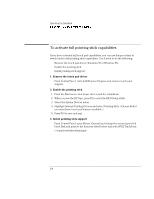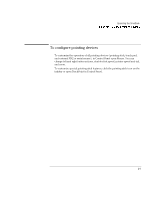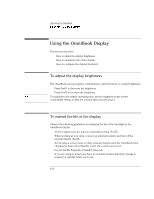HP OmniBook 7150 HP OmniBook 7100/7150 Reference Guide - Not Orderable - Page 29
Using the OmniBook Pointing Devices
 |
View all HP OmniBook 7150 manuals
Add to My Manuals
Save this manual to your list of manuals |
Page 29 highlights
Operating the OmniBook Using the OmniBook Pointing Devices Using the OmniBook Pointing Devices Two pointing devices (pointing stick and touch pad) are built into your OmniBook. The default pointing device driver (PS/2 TrackPoint), supports the enhanced features of the pointing stick and basic features of the touch pad. You can customize the OmniBook to support enhanced touch pad features. If you do this, keep in mind that you are selecting enhanced features for the touch pad only. You cannot activate enhanced features for both simultaneously. This section describes how to • Use the built-in pointing devices. • Activate full touch pad capabilities. • Activate full pointing stick capabilities. • Configure pointing devices. 1. Pointing stick (pressure-sensitive pointing device). 2. Touch pad (touch-sensitive pointing device). 3. Click buttons. Both pointing devices use these click buttons, which work like the right and left buttons on a standard mouse. What the buttons do depends on the software being used. 2-5