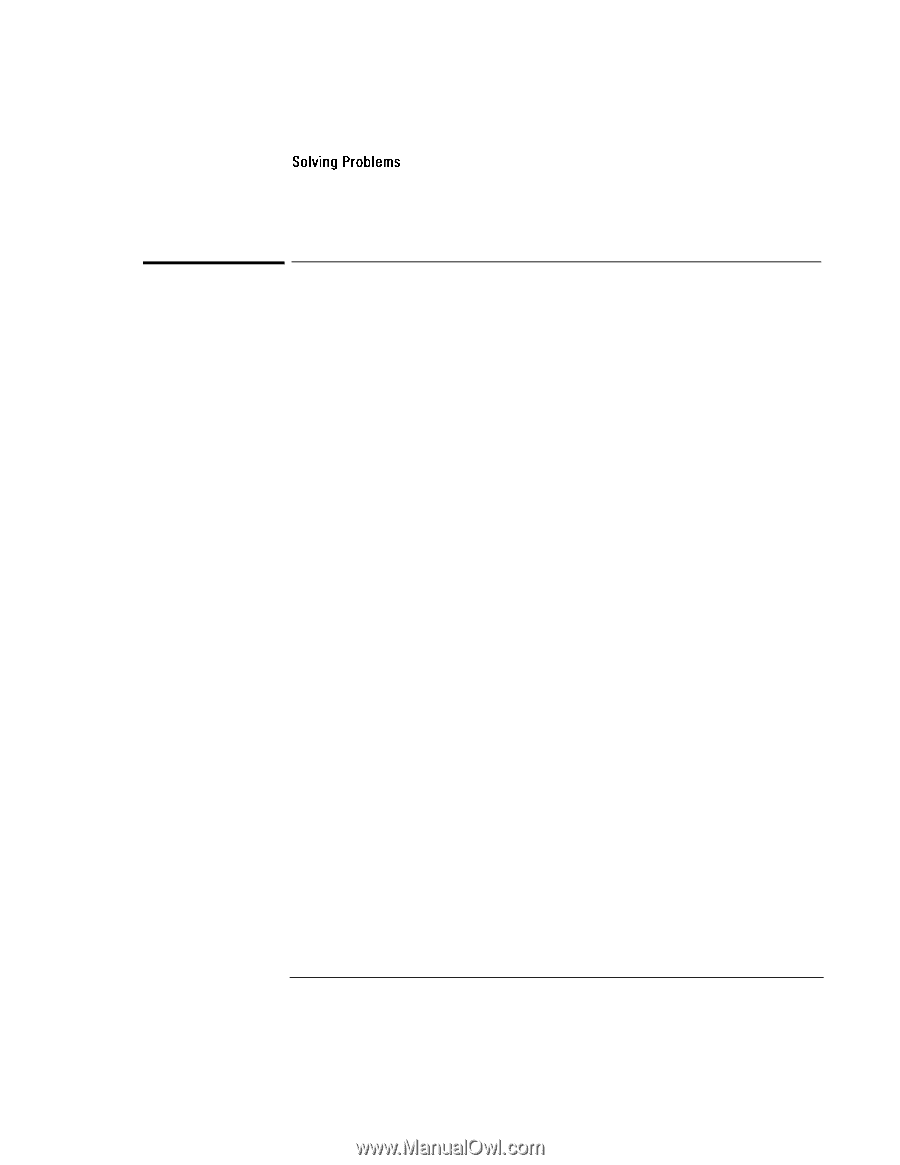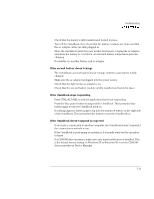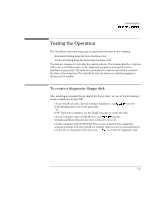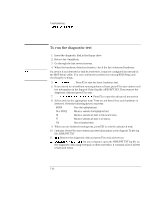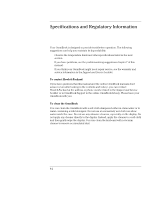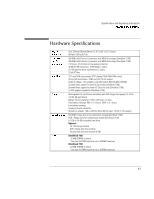HP OmniBook 7150 HP OmniBook 7100/7150 Reference Guide - Not Orderable - Page 112
Startup Problems
 |
View all HP OmniBook 7150 manuals
Add to My Manuals
Save this manual to your list of manuals |
Page 112 highlights
Troubleshooting Solving Problems Startup Problems If the OmniBook doesn't respond at turn-on • Connect the ac adapter. • Press blue power button to try turning on the unit. • Reset the OmniBook. If you get no response, remove the battery and ac adapter-then plug in the ac adapter and try resetting. If you still get no response, the unit requires service. If the OmniBook doesn't boot from battery power • Make sure the battery is properly inserted. • Check battery level on status panel. • Check battery contacts. If available, try another battery. If the OmniBook doesn't boot from the floppy disk drive • Check boot order in BIOS Setup utility. 1. From the Start menu, shut down, then restart the OmniBook. 2. When you see the HP logo, press F2 to enter the BIOS Setup utility. 3. Open the Boot menu. The default boot order is • Diskette drive • Hard drive • CD-ROM/DVD drive 4. If Diskette Drive is not option 1, use the arrow keys to select Diskette Drive. 5. Press F6 to move up (or F5 to move down) in the list. 6. Press F10 to Save and Exit the BIOS Setup utility. 7-14