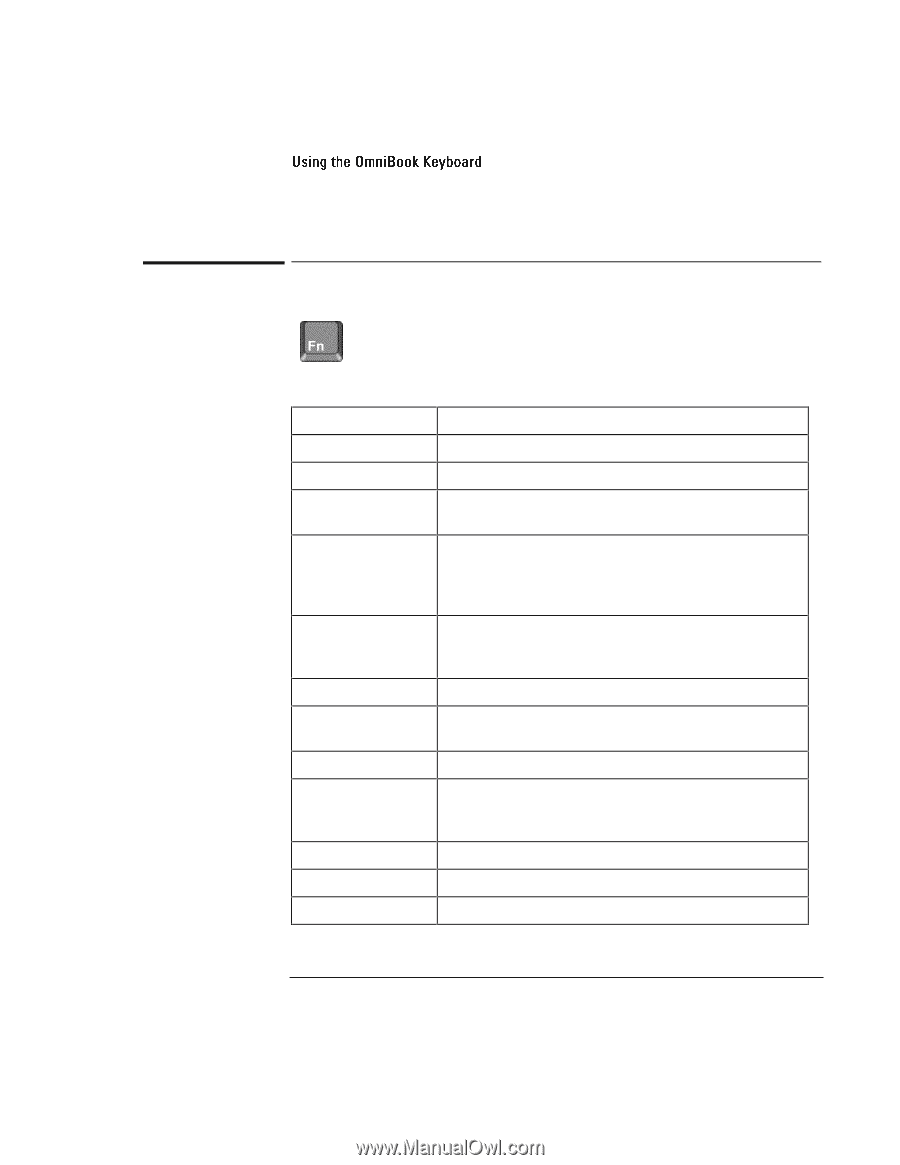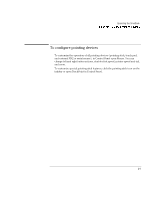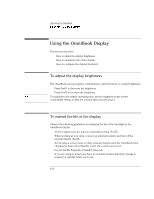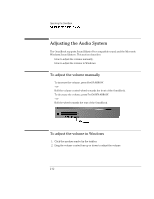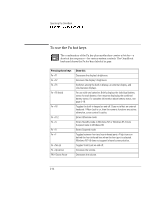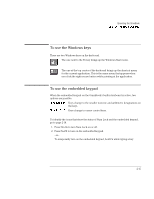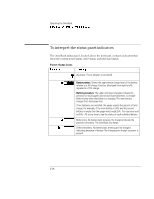HP OmniBook 7150 HP OmniBook 7100/7150 Reference Guide - Not Orderable - Page 38
To use the Fn hot keys, Operating the OmniBook, Fn + F1
 |
View all HP OmniBook 7150 manuals
Add to My Manuals
Save this manual to your list of manuals |
Page 38 highlights
Operating the OmniBook Using the OmniBook Keyboard To use the Fn hot keys The combination of the Fn key plus another key creates a hot key-a shortcut key sequence-for various system controls. The OmniBook keyboard shows the Fn hot keys labeled in gray. Pressing these keys Fn + F1 Fn + F2 Fn + F5 Fn + F6 (hold) Fn + F8 Fn + F12 Fn + S Fn + R Fn + F Fn + Nm Lk Fn + Up Arrow FN + Down Arrow Does this Decreases the display's brightness. Increases the display's brightness. Switches among the built-in display, an external display, and simultaneous displays. For use with two batteries: Briefly displays the individual battery status for each battery, then resumes displaying the combined battery status. For complete information about battery status, see page 2-18. Toggles the built-in keypad on and off. Does not affect an external keyboard. If Num Lock is on, then the numeric functions are active; otherwise, cursor control is active. Enters Hibernate mode. Enters Standby mode in Windows NT or Windows 95. Enters Suspend mode in Windows 98. Enters Suspend mode. Toggles between front and rear infrared ports. A light turns on behind the front infrared lens when the front port is selected. Windows NT 4.0 does not support infrared communication. Toggles Scroll Lock on and off. Increases the volume. Decreases the volume. 2-14