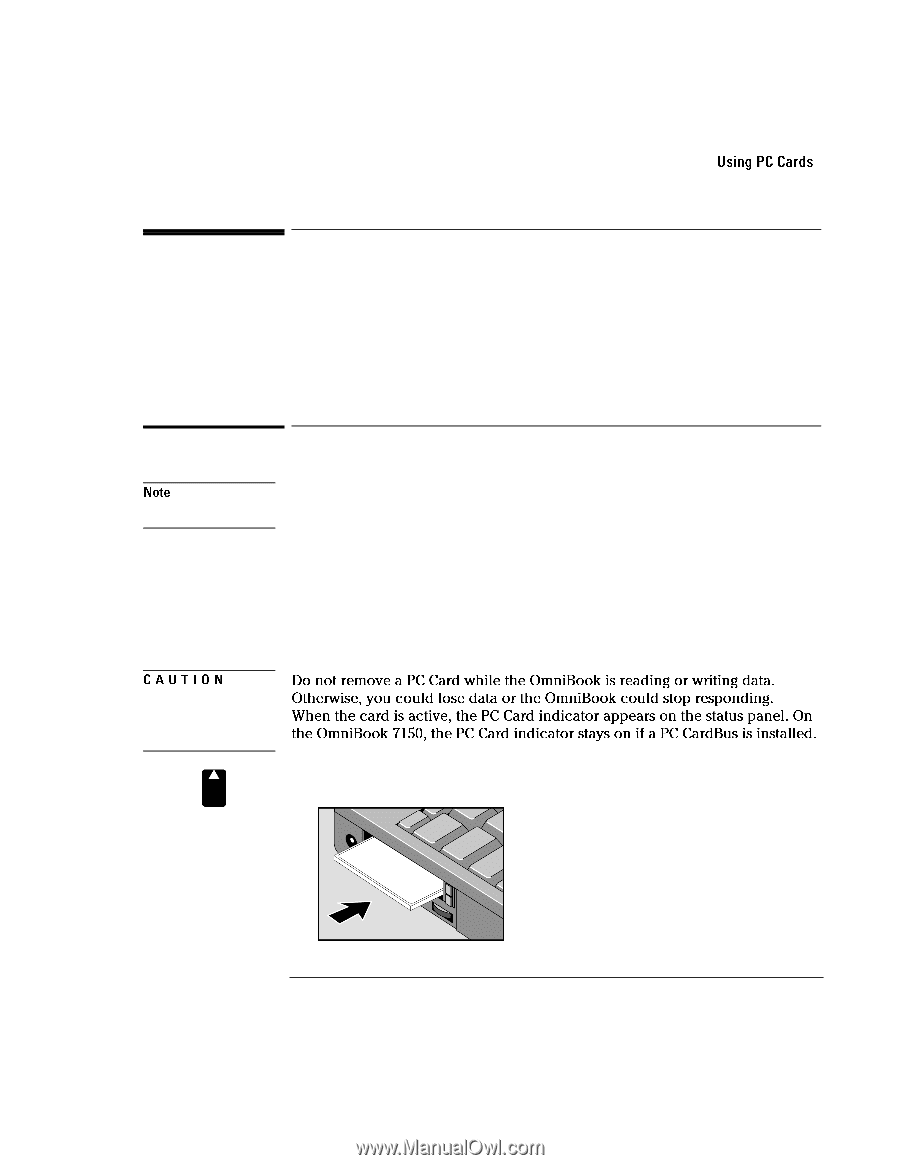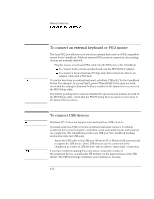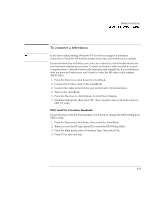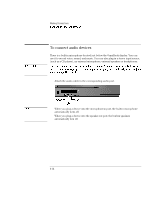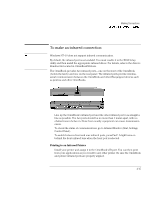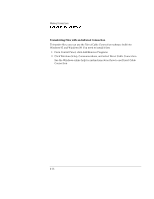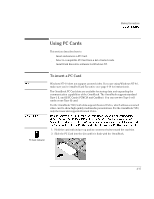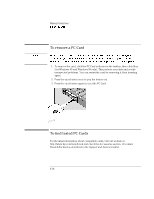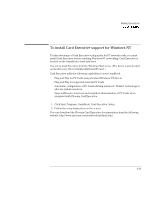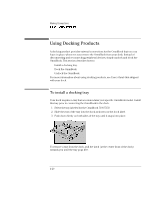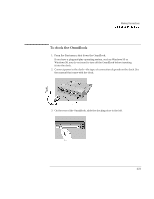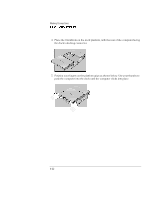HP OmniBook 7150 HP OmniBook 7100/7150 Reference Guide - Not Orderable - Page 77
Using PC Cards, To insert a PC Card
 |
View all HP OmniBook 7150 manuals
Add to My Manuals
Save this manual to your list of manuals |
Page 77 highlights
Making Connections Using PC Cards Using PC Cards This section describes how to ♦ Insert and remove a PC Card. ♦ Select a compatible PC Card from a list of tested cards. ♦ Install Card Executive software for Windows NT. To insert a PC Card Note CAUTION PC Card indicator Windows NT 4.0 does not support zoomed video. If you are using Windows NT 4.0, make sure you've installed Card Executive (see page 4-19 for instructions). The OmniBook PC Card slots are available for storing data and expanding the communication capabilities of the OmniBook. The OmniBook supports standard Type I, II, and III PC Cards (PCMCIA and CardBus). You can use two Type I or II cards or one Type III card. For the OmniBook 7100, both slots support Zoomed Video, which allows a zoomed video card to show high-quality multimedia presentations. For the OmniBook 7150, only the lower slot supports Zoomed Video. Do not remove a PC Card while the OmniBook is reading or writing data. Otherwise, you could lose data or the OmniBook could stop responding. When the card is active, the PC Card indicator appears on the status panel. On the OmniBook 7150, the PC Card indicator stays on if a PC CardBus is installed. 1. Hold the card with its face up and its connector holes toward the card slot. 2. Slide the PC Card into the slot until it is flush with the OmniBook. 4-17