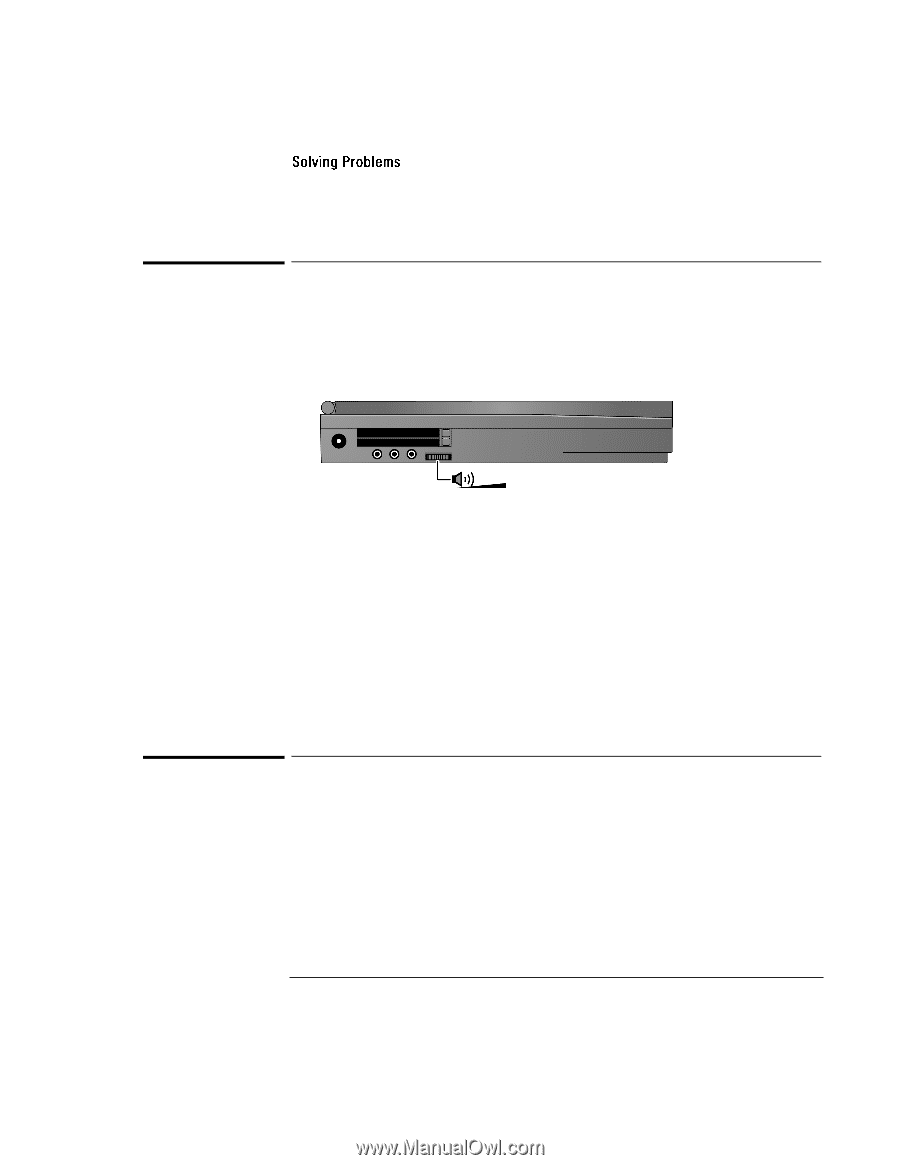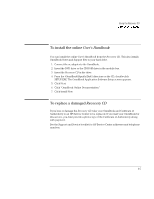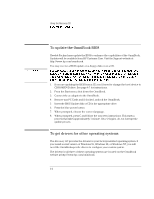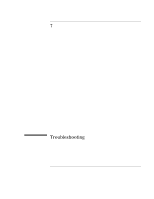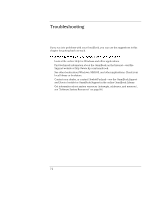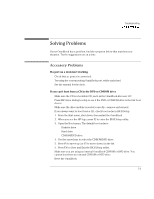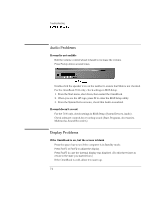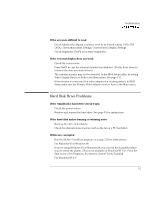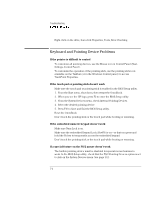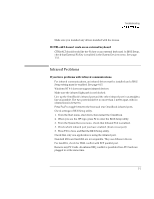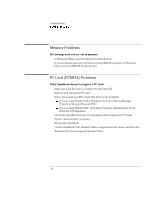HP OmniBook 7150 HP OmniBook 7100/7150 Reference Guide - Not Orderable - Page 102
Audio Problems, Display Problems, For the 7100 only, check settings in BIOS Setup System Devices
 |
View all HP OmniBook 7150 manuals
Add to My Manuals
Save this manual to your list of manuals |
Page 102 highlights
Troubleshooting Solving Problems Audio Problems If sound is not audible • Roll the volume control wheel forward to increase the volume. • Press Fn+Up Arrow several times. • Double-click the speaker icon on the taskbar to ensure that Mute is not checked. • For the OmniBook 7100 only, check settings in BIOS Setup. 1. From the Start menu, shut down, then restart the OmniBook. 2. When you see the HP logo, press F2 to enter the BIOS Setup utility. 3. From the System Devices menu, check that Audio is enabled. If sound doesn't record • For the 7100 only, check settings in BIOS Setup (System Devices, Audio). • Check software controls for recording sound (Start, Programs, Accessories, Multimedia, Sound Recorders). Display Problems If the OmniBook is on, but the screen is blank • Press the space bar to see if the computer is in Standby mode. • Press Fn+F1 or Fn+F2 to adjust the display. • Press Fn+F5 in case the internal display was disabled. (Do this three times to return to the state you started from.) • If the OmniBook is cold, allow it to warm up. 7-4