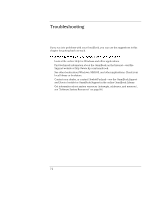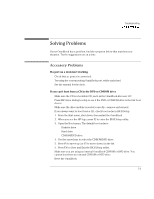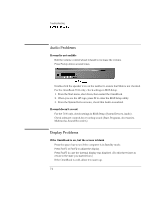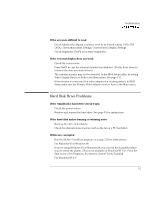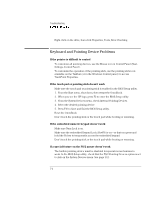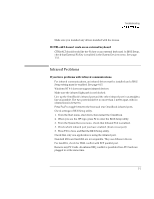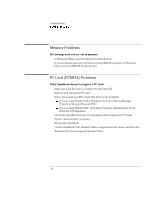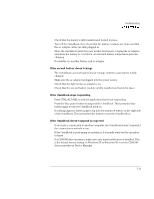HP OmniBook 7150 HP OmniBook 7100/7150 Reference Guide - Not Orderable - Page 105
Infrared Problems, If CTRL+ALT doesn't work on an external keyboard
 |
View all HP OmniBook 7150 manuals
Add to My Manuals
Save this manual to your list of manuals |
Page 105 highlights
Troubleshooting Solving Problems • Make sure you installed any drivers installed with the mouse. If CTRL+ALT doesn't work on an external keyboard • CTRL+ALT should work like the Fn key on an external keyboard. In BIOS Setup, check that External Fn Key is enabled in the System Devices menu. See page 1-12. Infrared Problems If you have problems with infrared communications • For infrared communications, an infrared driver must be installed and a BIOS Setup setting must be enabled. See page 4-15. • Windows NT 4.0 does not support infrared devices. • Make sure the infrared light path is not blocked. • Line up the OmniBook's infrared port and the other infrared port in as straight a line as possible. The two ports should be no more than 1 meter apart, with no obstructions in between. • Press Fn+F to toggle between the front and rear OmniBook infrared ports. • Check settings in BIOS Setup utility. 1. From the Start menu, shut down, then restart the OmniBook. 2. When you see the HP logo, press F2 to enter the BIOS Setup utility. 3. From the System Devices menu, check that Infrared Port is enabled. 4. Check which infrared port you have enabled (front or rear port). 5. Press F10 to Save and Exit the BIOS Setup utility. • Check that only one application is using the infrared port. • Standard IrDA and fast-IrDA are incompatible. They use different drivers. • For fast-IrDA, check for DMA conflict with ECP parallel port. • Remove any PC Cards. An infrared IRQ conflict is possible if two PC Cards are plugged in at the same time. 7-7