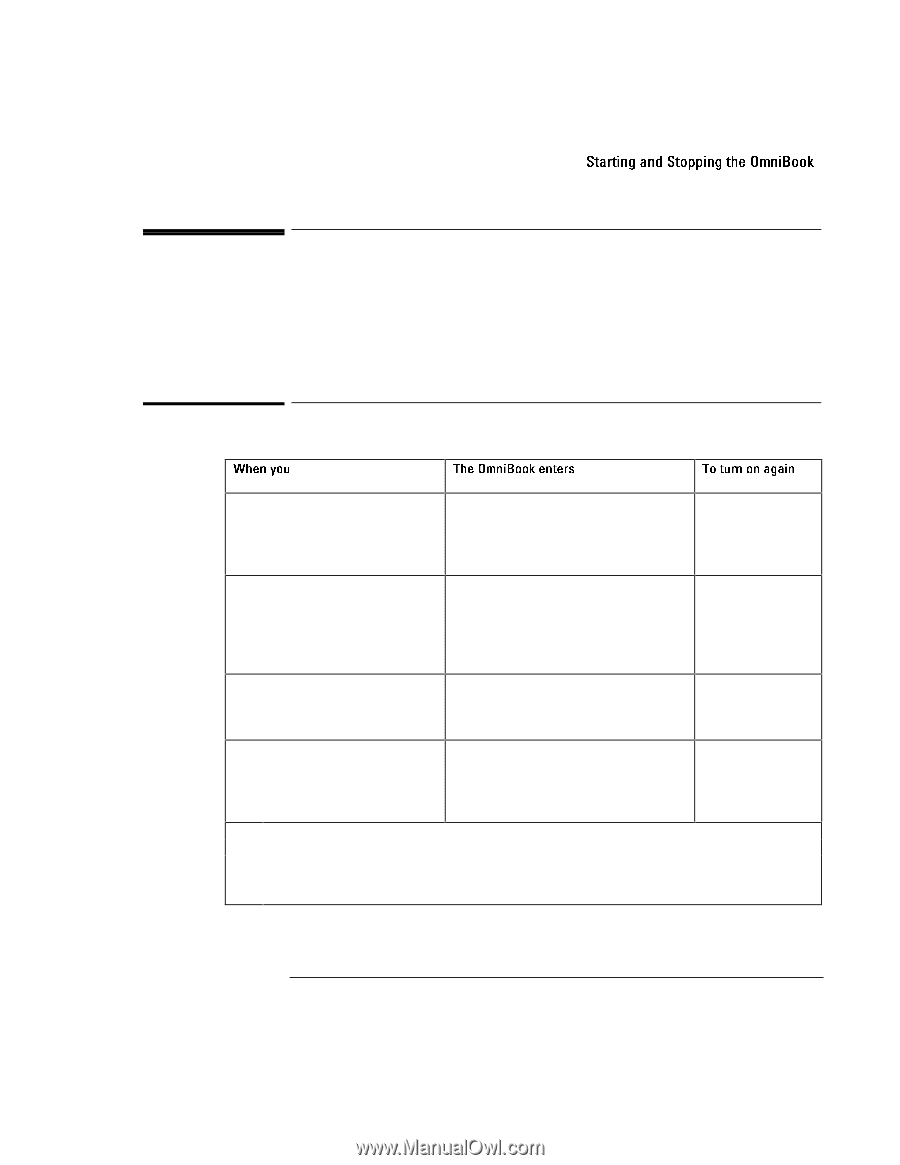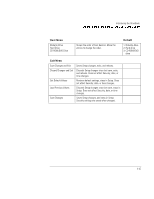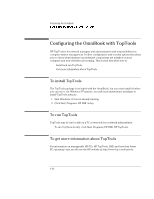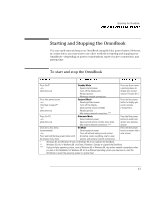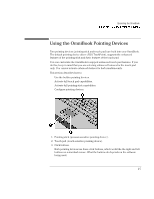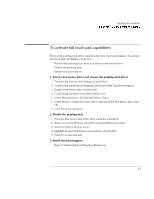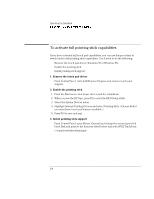HP OmniBook 7150 HP OmniBook 7100/7150 Reference Guide - Not Orderable - Page 27
Starting and Stopping the OmniBook
 |
View all HP OmniBook 7150 manuals
Add to My Manuals
Save this manual to your list of manuals |
Page 27 highlights
Operating the OmniBook Starting and Stopping the OmniBook Starting and Stopping the OmniBook You can easily start and stop your OmniBook using the blue power button. However, at certain times, you may want to use other methods for starting and stopping your OmniBook-depending on power considerations, types of active connections, and start-up time. To start and stop the OmniBook When you The OmniBook enters To turn on again Press Fn+S* Standby Mode Press any key or move -or- Saves minimal power. a pointing device to allow time-out. Turns off the display only. display your current Restarts quickly. session ("Instant-On"). Maintains network connections. Press blue power button Suspend Mode Press the blue power -or- Saves significant power. button to display your click Start, Suspend** Turns off the display. current session -or- Saves current session to RAM. ("Instant-On"). allow time-out. Restarts quickly. May restore network connections.*** Press Fn+F12 Hibernate Mode Press the blue power -or- Saves maximum power. button to restart and allow time-out. Saves current session to disk, shuts down. restore your previous May restore network connections.*** session. Click Start, Shut Down Off Mode Press the blue power (recommended) Saves maximum power. button to restart with a -or- Turns off without saving current session. new session. Press and hold the blue power button until At startup, resets everything, starts a new the display shuts down. session, and restores network connections. * Windows NT and Windows 95 only. In Windows 98, Fn+S suspends the OmniBook. ** Windows 95 only. In Windows 98, click Start, Shutdown, Standby to suspend the OmniBook. *** A plug-and-play operating system, such as Windows 95 or Windows 98, can restore network connections when you turn on the OmniBook. For Windows NT 4.0 or a different operating system, you may have to reset the OmniBook or restart the operating system to restore them. 2-3