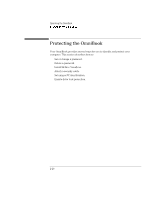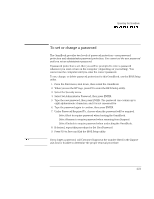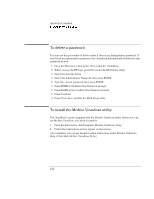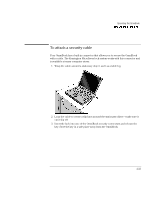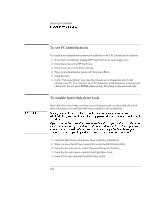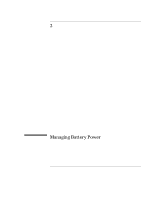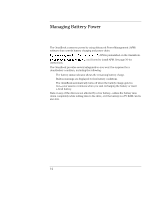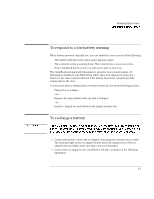HP OmniBook 7150 HP OmniBook 7100/7150 Reference Guide - Not Orderable - Page 48
To set PC identification, To enable hard disk drive lock, Click Tools, then click Protect Tools.
 |
View all HP OmniBook 7150 manuals
Add to My Manuals
Save this manual to your list of manuals |
Page 48 highlights
Operating the OmniBook Protecting the OmniBook CAUTION To set PC identification You must have administrator password authority to set a PC identification number. 1. If you have not already installed HP TopTools, do so now (page 1-16). 2. Click Start, then click HP TopTools. 3. Click Tools, then click Protect Tools. 4. Type your administrator password, then press Enter. 5. Click Security. 6. In the "Tattooing String" box, type the unique set of characters which will identify your PC. You can type up to 80 characters including spaces and special characters. Do not press ENTER when typing. The string wraps automatically. To enable hard disk drive lock Hard disk drive lock helps you keep your information secure. Hard disk drive lock does not protect a second hard disk drive installed in the module bay. When you enable hard disk drive lock, the current user password (or administrator password if that is the only password set) is encoded on the hard disk drive. If you move the hard disk drive to another OmniBook, you can't access the drive until you set the user (or administrator) password to match the drive's password. After you match the drive's password, you can change the OmniBook (and drive) password. If you forget the password, you cannot recover your data. 1. From the Start menu, shut down, then restart the OmniBook. 2. When you see the HP logo, press F2 to enter the BIOS Setup utility. 3. From the Security menu, enable Password Required To Boot. 4. From the Security menu, enable Hard Disk Drive Lock. 5. Press F10 to save and exit the BIOS Setup utility. 2-24