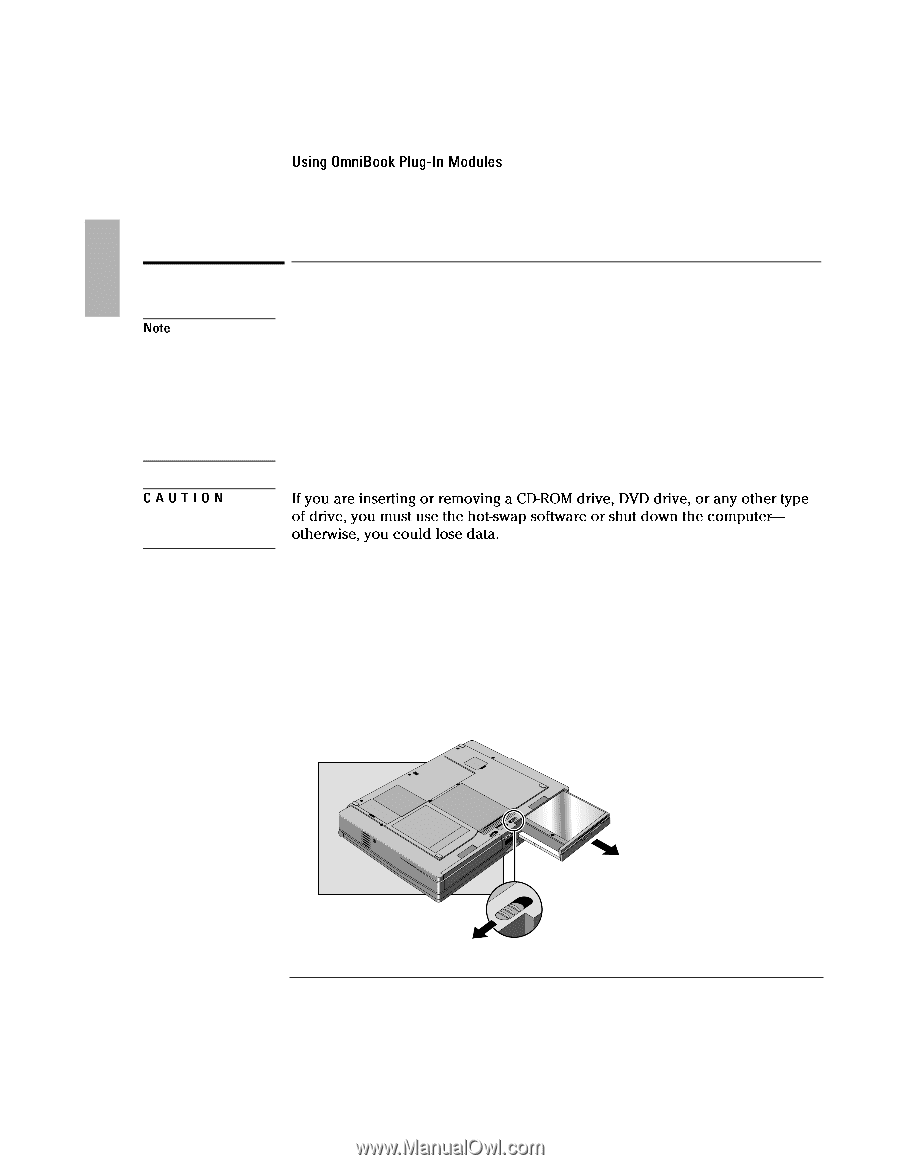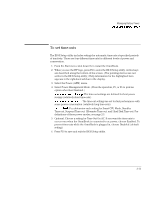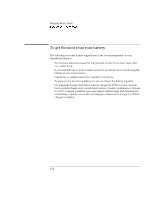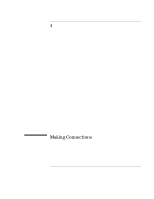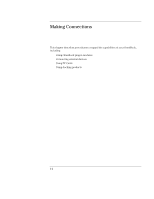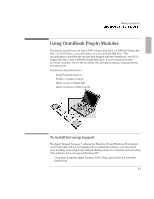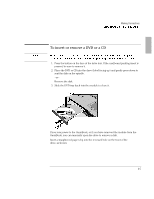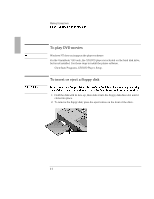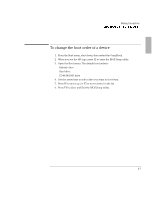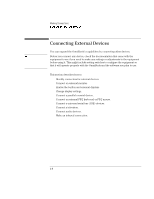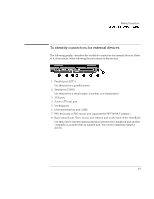HP OmniBook 7150 HP OmniBook 7100/7150 Reference Guide - Not Orderable - Page 64
To replace a plug-in module, click Remove Device. When prompted to remove the module, click OK. You
 |
View all HP OmniBook 7150 manuals
Add to My Manuals
Save this manual to your list of manuals |
Page 64 highlights
Making Connections Using OmniBook Plug-In Modules Note CAUTION To replace a plug-in module • For Windows 95/Windows 98, if Agaté Tioman hot-swap software is installed, a plug-in module icon appears at the right end of the taskbar. This software lets you swap most plug-in modules without shutting down the computer. • If you are removing or inserting a hard disk drive in the module bay, you must shut down the computer. • If you are removing a battery and inserting another battery, you do not have to do steps 1 and 2 below-you can just change the batteries. If you are inserting or removing a CD-ROM drive, DVD drive, or any other type of drive, you must use the hot-swap software or shut down the computer otherwise, you could lose data. 1. Close all files that are open from the plug-in module. 2. If the plug-in module icon is present in the taskbar, right-click the icon, then click Remove Device. When prompted to remove the module, click OK. (You do not have to do this if the bay is empty or contains a battery.) -or- Click Start, Shut Down to shut down the computer. (You must do this if you are removing or inserting a hard disk drive in the module bay.) 3. Slide and hold the release latch, then pull out the module, as shown. 4. Slide the new plug-in module into the OmniBook until it clicks into place. 4-4