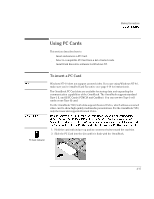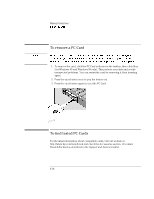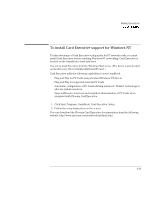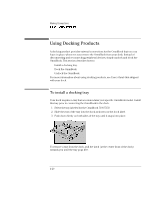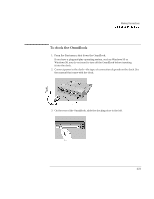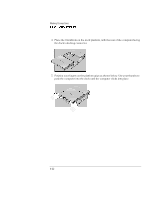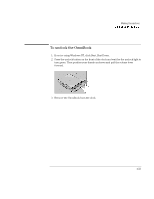HP OmniBook 7150 HP OmniBook 7100/7150 Reference Guide - Not Orderable - Page 82
Place the OmniBook on the dock platform, with the rear of the computer facing
 |
View all HP OmniBook 7150 manuals
Add to My Manuals
Save this manual to your list of manuals |
Page 82 highlights
Making Connections Using Docking Products 4. Place the OmniBook on the dock platform, with the rear of the computer facing the dock's docking connector. 5. Position your fingers on the platform grips as shown below. Use your thumbs to push the computer into the dock until the computer clicks into place. 4-22
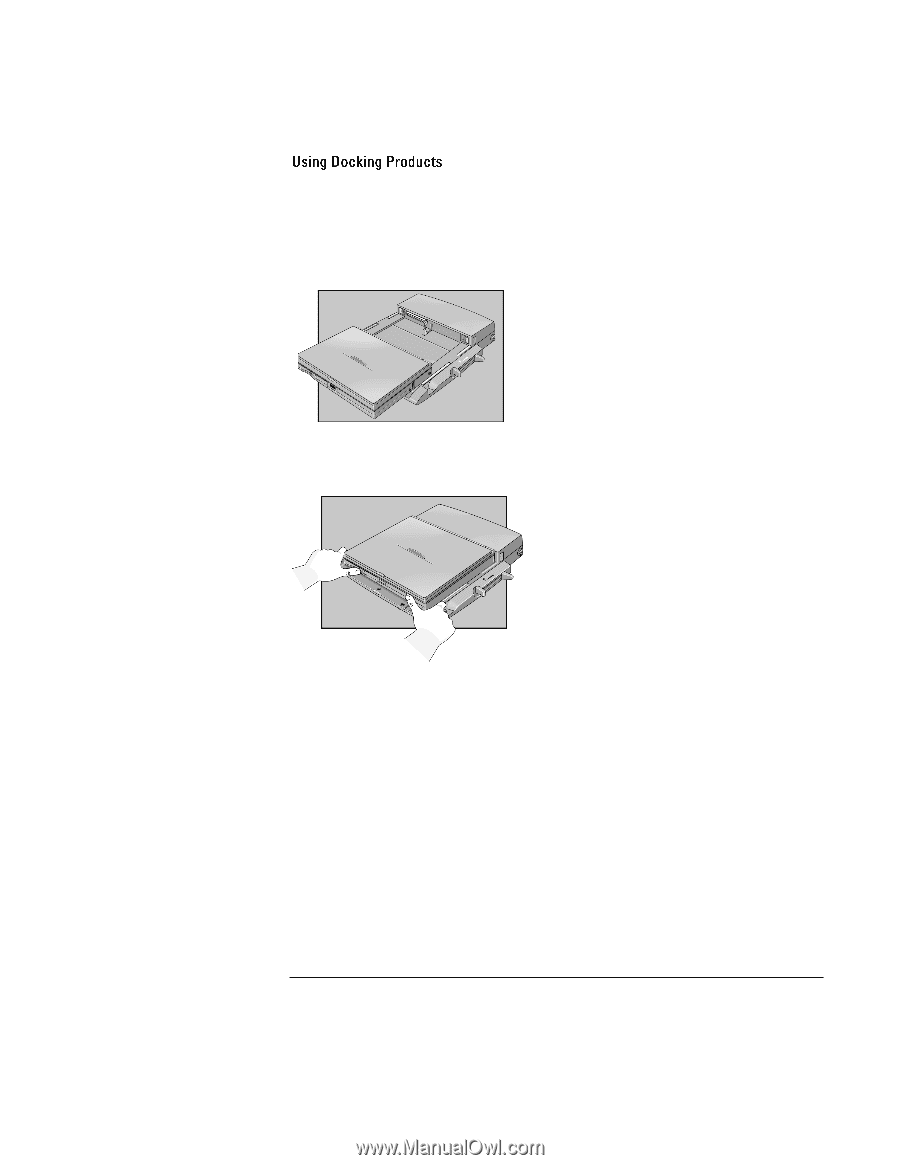
Making Connections
4-22
4. Place the OmniBook on the dock platform, with the rear of the computer facing
the dock’s docking connector.
5. Position your fingers on the platform grips as shown below. Use your thumbs to
push the computer into the dock until the computer clicks into place.