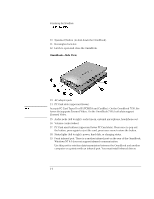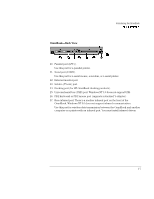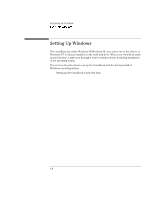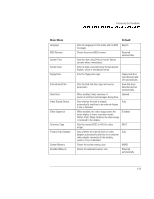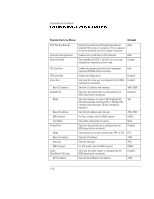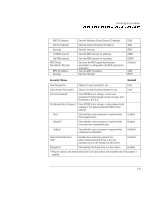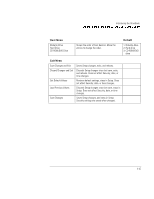HP OmniBook 7150 HP OmniBook 7100/7150 Reference Guide - Not Orderable - Page 18
Configuring the OmniBook with the BIOS Setup Utility, To run the BIOS Setup utility
 |
View all HP OmniBook 7150 manuals
Add to My Manuals
Save this manual to your list of manuals |
Page 18 highlights
Introducing the OmniBook Configuring the OmniBook with the BIOS Setup Utility Configuring the OmniBook with the BIOS Setup Utility The BIOS (Basic Input and Output System) Setup utility is a menu-driven utility that enables you to make changes to the system configuration and tailor the operation of your OmniBook to your individual work needs. The settings made in the BIOS Setup utility generally control the hardware and consequently have a fundamental effect on how the OmniBook operates. This section describes the BIOS Setup utility menus and options in detail. To run the BIOS Setup utility 1. Close all applications, then shut down Windows and restart the OmniBook. 2. When you see the HP logo, press F2 to enter the BIOS Setup utility. 3. The pointing devices are not active in the BIOS Setup utility. Press the RIGHT and LEFT arrow keys to move among menus. Press the DOWN and UP arrow keys to move among parameters in a menu. Press F5 or F6 to move through values for the current parameter or press ENTER to change a setting. See the tables below for more information. 4. After you select the options you want, press F10 or use the Exit menu to exit the BIOS Setup utility. If the settings cause a conflict between devices during reboot, the system prompts you to run BIOS Setup, and the conflicting settings are marked. 1-10