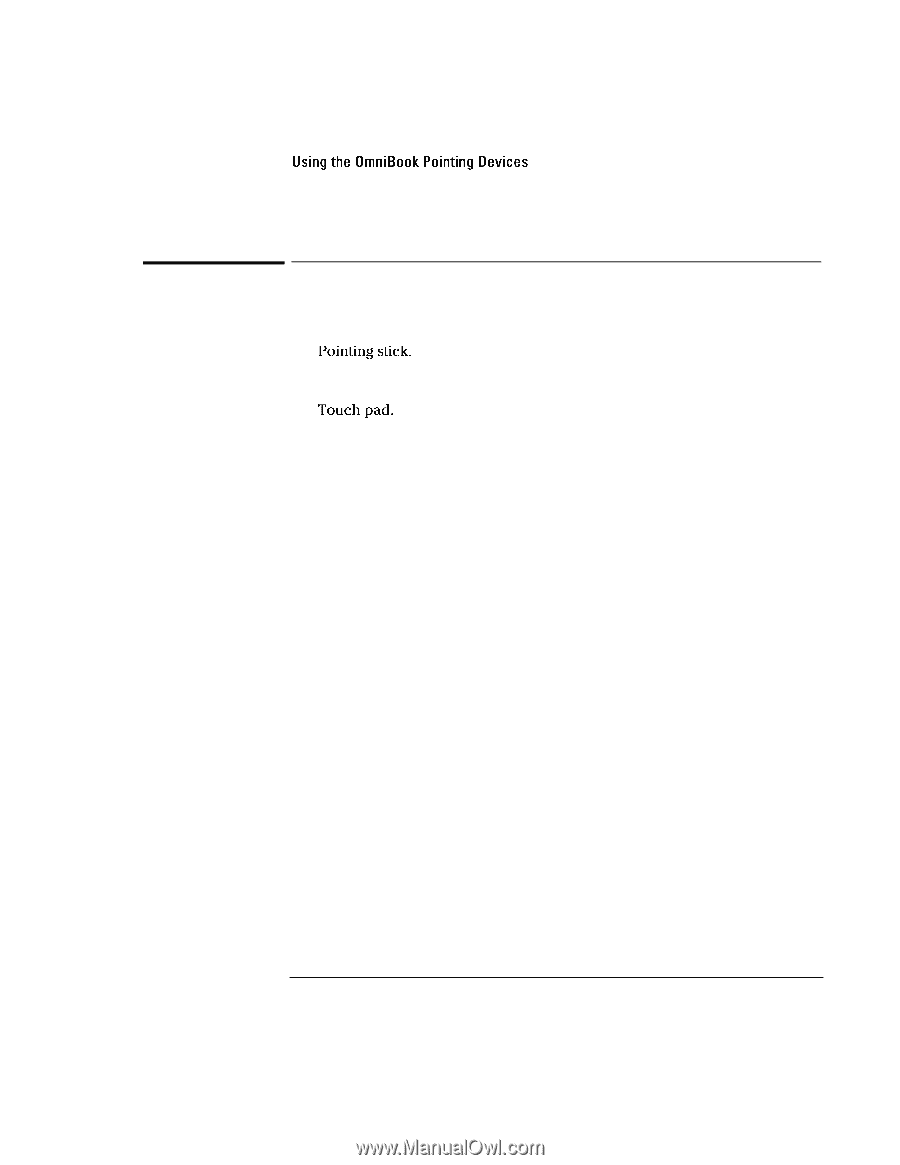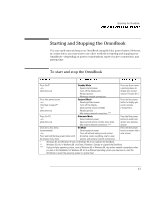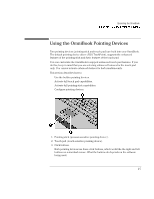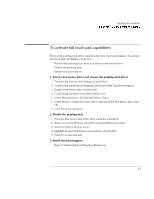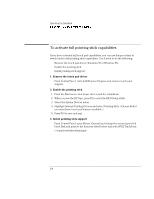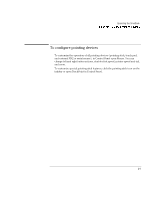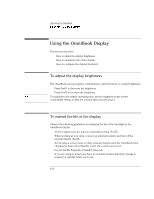HP OmniBook 7150 HP OmniBook 7100/7150 Reference Guide - Not Orderable - Page 30
To use the built-in pointing devices, To make menu selections
 |
View all HP OmniBook 7150 manuals
Add to My Manuals
Save this manual to your list of manuals |
Page 30 highlights
Operating the OmniBook Using the OmniBook Pointing Devices To use the built-in pointing devices 1. Place your hands in the typing position. 2. Pointing stick. With your index finger, press the pointing stick in the direction you want the pointer to move. Pressing away from you moves the pointer up the screen; pressing toward you moves the pointer down the screen. Touch pad. Move a thumb or finger across the touch pad in the direction you want the pointer to move. 3. Use the left and right click buttons, which function like the left and right buttons on a mouse, to make your selection. • To open an application, move the pointer over the icon, then press the left button twice rapidly. • To make menu selections, move the pointer to the item and press the left button once. • To open the shortcut menu for an item, move the pointer over the item and click the right button. • To drag an item, move the pointer over the item. Press and hold the left button while you move the pointer to the new location. Release the button. 2-6