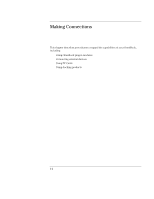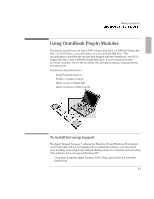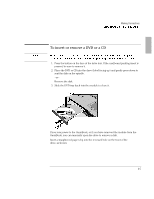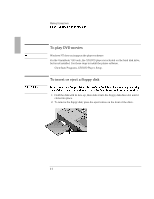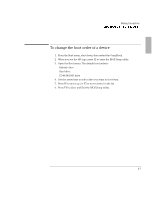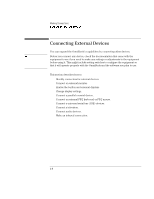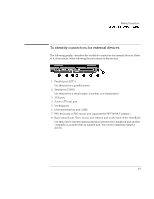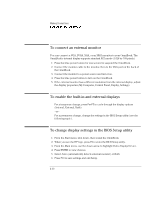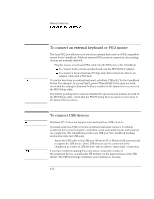HP OmniBook 7150 HP OmniBook 7100/7150 Reference Guide - Not Orderable - Page 67
To change the boot order of a device
 |
View all HP OmniBook 7150 manuals
Add to My Manuals
Save this manual to your list of manuals |
Page 67 highlights
Making Connections Using OmniBook Plug-In Modules To change the boot order of a device 1. From the Start menu, shut down, then restart the OmniBook. 2. When you see the HP logo, press F2 to enter the BIOS Setup utility. 3. Open the Boot menu. The default boot order is • Diskette drive • Hard drive • CD-ROM/DVD drive 4. Use the arrow keys to select drive you want to boot from. 5. Press F6 to move up (or F5 to move down) in the list. 6. Press F10 to Save and Exit the BIOS Setup utility. 4-7
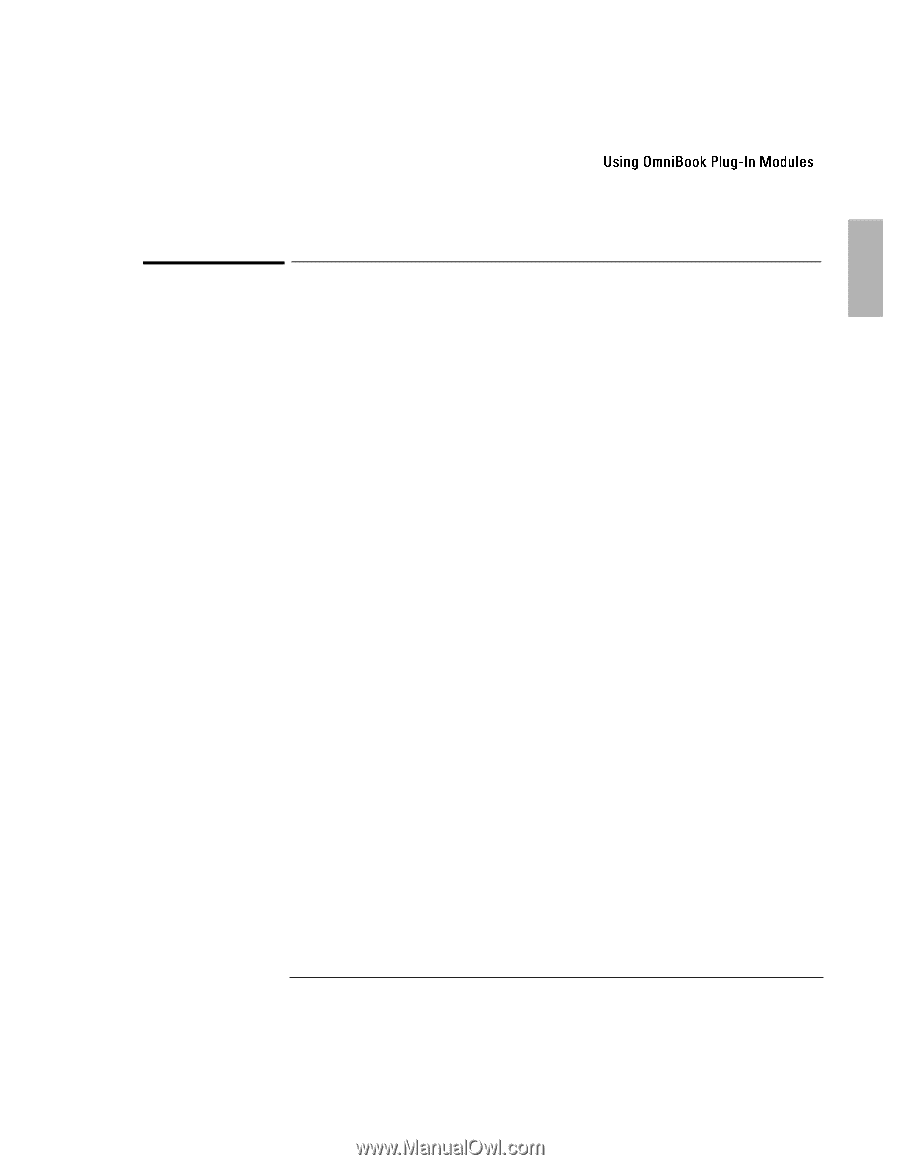
Making Connections
4-7
To change the boot order of a device
1. From the Start menu, shut down, then restart the OmniBook.
2. When you see the HP logo, press F2 to enter the BIOS Setup utility.
3. Open the Boot menu. The default boot order is
•
Diskette drive
•
Hard drive
•
CD-ROM/DVD drive
4. Use the arrow keys to select drive you want to boot from.
5. Press F6 to move up (or F5 to move down) in the list.
6. Press F10 to Save and Exit the BIOS Setup utility.