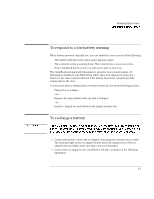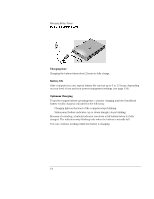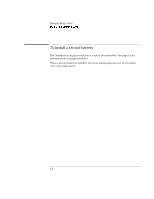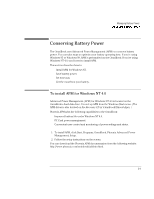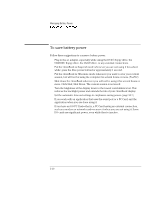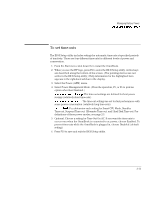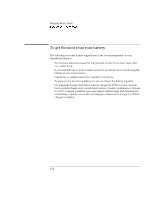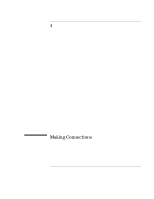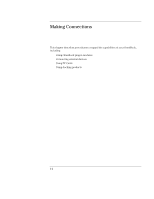HP OmniBook 7150 HP OmniBook 7100/7150 Reference Guide - Not Orderable - Page 57
Conserving Battery Power
 |
View all HP OmniBook 7150 manuals
Add to My Manuals
Save this manual to your list of manuals |
Page 57 highlights
Managing Battery Power Conserving Battery Power Conserving Battery Power The OmniBook uses Advanced Power Management (APM) to conserve battery power. You can take steps to optimize your battery operating time. If you're using Windows 95 or Windows 98, APM is preinstalled on the OmniBook. If you're using Windows NT 4.0, you'll need to install APM. This section describes how to ♦ Install APM for Windows NT. ♦ Save battery power. ♦ Set time-outs. ♦ Get the most from your battery. To install APM for Windows NT 4.0 Advanced Power Management (APM) for Windows NT 4.0 is located on the OmniBook's hard disk drive. You set up APM from the Windows Start menu. (The APM driver is also located on the Recovery CD in \Omnibook\Drivers\Apm. ) Phoenix APM adds the following capabilities to the OmniBook: • Improved battery life under Windows NT 4.0. • PC Card power management. • Convenient user control and monitoring of power settings and status. 1. To install APM, click Start, Programs, OmniBook, Phoenix Advanced Power Management, Setup. 2. Follow the setup instructions on the screen. You can download the Phoenix APM documentation from the following website: http://www.phoenix.com/notebook/addinfo.html. 3-9