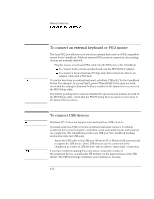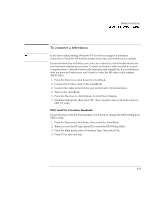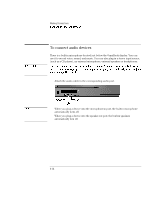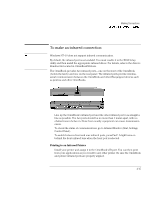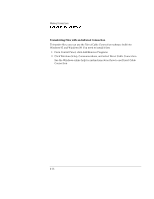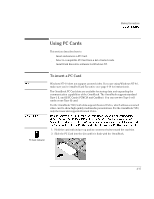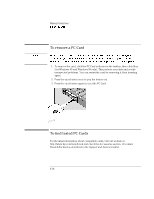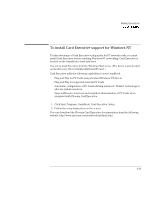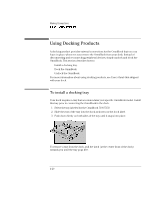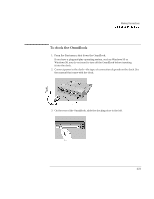HP OmniBook 7150 HP OmniBook 7100/7150 Reference Guide - Not Orderable - Page 76
Transferring Files with an Infrared Connection, Click Windows Setup, Communications
 |
View all HP OmniBook 7150 manuals
Add to My Manuals
Save this manual to your list of manuals |
Page 76 highlights
Making Connections Connecting External Devices Transferring Files with an Infrared Connection To transfer files, you can use the Direct Cable Connection software built into Windows 95 and Windows 98. You need to install it first. 1. From Control Panel, click Add/Remove Programs. 2. Click Windows Setup, Communications, and select Direct Cable Connection. See the Windows online help for instructions about how to use Direct Cable Connection. 4-16
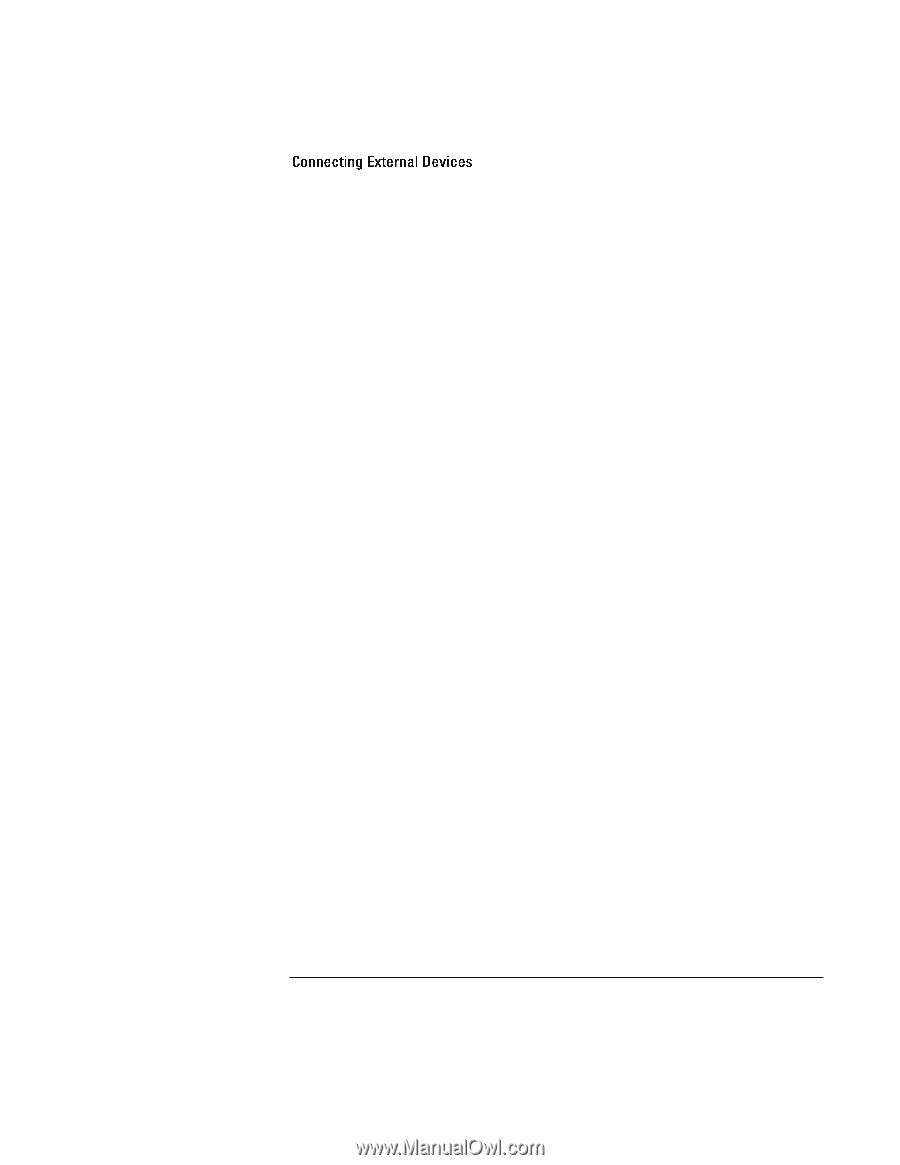
Making Connections
4-16
Transferring Files with an Infrared Connection
To transfer files, you can use the Direct Cable Connection software built into
Windows 95 and Windows 98. You need to install it first.
1. From Control Panel, click Add/Remove Programs.
2. Click Windows Setup, Communications, and select Direct Cable Connection.
See the Windows online help for instructions about how to use Direct Cable
Connection.