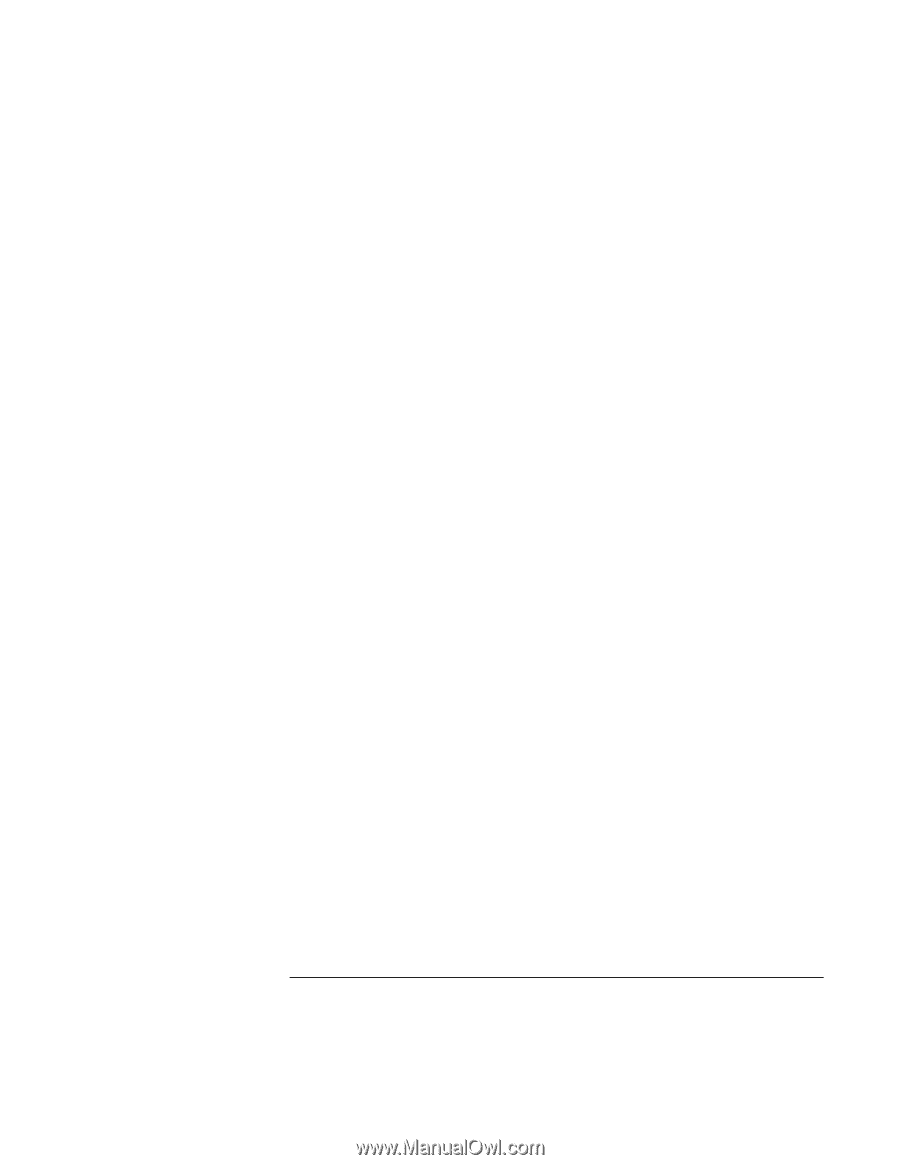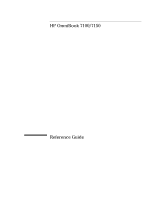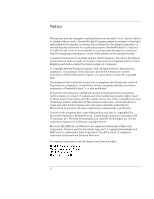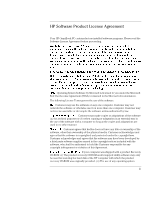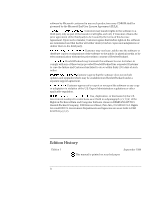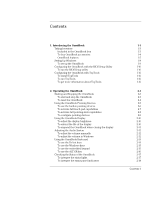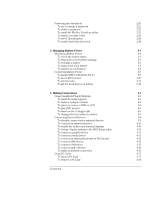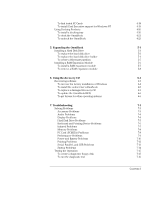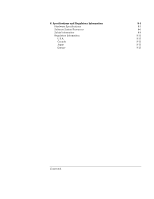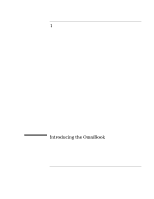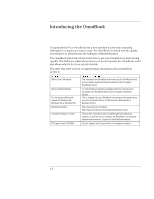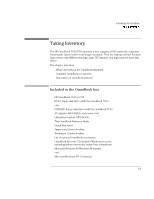HP OmniBook 7150 HP OmniBook 7100/7150 Reference Guide - Not Orderable - Page 6
Managing Battery Power, Making Connections, To install APM for Windows NT 4.0 - boot disk
 |
View all HP OmniBook 7150 manuals
Add to My Manuals
Save this manual to your list of manuals |
Page 6 highlights
Protecting the OmniBook 2-20 To set or change a password 2-21 To delete a password 2-22 To install the McAfee VirusScan utility 2-22 To attach a security cable 2-23 To set PC identification 2-24 To enable hard disk drive lock 2-24 3. Managing Battery Power 3-1 Monitoring Battery Power 3-3 To check the battery status 3-4 To respond to a low-battery warning 3-5 To recharge a battery 3-5 To replace the main battery 3-7 To install a second battery 3-8 Conserving Battery Power 3-9 To install APM for Windows NT 4.0 3-9 To save battery power 3-10 To set time-outs 3-11 To get the most from your battery 3-12 4. Making Connections 4-1 Using OmniBook Plug-In Modules 4-3 To install hot-swap support 4-3 To replace a plug-in module 4-4 To insert or remove a DVD or a CD 4-5 To play DVD movies 4-6 To insert or eject a floppy disk 4-6 To change the boot order of a device 4-7 Connecting External Devices 4-8 To identify connectors for external devices 4-9 To connect an external monitor 4-10 To enable the built-in and external displays 4-10 To change display settings in the BIOS Setup utility 4-10 To connect a parallel device 4-11 To connect a serial device 4-11 To connect an external keyboard or PS/2 mouse 4-12 To connect USB devices 4-12 To connect a television 4-13 To connect audio devices 4-14 To make an infrared connection 4-15 Using PC Cards 4-17 To insert a PC Card 4-17 To remove a PC Card 4-18 Contents-2