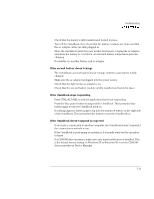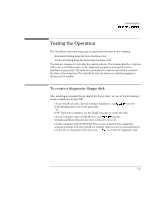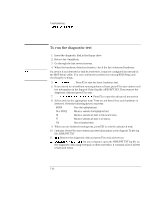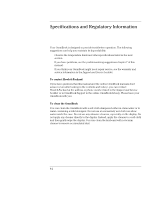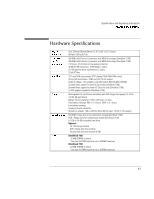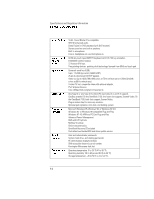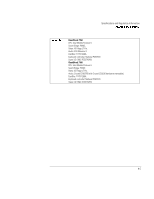HP OmniBook 7150 HP OmniBook 7100/7150 Reference Guide - Not Orderable - Page 114
To run the diagnostic test, F5 or SPACE
 |
View all HP OmniBook 7150 manuals
Add to My Manuals
Save this manual to your list of manuals |
Page 114 highlights
Troubleshooting Testing the Operation To run the diagnostic test 1. Insert the diagnostic disk in the floppy drive. 2. Reboot the OmniBook. 3. Go through the first several screens. 4. When the hardware detection finishes, check the list of detected hardware. Hint If a device is not detected or fails its test below, it may be configured incorrectly in the BIOS Setup utility. You can confirm the problem by running BIOS Setup and checking the settings. 5. Run the basic . test Press F2 to start the basic hardware test. 6. If you intend to exit without running advanced tests, press F4 to save system and test information in the Support Ticket log file, HPSUPPT.TXT. Then remove the diagnostic disk and press F3 to exit. 7. Optional: Run the advanced . tests Press F2 to open the advanced test screen. 8. Select and run the appropriate tests. Tests are not listed if no such hardware is detected. Press the following keys to run tests: ENTER Runs the highlighted test. F5 or SPACE Marks or unmarks the highlighted test. F6 Marks or unmarks all tests in the current menu. F7 Marks or unmarks all tests in all menus. F10 Runs all marked tests. 9. When you are finished running tests, press ESC to exit the advanced tests. 10. Optional: Press F4 to save system and test information in the Support Ticket log file, HPSUPPT.TXT. 11. . Exit Remove the diagnostic disk and press F3 to exit and reboot. 12. Optional: Check the log. On any computer, open the HPSUPPT.TXT log file on the diagnostic disk using Notepad or other text editor. It contains a list of all test results and errors. 7-16