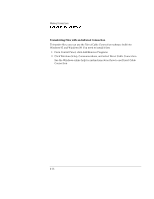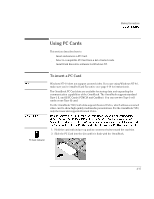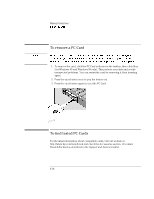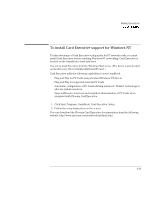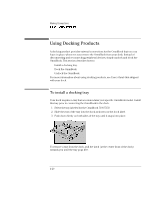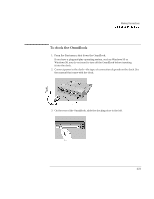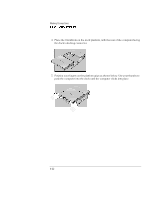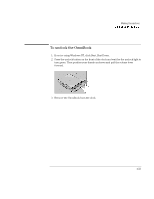HP OmniBook 7150 HP OmniBook 7100/7150 Reference Guide - Not Orderable - Page 81
To dock the OmniBook, Connect power to the dock
 |
View all HP OmniBook 7150 manuals
Add to My Manuals
Save this manual to your list of manuals |
Page 81 highlights
Making Connections Using Docking Products To dock the OmniBook 1. From the Start menu, shut down the OmniBook. If you have a plug-and-play operating system, such as Windows 95 or Windows 98, you do not need to turn off the OmniBook before inserting it into the dock. 2. Connect power to the dock-the type of connection depends on the dock. See the manual that came with the dock. 3. On the rear of the OmniBook, slide the docking door to the left. 4-21
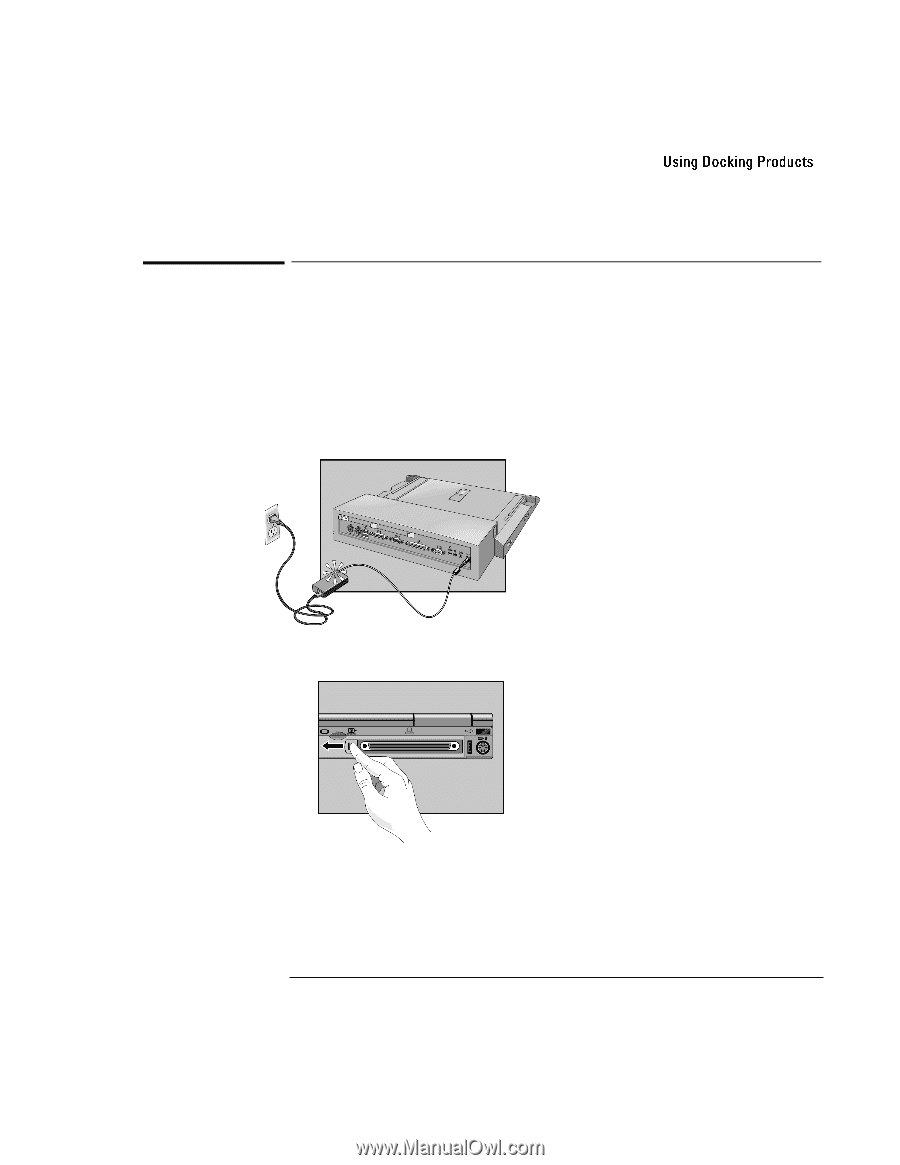
Making Connections
4-21
To dock the OmniBook
1. From the Start menu, shut down the OmniBook.
If you have a plug-and-play operating system, such as Windows 95 or
Windows 98, you do not need to turn off the OmniBook before inserting
it into the dock.
2. Connect power to the dock
—the type of connection depends on the dock. See
the manual that came with the dock.
3. On the rear of the OmniBook, slide the docking door to the left.