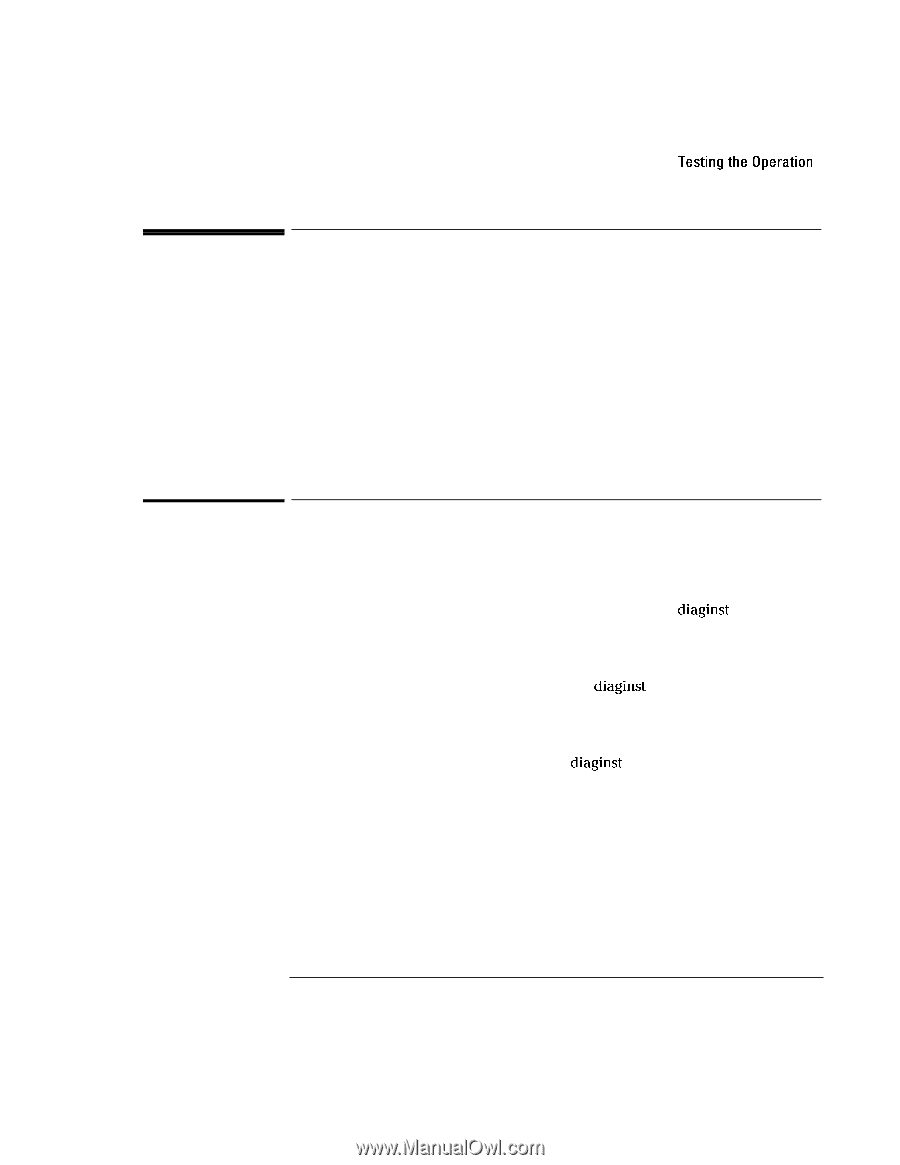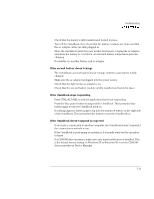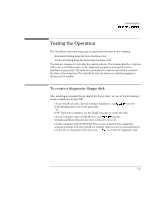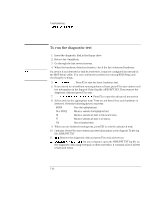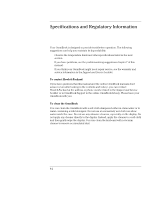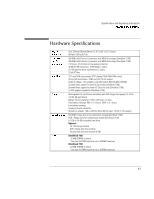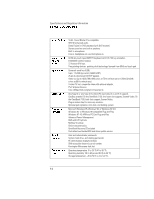HP OmniBook 7150 HP OmniBook 7100/7150 Reference Guide - Not Orderable - Page 113
Testing the Operation, To create a diagnostic floppy disk
 |
View all HP OmniBook 7150 manuals
Add to My Manuals
Save this manual to your list of manuals |
Page 113 highlights
Troubleshooting Testing the Operation Testing the Operation The OmniBook hardware diagnostic program provides two levels of testing: • Automated testing using the basic hardware test. • Advanced testing using the individual hardware tests. The tests are designed to run after the system reboots. This ensures that the computer will be in a predictable state, so the diagnostic program can properly test the hardware components. The tests are non-destructive and are intended to preserve the state of the computer. The OmniBook reboots when you exit the program so drivers can be loaded. To create a diagnostic floppy disk After inserting a formatted floppy disk in the floppy drive, do one of the following to create a diagnostic floppy disk: • On an OmniBook with a factory software installation, run diaginst from the \Dmi\Hpdiags directory on the hard disk. -or- If HP TopTools is installed, use the DiagTools page to create the disk. • On any computer with a CD-ROM drive, run diaginst from the \Omnibook\Drivers\Hputils directory on the Recovery CD. • On any computer with World Wide Web access, download the diagnostic software package from the OmniBook website (http://www.hp.com/omnibook), run this file to unpack the files, then run diaginst to create the diagnostic disk. 7-15