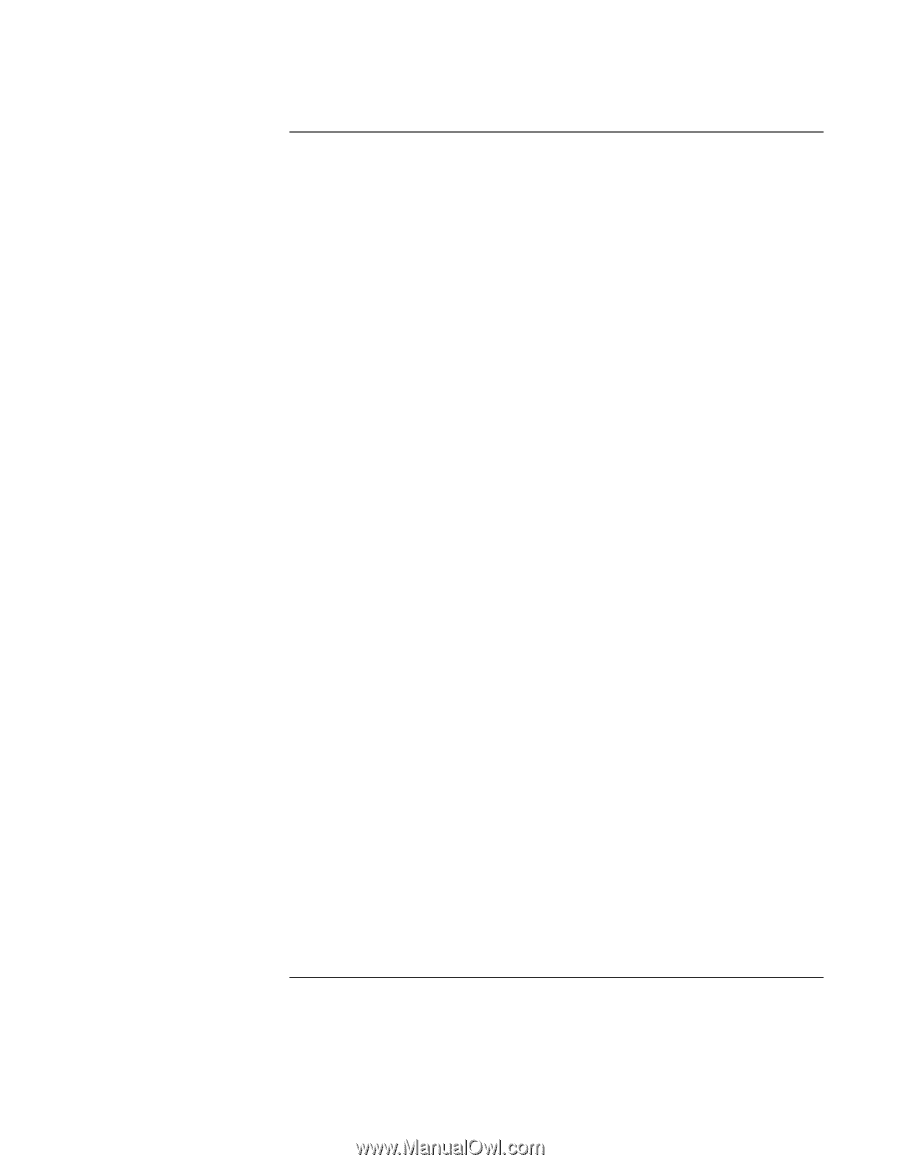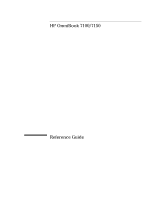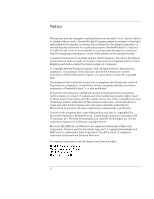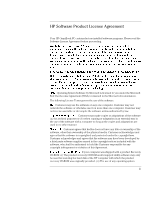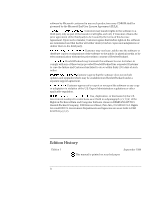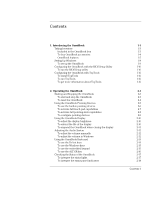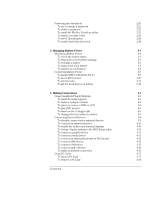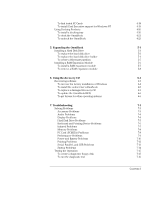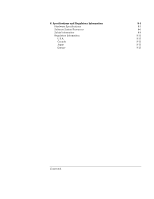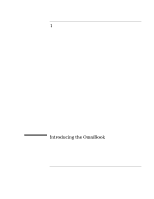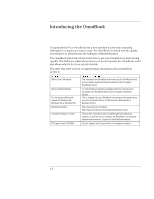HP OmniBook 7150 HP OmniBook 7100/7150 Reference Guide - Not Orderable - Page 5
Contents, Introducing the OmniBook
 |
View all HP OmniBook 7150 manuals
Add to My Manuals
Save this manual to your list of manuals |
Page 5 highlights
Contents 1. Introducing the OmniBook 1-1 Taking Inventory 1-3 Included in the OmniBook box 1-3 To buy OmniBook accessories 1-4 OmniBook features 1-5 Setting Up Windows 1-8 To set up the OmniBook 1-9 Configuring the OmniBook with the BIOS Setup Utility 1-10 To run the BIOS Setup utility 1-10 Configuring the OmniBook with TopTools 1-16 To install TopTools 1-16 To run TopTools 1-16 To get more information about TopTools 1-16 2. Operating the OmniBook 2-1 Starting and Stopping the OmniBook 2-3 To start and stop the OmniBook 2-3 To reset the OmniBook 2-4 Using the OmniBook Pointing Devices 2-5 To use the built-in pointing devices 2-6 To activate full touch pad capabilities 2-7 To activate full pointing stick capabilities 2-8 To configure pointing devices 2-9 Using the OmniBook Display 2-10 To adjust the display brightness 2-10 To extend the life of the display 2-10 To suspend the OmniBook when closing the display 2-11 Adjusting the Audio System 2-12 To adjust the volume manually 2-12 To adjust the volume in Windows 2-12 Using the OmniBook Keyboard 2-13 To use the Fn hot keys 2-14 To use the Windows keys 2-15 To use the embedded keypad 2-15 To use the ALT GR key 2-16 Checking the Status of the OmniBook 2-17 To interpret the status lights 2-17 To interpret the status panel indicators 2-18 Contents-1