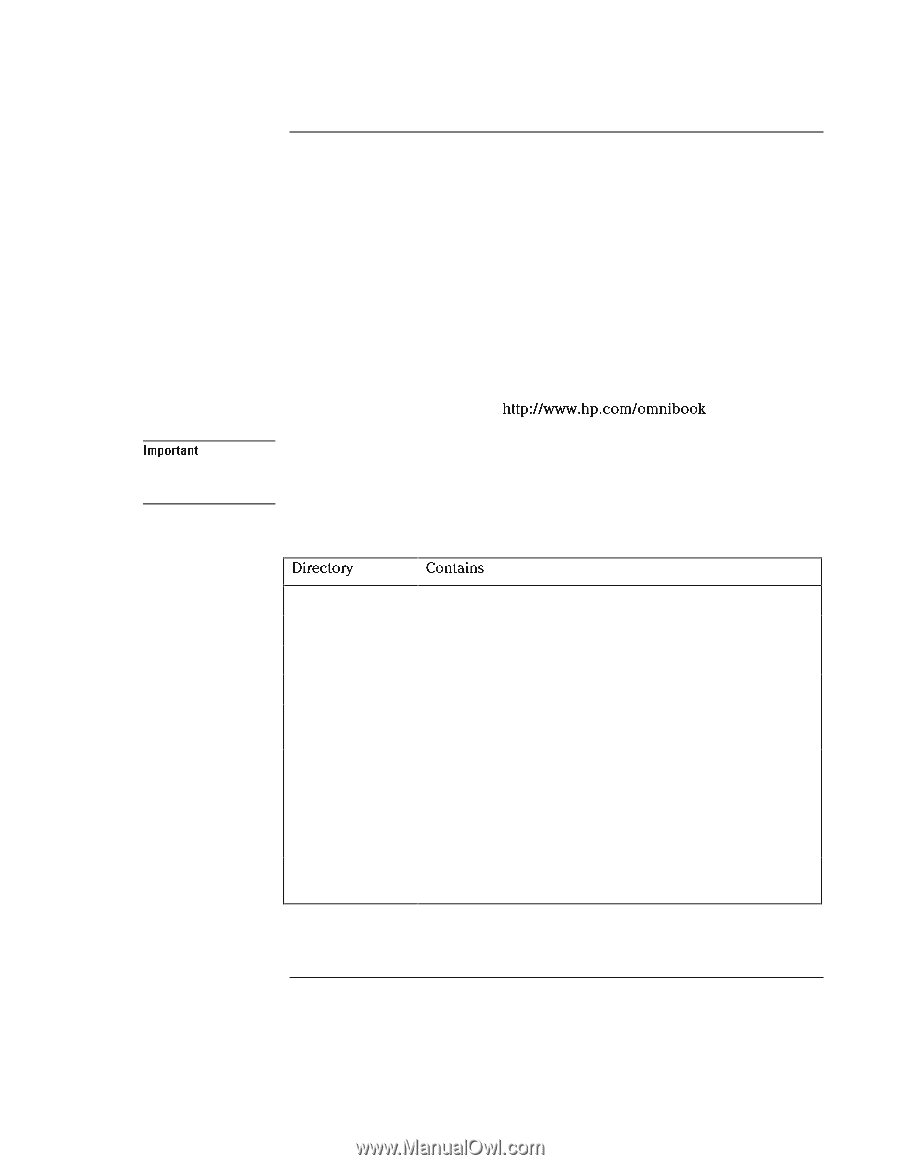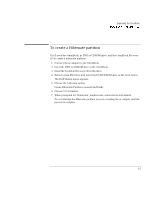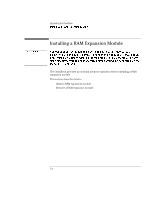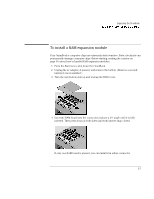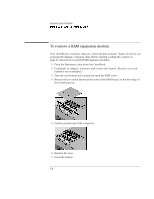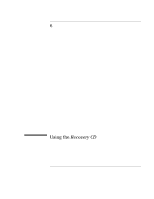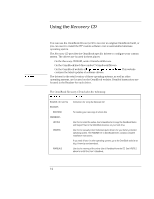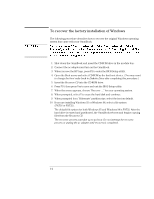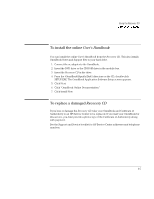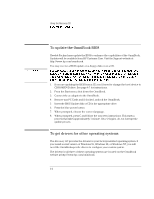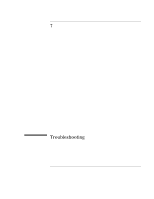HP OmniBook 7150 HP OmniBook 7100/7150 Reference Guide - Not Orderable - Page 94
Using the, On the OmniBook hard drive under C:\Omnibook\Drivers.
 |
View all HP OmniBook 7150 manuals
Add to My Manuals
Save this manual to your list of manuals |
Page 94 highlights
Important Using the Recovery CD You can use the OmniBook Recovery CD to recover an original OmniBook build, or you can use it to install the HP custom software over a user-installed alternate operating system. The Recovery CD provides the OmniBook-specific drivers to configure your custom system. The drivers are located in these places: • On the Recovery CD ROM, under \Omnibook\Drivers. • On the OmniBook hard drive under C:\Omnibook\Drivers. • On the OmniBook website at . http://www.hp.com/omnibook This website contains the latest updates of software drivers. The drivers for the retail version of these operating systems, as well as other operating systems, are located on the OmniBook website. Detailed instructions are located in the Readme for each driver. The OmniBook Recovery CD includes the following: Directory Contains README.TXT text file Instructions for using the Recovery CD. RECOVER\ BOOTDISK For creating your own copy of a boot disk. OMNIBOOK\ HPUTILS Use this to install the online User's Handbook or to copy the OmniBook Notes and Support files to the \OmniBook directory on your hard drive. DRIVERS Use this to manually install individual device drivers for your factory-installed operating system. The README file in OmniBook\Drivers contains complete installation instructions. If you need drivers for other operating systems, go to the OmniBook website at http://www.hp.com/omnibook. MANUALS Use this for viewing of the online User's Handbook from the CD. See HPUTILS above to install the User's Handbook. 6-2