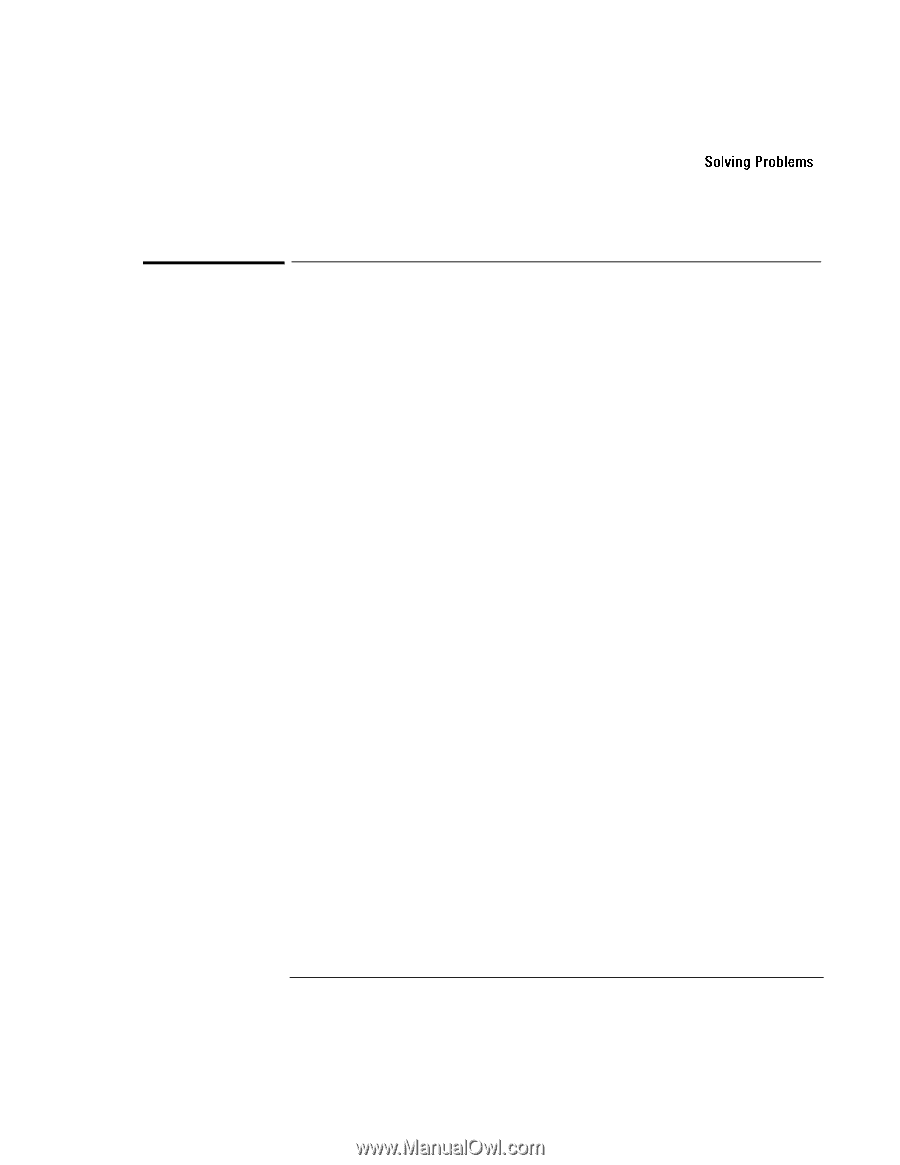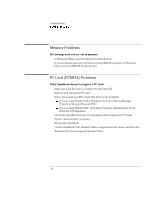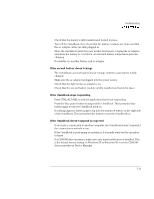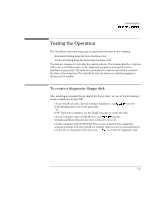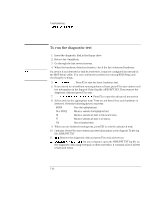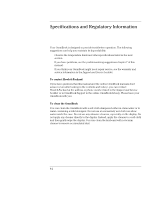HP OmniBook 7150 HP OmniBook 7100/7150 Reference Guide - Not Orderable - Page 111
Serial, Parallel, and USB Problems, If the serial mouse doesn't work
 |
View all HP OmniBook 7150 manuals
Add to My Manuals
Save this manual to your list of manuals |
Page 111 highlights
Troubleshooting Solving Problems Serial, Parallel, and USB Problems If the serial mouse doesn't work • First, make certain you followed the manufacturer's installation instructions completely and everything necessary to install the mouse properly. • Check the port connection (may be loose). If a serial modem doesn't work properly • In Windows Help use the modem troubleshooter. • Check the port connection (may be loose). If an I/O card stops communicating properly • It may have been reset if the OmniBook suspended or turned off. Exit and restart the application. If the serial or parallel port is not working • Check the port connection (may be loose). • Check settings in BIOS Setup. 1. From the Start menu, shut down, then restart the OmniBook. 2. When you see the HP logo, press F2 to enter the BIOS Setup utility. 3. From the System Devices menu, check that Parallel or Serial is enabled. If the USB port is not working • Windows NT 4.0 does not support USB devices. • Contact the vendor of the peripheral device, as well as Hewlett-Packard, for the latest versions of the USB drivers. 7-13