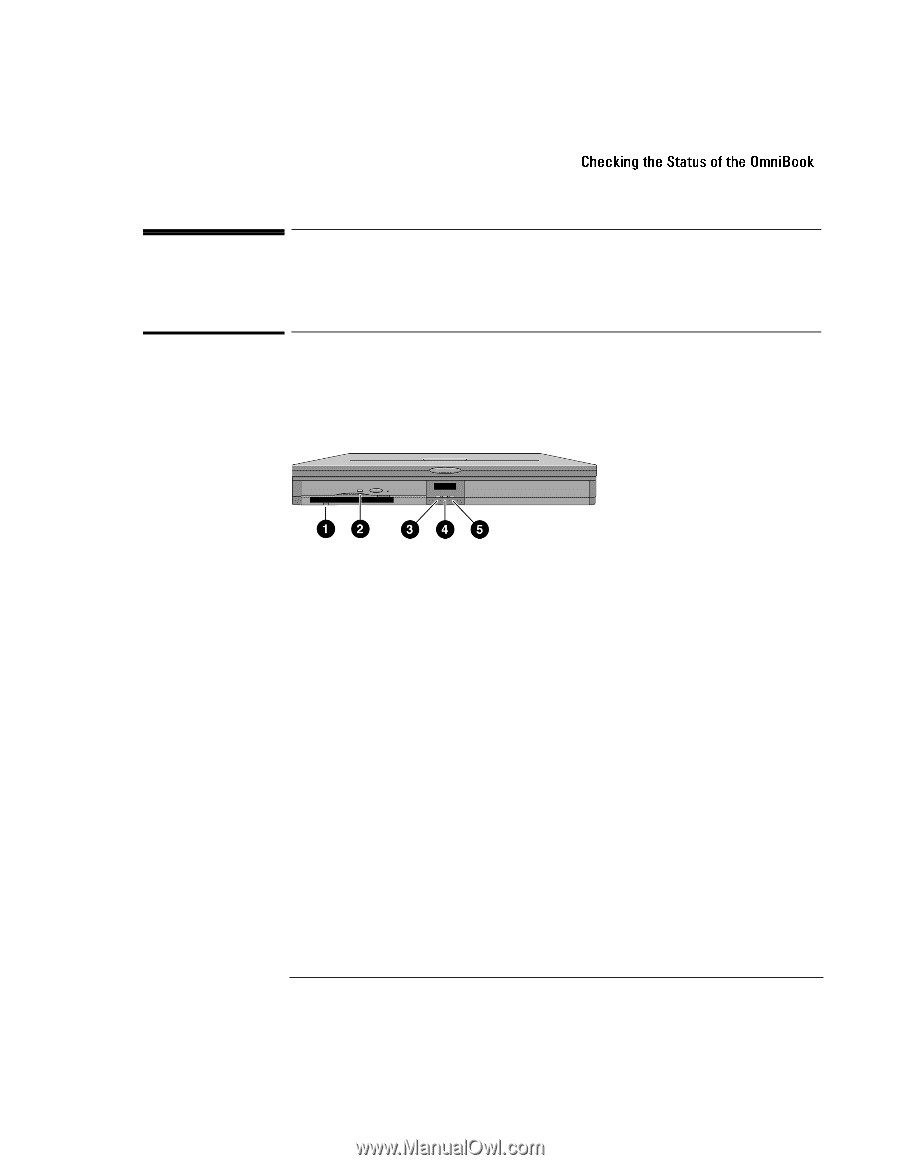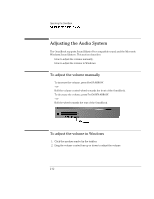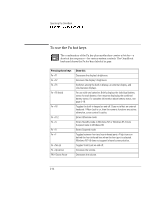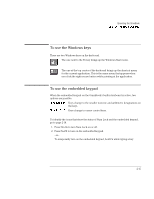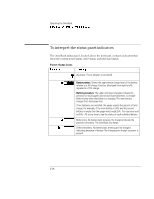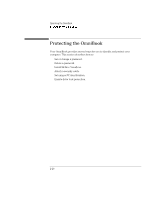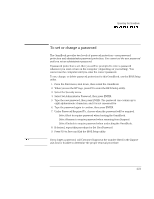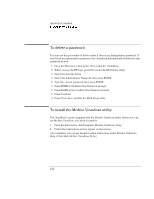HP OmniBook 7150 HP OmniBook 7100/7150 Reference Guide - Not Orderable - Page 41
Checking the Status of the OmniBook, To interpret the status lights
 |
View all HP OmniBook 7150 manuals
Add to My Manuals
Save this manual to your list of manuals |
Page 41 highlights
Operating the OmniBook Checking the Status of the OmniBook Checking the Status of the OmniBook This section describes the status lights and the status panel indicators. To interpret the status lights The OmniBook has status lights that report power status and drive activity. When the DVD / floppy disk drive or the CD-ROM / floppy disk drive is installed in the module bay, the following lights are present on the front of the OmniBook. 1. Floppy disk drive light. • Steady green light. OmniBook reading from or writing to floppy disk drive. 2. DVD or CD-ROM drive light. • Steady green light. OmniBook reading from DVD or CD-ROM drive. 3. Power status light. • Steady green light. OmniBook is on. • Steady amber light. OmniBook is in Suspend or Standby mode. • No light. OmniBook is in Off or Hibernate mode. • Green and amber lights. OmniBook failed when resuming. Reset the OmniBook. 4. Disk drive activity light. • Steady green light. OmniBook reading from or writing to the hard disk drive. 5. Charging status light. • Steady green light. The ac adapter is connected and battery is full or has stopped charging. • Blinking green light. The ac adapter is connected and battery is charging. • No light. The ac adapter is not connected or the battery is not installed. 2-17