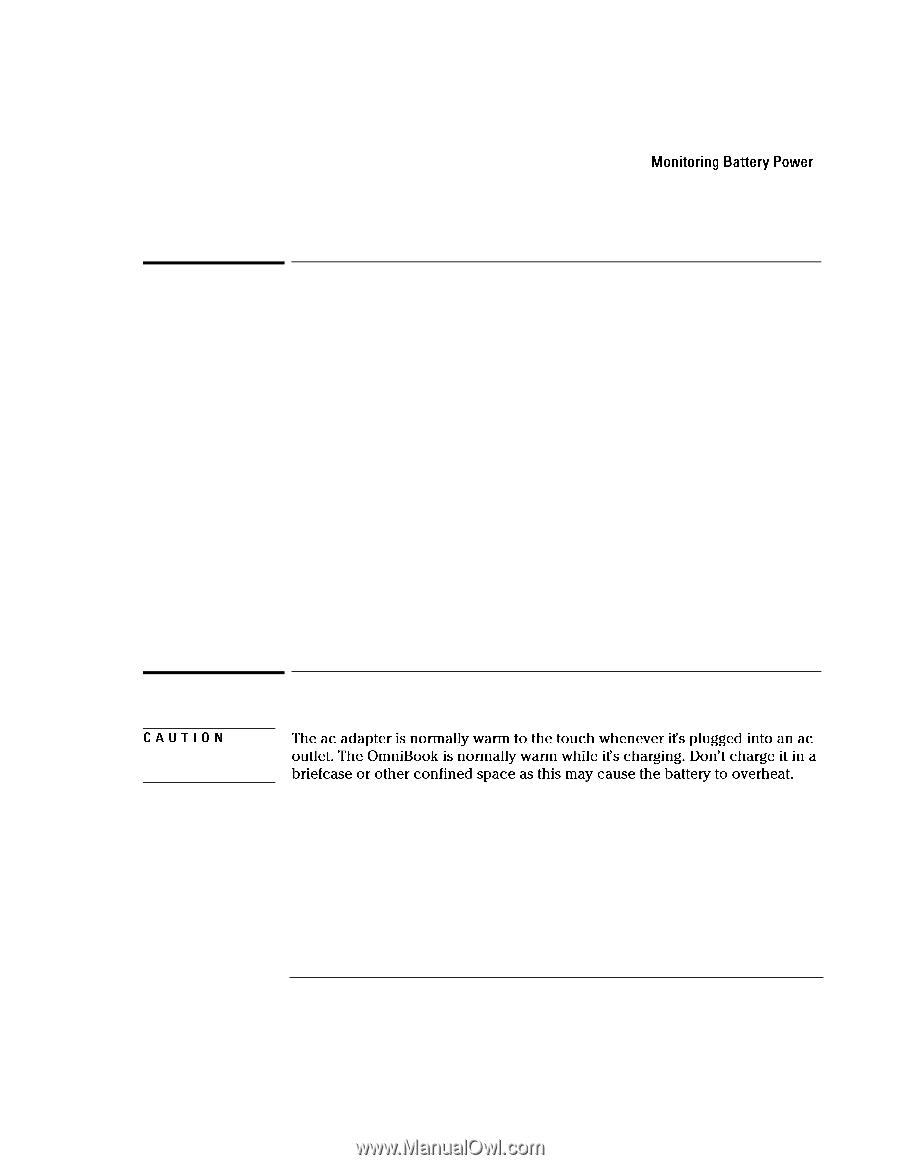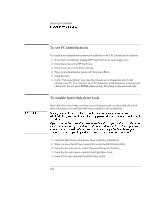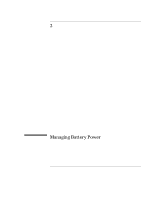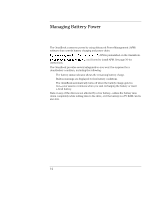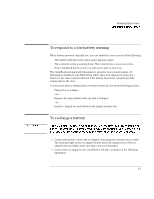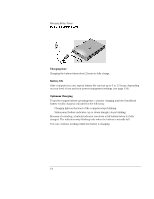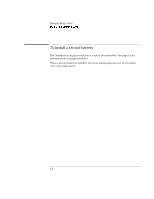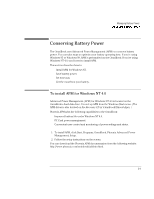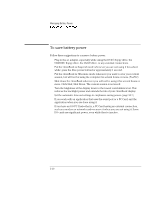HP OmniBook 7150 HP OmniBook 7100/7150 Reference Guide - Not Orderable - Page 53
To respond to a low-battery warning, To recharge a battery
 |
View all HP OmniBook 7150 manuals
Add to My Manuals
Save this manual to your list of manuals |
Page 53 highlights
Managing Battery Power Monitoring Battery Power CAUTION To respond to a low-battery warning When battery power is critically low, you are alerted by one or more of the following: • The battery indicator in the status panel appears empty. • The computer emits a warning beep. This reminds you to save your work. • If the OmniBook has been off, you will not be able to turn it on. The OmniBook automatically hibernates to preserve your current session. (If Hibernate is disabled in the BIOS Setup utility, then your data is not protected.) However, the data could be affected if the battery runs down completely while writing data to the drive. You won't be able to restart until you restore power by one of the following actions: • Plug in the ac adapter. -or- • Replace the main battery with one that is charged. -or- • Install a charged second battery in the plug-in module bay. To recharge a battery The ac adapter is normally warm to the touch whenever it s plugged into an ac outlet. The OmniBook is normally warm while it s charging. Don t charge it in a briefcase or other confined space as this may cause the battery to overheat. 1. Connect the power cord to the ac adapter, then plug the cord into an ac outlet. The indicator light on the ac adapter shines when the adapter is on. If the ac adapter does not light, make sure that cord is not damaged. 2. Connect the ac adapter to the OmniBook's left side, as shown in the following illustration. 3-5